5 Ways to Print Multiple Excel Sheets Easily

Discover Multiple Methods for Printing Excel Worksheets Efficiently

In today's fast-paced work environment, where spreadsheets are pivotal tools for data analysis and reporting, the need to print multiple Excel sheets quickly and accurately has become imperative. Whether you're preparing for a presentation, archulating with clients, or archiving documentation, understanding how to manage this task efficiently can significantly boost your productivity. Here, we'll explore five effective methods for printing multiple Excel sheets, providing you with the tools you need to accomplish this task seamlessly.
Method 1: Using Page Layout View

Page Layout View in Excel allows you to see how your worksheet will appear when printed, which is particularly useful for managing page breaks and print areas. Here's how you can use it:
- Open your Excel workbook and navigate to the worksheet you wish to print.
- At the bottom right corner of the Excel window, select the Page Layout view button or press Alt+W, L on your keyboard.
- Configure your print settings in the Page Layout tab, which includes adjusting margins, scaling, and setting print areas.
- If you need to print multiple sheets, hold down the Ctrl key, select all relevant sheets, and then proceed with setting up your print area.
- Once configured, you can print by selecting File > Print or pressing Ctrl+P.
Method 2: Print Entire Workbook

If your goal is to print the entire workbook, Excel provides an option to do so with a few clicks:
- Navigate to the File menu, then select Print.
- Under Settings, in the dropdown menu labeled Print Active Sheets, choose Print Entire Workbook.
- Click on Print to send all selected sheets to your printer.
Method 3: Selecting Specific Sheets for Printing

Here's how you can select specific sheets for printing in Excel:
- To select multiple sheets, hold down the Ctrl key and click on the tabs of the sheets you want to print.
- Once your sheets are selected, go to File > Print. Here, the print preview will show a tab listing each selected sheet for printing.
- Adjust any print settings as needed before clicking on Print.
Method 4: Using Macros to Print Sheets

For those who often print multiple sheets, setting up a VBA macro can streamline this process:
- Open the VBA editor by pressing Alt+F11.
- Insert a new module by right-clicking on any project item in the Project Explorer, selecting Insert > Module.
- Enter the following macro code to print all sheets: ```vb Sub PrintSelectedSheets() Dim ws As Worksheet For Each ws In ActiveWorkbook.Worksheets ws.PrintOut Next ws End Sub ```
- Exit the VBA editor, then run the macro by pressing Alt+F8, selecting PrintSelectedSheets, and hitting Run.
Method 5: Printing Specific Ranges or Customized Print Areas

This method is ideal when you only need certain data from your Excel sheets printed:
- In the worksheet, select the range you want to print.
- Go to Page Layout > Print Area and choose Set Print Area.
- If you need to set multiple ranges, you can repeat this process for each range.
- To print, select File > Print. Here, you'll see that only the specified areas will print.
- To remove the set print area, go back to Print Area and select Clear Print Area.
💡 Note: Be aware that setting a print area will limit what you can see in Page Layout view, so you might want to clear it once you're done with printing.
In summary, managing the printing of multiple Excel sheets doesn't have to be a daunting task. From using the Page Layout view for precise control over your print setup, to setting up macros for automation, or even selecting specific ranges to print, Excel offers multiple methods to cater to different printing needs. Experiment with these methods to find the one that best suits your workflow and start saving time and reducing paper waste today.
Can I print only certain pages of a selected worksheet?

+
Yes, you can specify the pages to print by adjusting the Print What options in the print settings to print particular pages or a range of pages within a worksheet.
What if I need to change the print order of my sheets?

+
Excel does not directly support changing the print order of sheets when printing the entire workbook. However, you can rearrange the sheets manually in the workbook before printing to control the sequence.
How do I ensure headers and footers are consistent across all sheets?
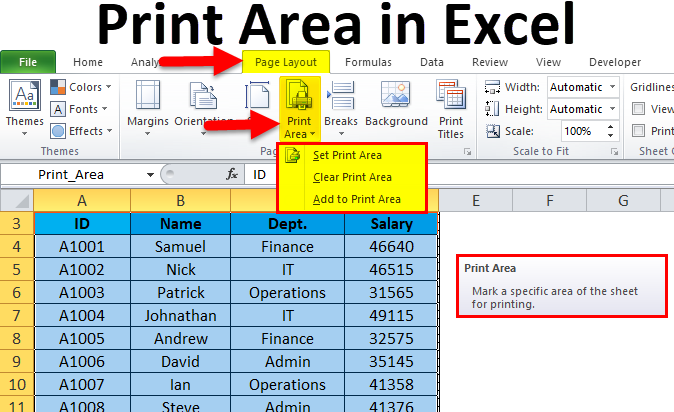
+
You can group the sheets by holding down the Ctrl key and selecting all the relevant sheet tabs. Any changes made to the header or footer in one sheet will apply to all selected sheets. Remember to ungroup the sheets afterward to prevent unintended modifications.



