Uncover Hidden Sheets in Excel: A Simple Guide
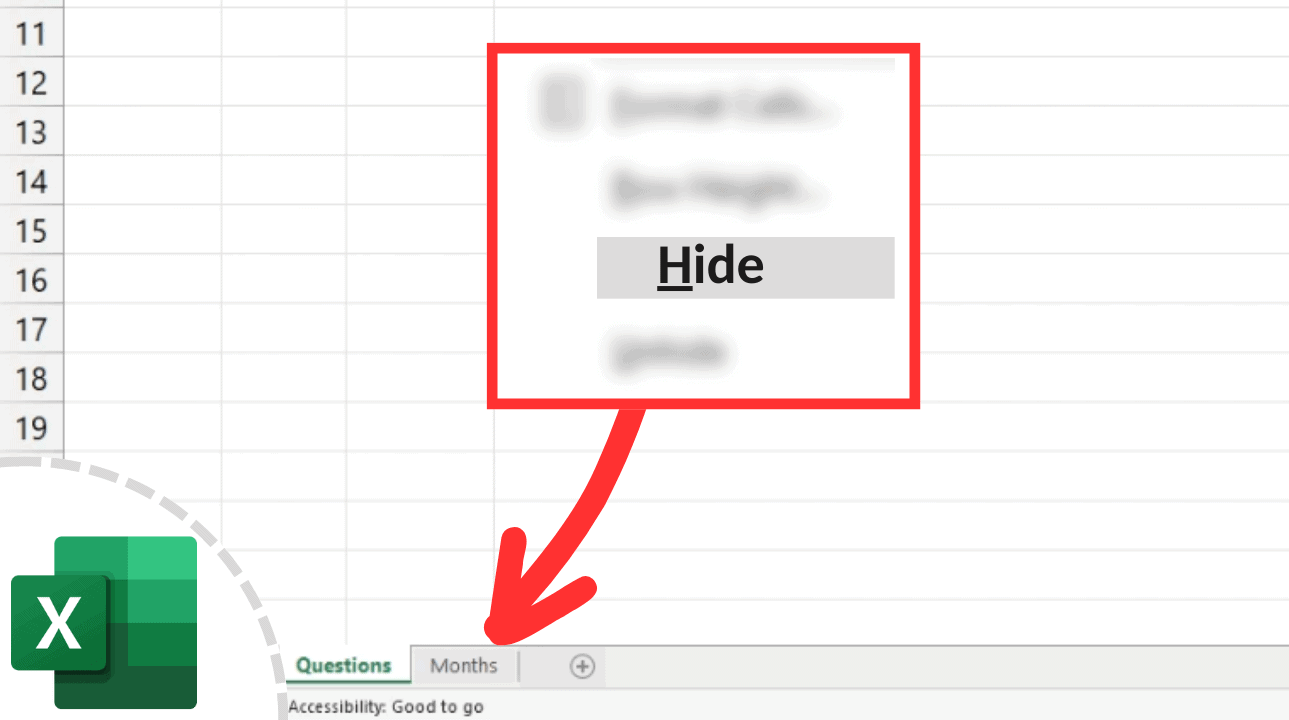
The ability to uncover hidden sheets in Excel is a crucial skill for anyone dealing with complex spreadsheets. Excel allows users to hide sheets to streamline the user experience and protect sensitive information. However, there comes a time when these sheets need to be accessed, whether for updating data, reviewing hidden information, or simply understanding the full scope of a workbook. This guide will walk you through the process of finding and revealing those elusive sheets in various versions of Excel.
Why Sheets Are Hidden

Before we delve into the how, let's quickly touch on the why:
- To reduce clutter by hiding auxiliary data or calculations.
- To protect sensitive information from unauthorized users.
- To make navigation easier by focusing on the relevant sheets.
Uncovering Hidden Sheets in Excel: Step-by-Step

Using the Unhide Feature

If you know which sheets are hidden, the Unhide feature is the quickest way to access them:
- Right-click on any visible sheet tab at the bottom of your Excel window.
- In the context menu that appears, choose “Unhide”.
- A list of all hidden sheets will appear. Select the sheet(s) you wish to unhide and click “OK”.
💡 Note: The "Unhide" option will only be available if there are hidden sheets in the workbook.
Viewing Hidden Sheets via the Organizer

For those unsure about which sheets are hidden, or for larger workbooks where manual searching is impractical:
- Go to the Home tab and click on Format in the Cells group.
- Under Visibility, select Hide & Unhide and then Unhide Sheet….
- The Unhide dialog box will list all hidden sheets. Choose the one(s) you need and click OK.
Unhiding Sheets Using VBA

For Excel power users, Visual Basic for Applications (VBA) provides an alternative method:
Sub UnhideAllSheets()
Dim ws As Worksheet
For Each ws In ThisWorkbook.Worksheets
ws.Visible = xlSheetVisible
Next ws
End Sub
Here’s how to use this macro:
- Press Alt + F11 to open the VBA editor.
- Go to Insert > Module to create a new module.
- Copy and paste the code above into the module.
- Press F5 to run the macro, or close the VBA editor and use Developer > Macros to select and run it.
🎯 Note: This macro will unhide all sheets in the workbook. Use it with caution if some sheets are hidden for security reasons.
Unhiding Sheets in Excel for Mac

The procedure for uncovering hidden sheets is quite similar on Mac, but with a few interface differences:
- Right-click on any sheet tab, select Unhide… from the menu, and then follow the same steps as in Windows.
- Use Command + Option + Shift + H to unhide all sheets at once.
Common Issues and Solutions

Here are some common issues users might encounter and how to resolve them:
- Sheets Not Unhiding: Ensure you have the workbook opened with full permissions. Some workbooks may be set up to prevent unhide actions.
- Worksheet Very Hidden: If a sheet is set to “Very Hidden” via VBA, it can’t be unhidden through the UI. Use the provided VBA code to unhide all sheets, or manually adjust its visibility property in VBA.
- No Hidden Sheets: If you’re sure there are hidden sheets but none appear, check for grouped sheets which might prevent Unhide from working.
Wrapping Up

Uncovering hidden sheets in Excel can greatly enhance your ability to work with complex workbooks. Whether it’s through the simple Unhide feature, the Sheet Organizer, or employing VBA, you now have the tools to reveal the hidden gems within your spreadsheets. Remember to exercise caution when manipulating hidden sheets, especially in workbooks shared with others, to avoid accidental exposure of sensitive information. With this knowledge, you’re equipped to manage and maintain Excel workbooks with greater confidence and efficiency.
Can you unhide multiple sheets at once?

+
Yes, by holding the CTRL key while selecting sheets in the Unhide dialog box, you can unhide multiple sheets simultaneously.
What if the Unhide option is greyed out?

+
If the Unhide option is greyed out, there are likely no hidden sheets in the workbook. Alternatively, check if you have editing permissions for the workbook, as some workbooks might restrict unhide actions.
How can I prevent others from unhiding sheets in my Excel file?

+
To protect hidden sheets, use Excel’s workbook protection features. Go to Review > Protect Workbook, and set a password. Alternatively, mark sheets as “Very Hidden” via VBA, which requires VBA access to unhide.