5 Tips to Print in Excel on One Sheet

Exploring Efficient Printing Methods in Excel

Printing spreadsheets in Microsoft Excel can sometimes become a challenge, especially when you want all your data to fit onto a single page. The convenience of having your data neatly printed on one sheet not only makes sharing and reviewing easier but also ensures a coherent presentation. Here are five tips to help you print your Excel sheets efficiently:
1. Adjust Page Layout Settings
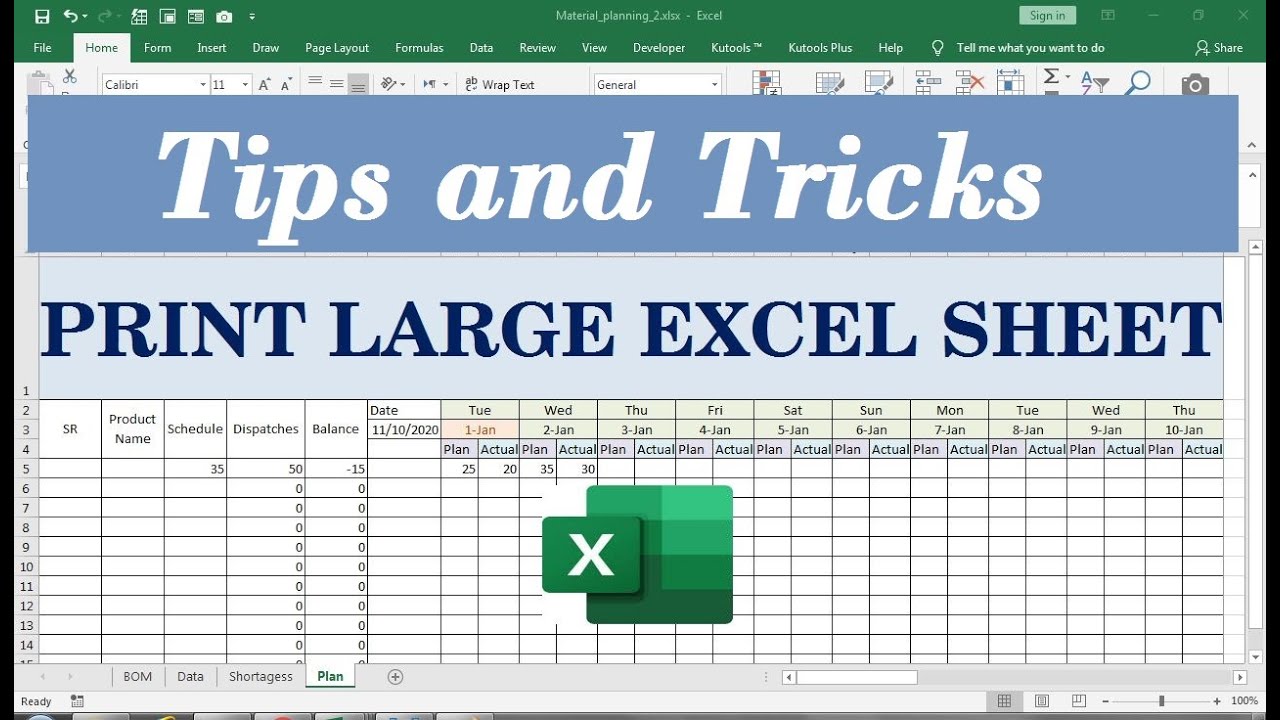
The first step in ensuring your data prints on a single sheet involves optimizing the page layout. Excel offers a range of options to customize how your spreadsheet will appear on paper:
- Change Orientation: Switch between Portrait and Landscape to better fit your data. Landscape is often better suited for wide spreadsheets.
- Adjust Margins: Use the Page Setup dialog box to minimize margins where possible, giving you more space for data.
- Set Scale: Excel allows you to scale your printout by a percentage. Scaling down can fit more on a single page but remember to keep the content legible.
- Modify Page Breaks: Manually adjust where pages break to keep related data together. Click on the "Page Break Preview" under the View tab to manage this.
📌 Note: Using narrow margins and landscape orientation can significantly reduce the number of pages needed, but ensure the text remains readable.
2. Use Print Preview and Page Setup

Before you print, make use of Excel's Print Preview feature:
- Preview Layout: This allows you to see how your document will look when printed, giving you a chance to make any last-minute adjustments.
- Configure Print Area: Define the print area to include only the cells you want printed. This is useful when only part of your data needs to be on paper.
- Headers and Footers: Use these to add important information like file name, date, or page numbers, which can save space and keep documents organized.
- Hide Unnecessary Columns or Rows: Temporarily hide data that doesn't need to be printed to conserve space.
3. Opt for Print Titles and Fit to Page

Excel’s Print Titles feature lets you repeat rows or columns on each printed page, which is particularly useful when dealing with large datasets:
- Repeat Rows: If your data spans multiple pages, use this to have column headers appear at the top of each new page.
- Fit to Page: You can use the "Fit to" option under Scaling to automatically adjust your sheet to fit a single page. Be cautious, however, as this can distort the data if overdone.
4. Tweak Your Data for Printing

Sometimes, the data itself needs slight modification to fit on one page:
- Resize Fonts: Reducing the font size can help fit more data in a smaller space, but ensure readability.
- Merge and Center: Use this option for titles or headers to occupy less vertical space.
- Remove Excessive Blank Cells: Delete any unnecessary blank rows or columns to make your printout more compact.
- Wrap Text: Instead of expanding cells to fit longer text, wrap the text to keep cell sizes consistent.
📌 Note: Over-manipulating your data for printing might compromise the integrity of the information or make it hard to interpret. Strike a balance between form and function.
5. Explore Advanced Printing Options

For more complex spreadsheets, consider:
- Using a PDF Printer: Instead of printing directly from Excel, print to a PDF to gain control over page layout, margins, and scaling outside of Excel's limitations.
- Page Break Preview: Use this feature to adjust where pages break, ensuring critical data groupings stay together.
- Custom Views: Create custom views for different print settings, allowing you to switch between various print configurations effortlessly.
In conclusion, the task of printing in Excel on a single page revolves around balancing the need for clarity with the constraint of space. By tweaking your page settings, using Print Preview, applying Print Titles, modifying data, and exploring advanced options, you can ensure your spreadsheets are effectively communicated in a single-page format. Remember that the goal is not just to fit everything onto one page but to make it readable and meaningful as well.
How do I change the print orientation in Excel?

+
To change the print orientation in Excel, go to the “Page Layout” tab, click on “Orientation”, and select either Portrait or Landscape based on your preference.
Can I print just a selected area of my spreadsheet?

+
Yes, you can print a specific part of your Excel sheet by selecting the area you want to print, then go to “File” > “Print” and choose “Print Selection” under Settings.
What should I do if my spreadsheet data is too wide for one page?
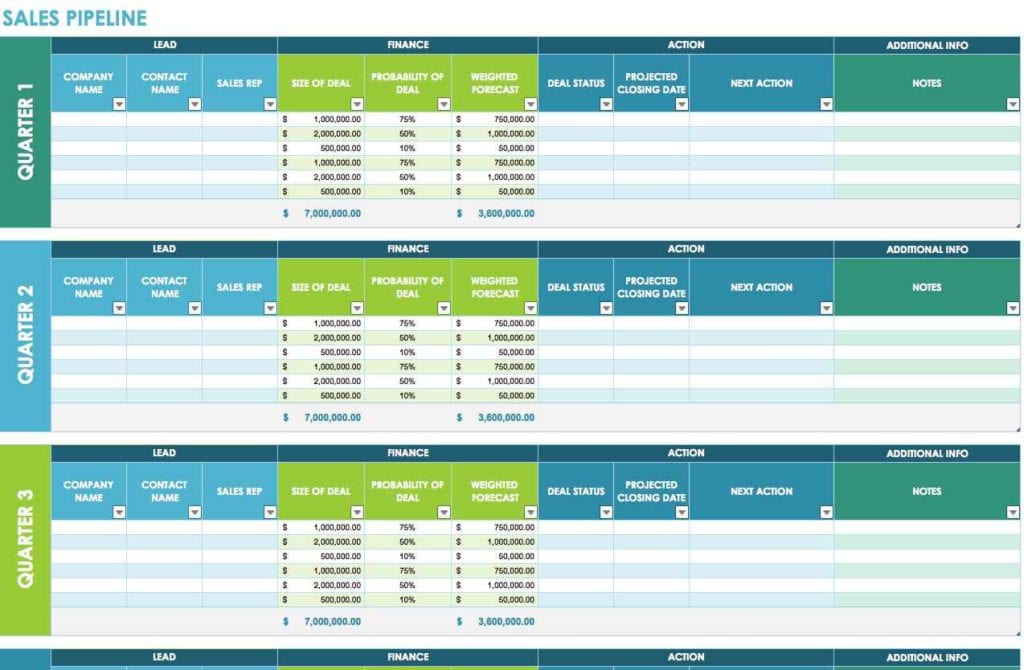
+
If your data is too wide for one page, consider changing the orientation to Landscape, reducing the font size, or using the “Fit to” scaling option. Also, try adjusting margins and page breaks to see if you can fit it on a single page without distorting the content.

