Print Your Excel Sheets Easily: A Step-by-Step Guide

How to Print Your Excel Sheets in Just a Few Clicks
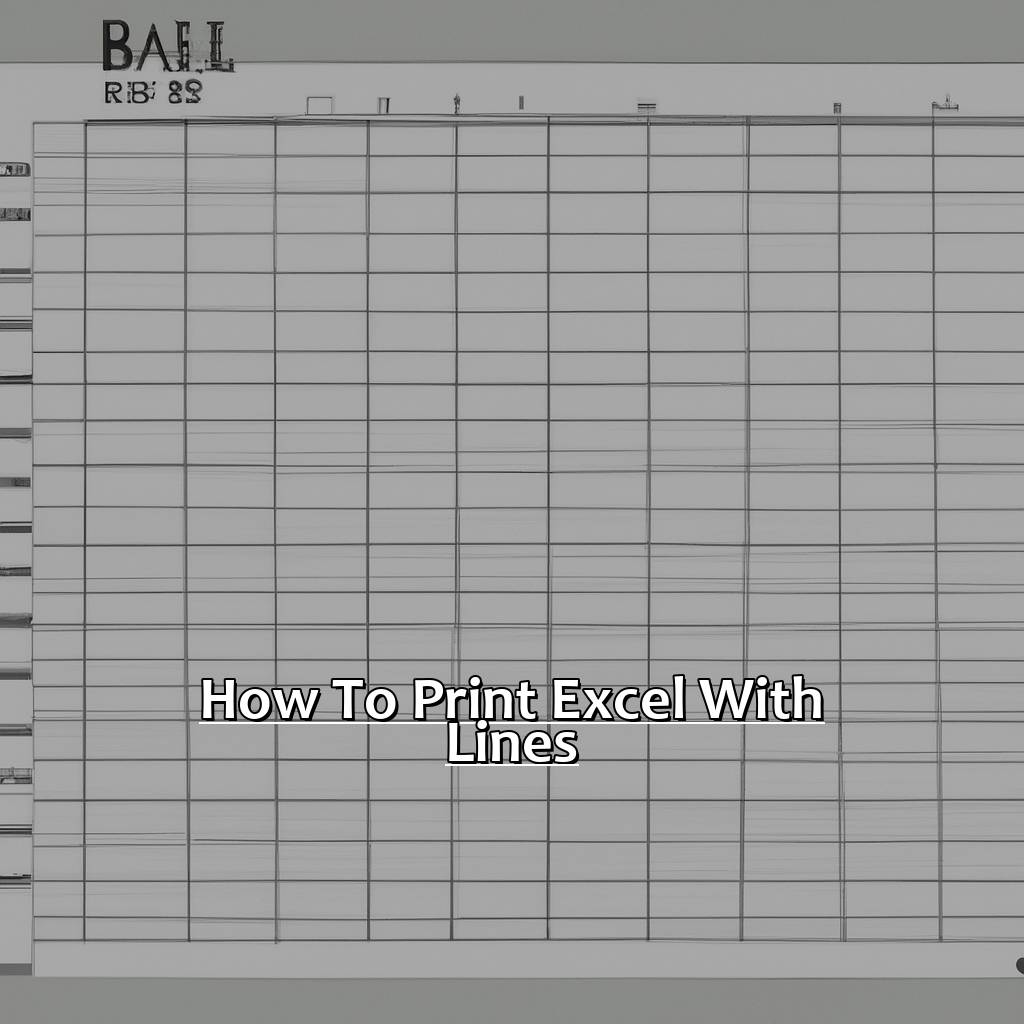
Excel is a versatile tool that helps us manage data efficiently. Whether you need to print for a presentation or personal records, knowing how to print your Excel sheets can be incredibly helpful. In this guide, we’ll walk through each step to ensure your printing process is smooth and your sheets look perfect.
Step 1: Preparing Your Excel Sheet for Printing

Before you hit that print button, preparing your Excel sheet is crucial:
- Review Your Data: Ensure all the data you want to print is accurate and up to date. Double-check formulas and the visibility of hidden data.
- Select the Range: If you don’t want to print the entire worksheet, select the specific cells or range you’d like to print.
- Adjust Page Layout: Use the Page Layout tab to set up margins, headers, footers, and page orientation:
- Set Margins: Go to Page Layout > Margins and choose ‘Normal’, ‘Wide’, ‘Narrow’, or customize.
- Page Orientation: Decide between portrait or landscape under Page Layout > Orientation.
- Headers/Footers: Add custom headers or footers through Page Layout > Print Titles for page numbers or titles.
Step 2: Using the Print Preview Feature
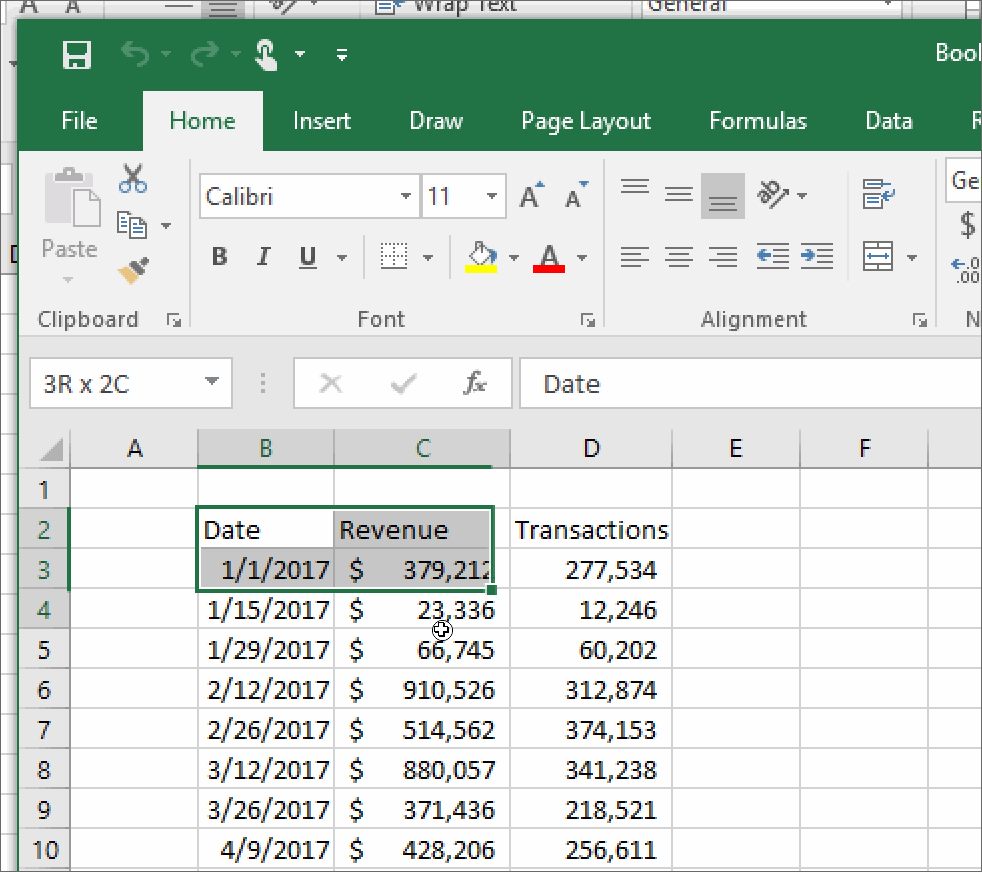
The Print Preview feature in Excel is invaluable. It lets you see:
- How your document will look when printed.
- Any content that won’t fit within the page margins.
- Whether you’ve set the correct printer settings for your document.
Here’s how you can access it:
- Go to the File menu in the upper left corner of your Excel window.
- Click on Print or press Ctrl+P (Windows) or Cmd+P (Mac).
- The Print Preview window will open, showing a layout of your document.
Step 3: Adjusting Print Settings

In the Print Preview, you can fine-tune settings:
- Pages: Select which pages you want to print by setting the range (e.g., 1-3 for pages 1 to 3).
- Layout: Ensure that page layout settings align with your printout expectations.
- Print Quality: Adjust print quality for better detail or faster printing. Higher quality means better clarity but slower printing.
- Color Settings: Choose black and white or color printing based on your printer capabilities and document needs.
Step 4: Printing Your Excel Sheet

After all adjustments, you’re ready to print:
- Check your selected printer in the drop-down menu.
- Hit the Print button. You might need to authenticate the print job, especially if you’re printing from a shared printer.
Step 5: Post-Print Review
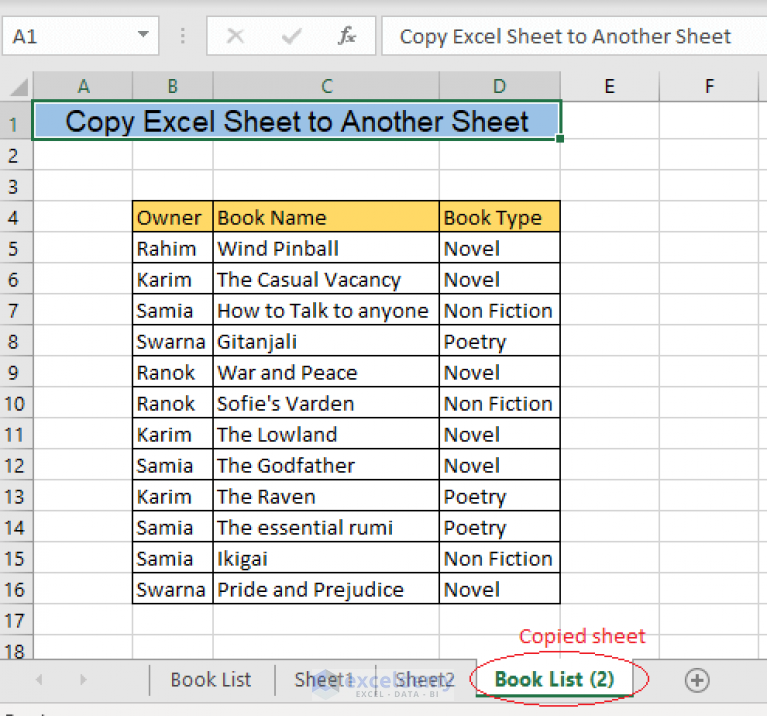
Once printed, it’s beneficial to:
- Check for alignment issues or formatting discrepancies.
- Ensure all necessary elements like headers, footers, and gridlines are printed correctly.
- If there’s an issue, go back to Excel, adjust the settings, and reprint as needed.
📝 Note: Always keep a digital copy of your document for records or in case you need to print again.
In this step-by-step guide, we've covered how to efficiently print your Excel sheets. From preparing your document, adjusting print settings, to the final print and review, each step ensures your documents are both professional and presentable. With these techniques, you can confidently handle printing needs, saving time and resources, and ensuring your printed Excel sheets are of the highest quality.
What should I do if my printout doesn’t match the print preview?

+
Check the print settings again, particularly the margins, paper size, and any scaling options. If needed, adjust your Excel settings and rerun the print preview to ensure consistency.
Can I save my print settings in Excel?

+
Yes, you can save print settings within your Excel document. Go to Page Layout and customize your settings. These settings will be saved with the document for future use.
How do I print headers on every page?
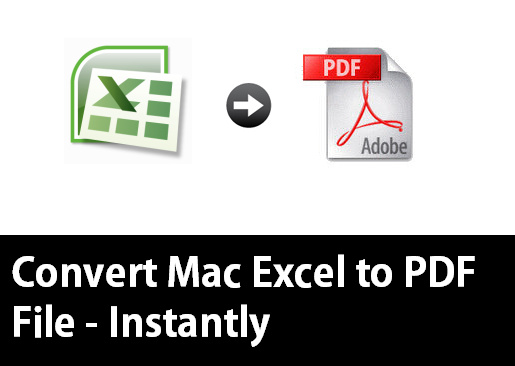
+
To print headers or footers on every page, go to Page Layout > Print Titles and set up headers or footers that repeat on each page. This helps keep your document organized and readable.



