5 Simple Steps to Print an Excel Sheet Perfectly

When working with spreadsheets, especially in Microsoft Excel, printing them correctly can often become a daunting task due to numerous settings and the need to ensure legibility and clarity of the data. This guide outlines five simple steps to ensure that your Excel sheets print perfectly every time, making your data presentation clean and professional.
Step 1: Prepare Your Sheet

Before you even think about printing, preparation is key:
- Check Data: Verify that all data is accurate. Any errors will be glaring on a printed page.
- Formatting: Adjust cell sizes, formatting, and orientation to fit the content properly. Use
Page Layoutfor this. - Remove Hidden Rows/Columns: Ensure no unnecessary rows or columns are hidden.

💡 Note: A well-prepared Excel sheet is the foundation for a perfect printout.
Step 2: Set Up Page Layout

Excel's Page Layout is your control center for print settings:
- Margins: Set page margins to fit your content. Narrow margins can save space but ensure content does not get cut off.
- Orientation: Choose landscape or portrait based on how your data fits best.
- Scaling: Use the 'Fit to' option if necessary to adjust the print size to fit on one or multiple pages.
- Print Area: Define the specific cells to print. Avoid printing empty cells or rows that do not contain data.
💡 Note: Experiment with different Page Layout options to find the perfect fit for your content.
Step 3: Configure Headers and Footers

Headers and footers can add vital information to your printed sheets:
- Page Numbers: Essential for multi-page documents to keep everything in order.
- Date: Automatically inserts the current date or the date the sheet was last saved.
- File Name: Helps in identifying which file you are looking at, especially useful in large projects.
- Custom Headers/Footers: Use these for document titles, confidentiality notices, or any additional information.
| Setting | Description |
|---|---|
| Date | Inserts the current date or last saved date |
| Page Numbers | Indicates the page number within the document |
| File Name | Displays the name of the Excel file |
| Custom | Allows for custom text or images |


💡 Note: Headers and footers not only provide essential information but also give your printed sheets a professional look.
Step 4: Preview Before Printing
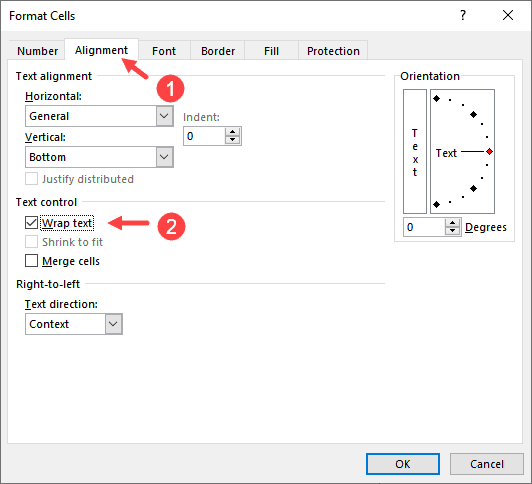
Use the Print Preview feature:
- Check for Cuts: Ensure no information is cut off at page breaks.
- Adjust Scale: If the scale is too large, adjust it to make sure the content fits on the page.
- Page Setup: Check page setup options like headers, footers, and margins for accuracy.
💡 Note: Previewing your Excel sheet before printing saves time, paper, and frustration.
Step 5: Optimize for Readability

The final step is to make sure your printout is readable:
- Fonts: Choose clear, easily readable fonts. Avoid over-styling as it can make the sheet hard to read.
- Gridlines: If important, ensure gridlines are printed to distinguish cells.
- Print Quality: Opt for high-quality print settings, especially if color is involved.
- Black and White: Consider printing in black and white to save ink and ensure clarity.
💡 Note: The readability of your printout directly impacts how professional and understandable your data appears.
By following these five steps, you ensure that your Excel sheets are not only correctly printed but also presented in the most professional and legible manner possible. Each step builds upon the last to give you a document that looks exactly as you intended. Whether for presentations, reports, or archiving, these tips will help you make the most out of your data presentation in Excel.
Why does my Excel sheet print with incorrect scaling?

+
Incorrect scaling often occurs if your print settings aren’t optimized for the sheet’s layout. Ensure you set the scale or use the ‘Fit to’ option in Page Layout to adjust the sheet’s size to fit the page correctly.
How can I print multiple Excel sheets in one go?

+
Use the Print Area feature in Excel. Select the sheets you want to print by holding Ctrl and clicking on the sheet tabs, then define the print area. When you hit ‘Print’, all sheets will be queued for printing.
Why do some of my Excel sheets have blank pages when printing?

+
Blank pages often occur if the print area or page breaks are not set properly. Review your sheet’s layout and adjust the margins, print area, or use ‘Page Break Preview’ to manage breaks manually.
What are the benefits of using headers and footers in Excel?

+
Headers and footers provide context and organization to your printouts. They can include page numbers, document titles, dates, or even confidentiality notices, making your sheets more professional and easier to navigate.



