Export Tally Balance Sheet to Excel Easily

Many businesses rely on Tally ERP for their accounting needs because of its robust features and ease of use. One essential operation that can streamline financial reporting is exporting your Tally Balance Sheet to Excel. This process not only facilitates sharing data with non-Tally users but also enhances your ability to perform complex analyses using Excel's powerful tools. Here's a step-by-step guide on how to effortlessly export your Tally Balance Sheet to Excel.
Understanding Tally Export Capabilities

Before diving into the steps, it's worth noting that Tally has built-in features designed to export data into various formats:
- Company Data Export: Export company data into formats like XML, SDF, HTML.
- Report Export: Export specific reports like Balance Sheet, Profit & Loss, Trial Balance, etc.
- Excel Compatibility: Tally's integration with Excel allows for easy data manipulation post-export.
Step-by-Step Guide to Export Balance Sheet to Excel

To export your Tally Balance Sheet to Excel, follow these steps:
Step 1: Open Tally and Load Your Company

Begin by launching Tally ERP 9 and selecting the company you wish to work with. If you're not already logged in, you'll need to do so.
Step 2: Navigate to Balance Sheet

From the Gateway of Tally, navigate to:
- Gateway of Tally > Balance Sheet
Step 3: Customize Your Balance Sheet

Customize the Balance Sheet as per your requirements:
- Choose the desired period, e.g., this year to date.
- Select options for showing detailed or consolidated reports.
- Use F12: Configure for additional settings like grouping, sorting, etc.
Step 4: Export the Balance Sheet

Once you have the Balance Sheet ready:
- Press Alt+E or click on "Export" option from the top menu.
- Choose "Excel" as the format for export.
- In the export settings:
- Name the file.
- Select the desired export format (e.g., XLSX, XLS).
- Set the location where the file will be saved.
- Click "Export."
Step 5: Handle Export Issues (If Any)

Sometimes, you might encounter issues during export:
- Check for compatibility issues between Tally and your Excel version.
- Ensure you have write permissions in the export directory.
- If Tally is updated, ensure your export feature is also updated to the latest version.
🔧 Note: If you encounter export errors, review Tally's update status or check your system's settings to ensure smooth exporting.
Benefits of Exporting to Excel

Once you've exported your Balance Sheet to Excel, here are some benefits you can enjoy:
- Data Manipulation: Excel's tools allow for sorting, filtering, and pivot table creation for analysis.
- Charting: Create charts and graphs to visually represent financial health.
- Sharing: Share financial data with stakeholders without needing Tally access.
- Integration: Integrate with other software tools or platforms for further business intelligence.
Concluding Remarks

Exporting your Tally Balance Sheet to Excel is a simple yet powerful way to leverage Tally's data for advanced financial analysis. With the steps outlined above, you can easily manage this task, allowing you to unlock more insights from your financial data, share it with non-Tally users, and integrate with other tools for business efficiency. This process not only helps in better decision making but also in presenting your company's financial standing in an accessible format to stakeholders.
Can I export other reports from Tally to Excel?

+
Yes, Tally allows you to export various reports like Profit & Loss, Trial Balance, Day Books, etc., to Excel for further analysis.
What versions of Tally support Excel export?
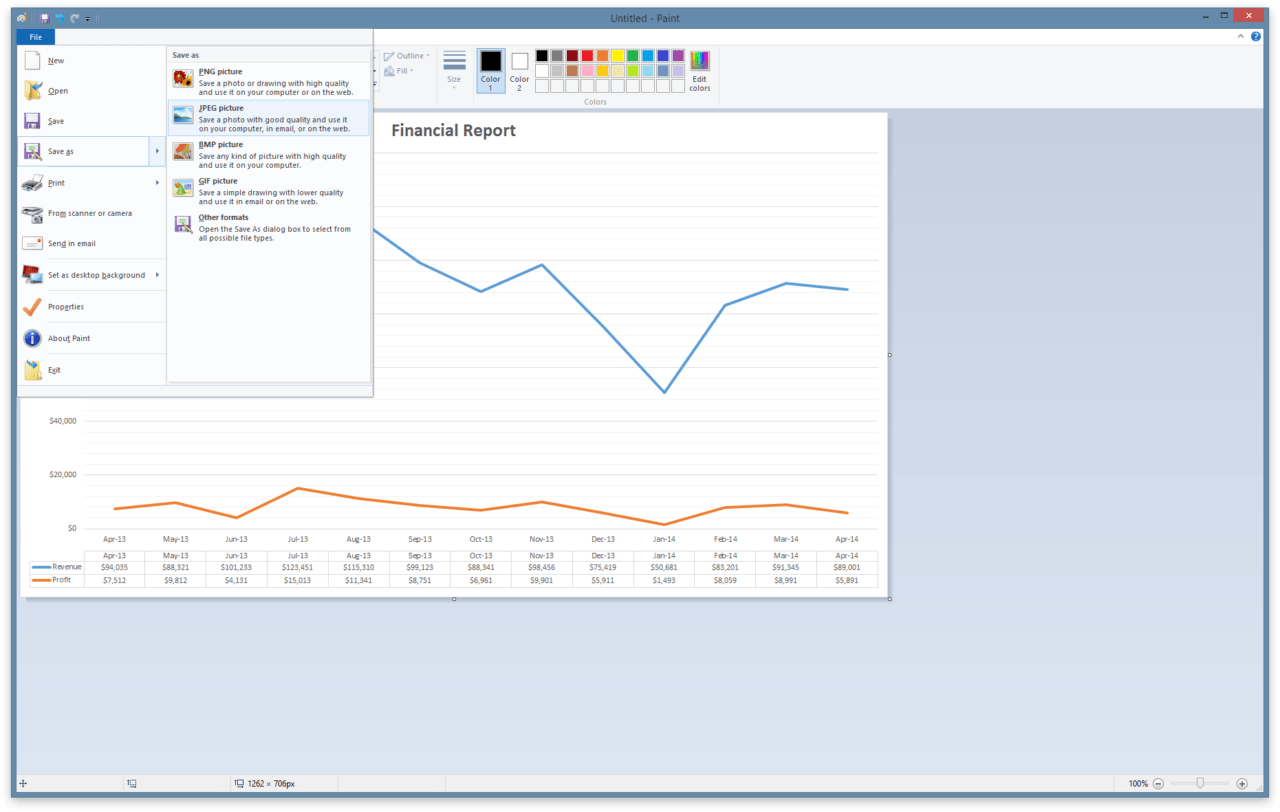
+
Most recent versions of Tally ERP support exporting to Excel. Ensure your Tally is updated for the best compatibility with Excel.
How do I ensure the exported data is secure?

+
Always export to a secure location or password-protected Excel file. Additionally, consider encrypting the file for added security.



