Unlock Hidden Excel Sheets: Simple Guide

Introduction to Excel Sheet Security

Microsoft Excel is a powerful tool used by millions for various tasks like data analysis, financial modeling, budgeting, and reporting. One of its many features includes the ability to protect worksheets to prevent unauthorized changes or viewing of sensitive data. However, there might be times when you need to unlock a hidden or password-protected Excel sheet for legitimate reasons. This guide will walk you through the steps to unlock hidden Excel sheets, ensuring you can recover or access important data.
Why Excel Sheets Are Locked

Before we delve into unlocking methods, it’s important to understand why sheets are locked:
- Protection: To safeguard formulas, data integrity, or to prevent accidental changes.
- Privacy: To hide sensitive information from unauthorized eyes.
- Collaboration: To restrict editing rights in collaborative work environments.
Methods to Unlock Hidden Excel Sheets

Here are several ways to unlock hidden Excel sheets, each suitable for different scenarios:
Using Excel’s Built-In Features

Sometimes, the password for unlocking a sheet might be known, or the worksheet might not be fully protected. Here’s how to handle these situations:
- Unhiding Sheets: If the sheet is simply hidden:
- Right-click on any tab at the bottom of the Excel window.
- Select “Unhide” from the context menu.
- Choose the hidden worksheet from the list and click “OK.”
- Unprotecting Sheets: If you know the password:
- Go to the “Review” tab on the Ribbon.
- Click on “Unprotect Sheet.”
- Enter the password if prompted.
VBA Method
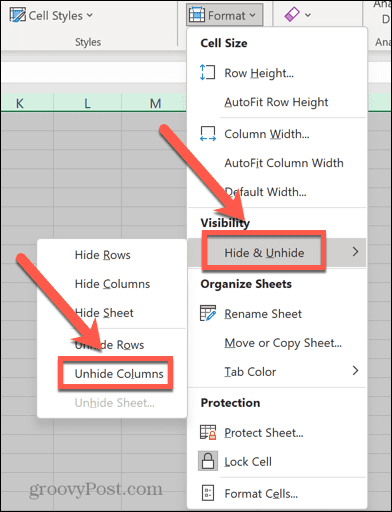
If the password is unknown, you can use a VBA macro to unlock worksheets:
Sub UnlockAllSheets()
Dim ws As Worksheet
For Each ws In ThisWorkbook.Worksheets
ws.Unprotect Password:=“”
Next ws
End Sub
Run this macro in the Visual Basic Editor:
- Press Alt + F11 to open the VBA editor.
- Insert a new module (Insert > Module).
- Copy and paste the macro code above.
- Run the macro by placing the cursor in the code and pressing F5 or going to Run > Run Sub/UserForm.
⚠️ Note: This method will not work if the workbook is protected or if the sheets are set to be unviewable rather than just hidden.
Using Third-Party Tools

If the above methods don’t work, third-party tools can sometimes bypass or reset the password. Here are a few reputable ones:
- Excel Password Recovery by PassFab
- Excel Password Recovery Master
- iSeePassword Excel Password Recovery
These tools often require purchasing a license but can be useful for critical situations where data must be accessed immediately.
Legal and Ethical Considerations

Before unlocking any protected Excel sheet, consider:
- The ethical implications of accessing someone else’s work.
- Potential violation of company policies.
- The legal ramifications of accessing or altering password-protected data without authorization.
It’s advisable to only use these methods if you have a legitimate reason, such as being the original author of the workbook or having permission from the owner.
Wrapping Up

Unlocking hidden Excel sheets can be straightforward if you have the right approach and permission. This guide provided several methods from using Excel’s built-in features to employing VBA scripts and even considering third-party software. Always approach this with caution, ensuring you respect privacy, data integrity, and the rights of data owners. Remember, the knowledge of how to unlock sheets comes with the responsibility to use that knowledge wisely.
Can I recover a lost password for an Excel sheet?

+
No, Excel does not provide a built-in password recovery feature. However, using third-party password recovery tools might help if you need to access the sheet urgently.
What should I do if none of the methods work to unlock my sheet?

+
If the workbook is strongly protected or you don’t have permission, consider contacting the creator for assistance or re-entering the data if possible.
Are there any risks associated with using third-party tools to unlock sheets?

+
Yes, there are potential risks like malware or viruses. Always download software from reputable sources, ensure it’s from a trusted provider, and possibly scan it with antivirus software before installation.



