Mastering Excel: Best Practices for Naming Sheets

The power of Microsoft Excel lies in its flexibility and efficiency in handling vast amounts of data. One often overlooked aspect that can significantly enhance productivity and organization is naming sheets effectively. When you name your sheets well, you not only make your spreadsheets easier to navigate but also ensure that your work remains coherent and understandable, particularly in collaborative environments. Let's delve into the best practices for naming Excel sheets to improve your workflow and data management.
Why Proper Naming Matters
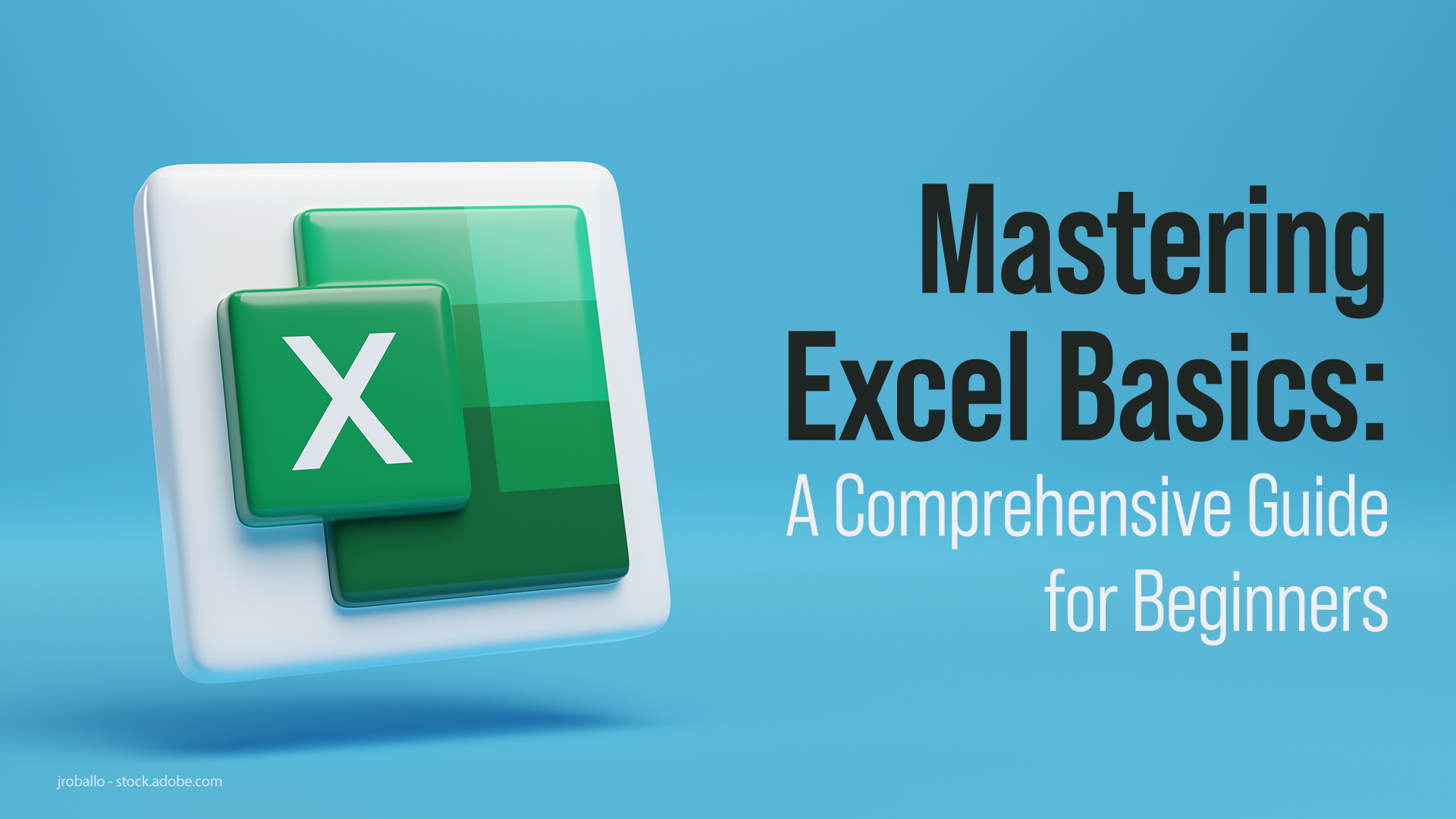
Naming sheets in Excel isn't just about aesthetics; it's about functionality and practicality:
- Clarity: Descriptive names help to quickly identify the content of a sheet without opening it.
- Organized Workflow: Well-named sheets allow for a structured approach to data handling, reducing the time spent searching for information.
- Collaboration: In team settings, clear sheet names prevent confusion and ensure everyone knows what each part of the spreadsheet contains.
- SEO: When your Excel files are part of documentation or shared drives, using relevant keywords in sheet names can improve findability in searches.
Best Practices for Naming Sheets

Use Descriptive Names
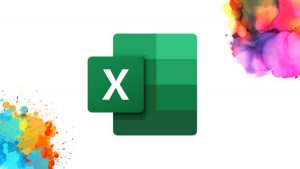
Every sheet in your workbook should have a name that instantly communicates its purpose or content. Here are some tips:
- Avoid vague names like "Sheet1" or "Data." Instead, opt for something like "Sales_2023" or "Inventory_Stock."
- Use nouns that describe the sheet's content, e.g., "Monthly_Report," "Budget_2023."
- Include important details like date ranges or key identifiers when relevant.
Avoid Special Characters and Spaces

Excel allows special characters and spaces in sheet names, but they can create issues:
- Special characters like &, /, # can cause problems when linking to other spreadsheets or databases.
- Spaces in names might break formulas or cause confusion when referencing sheets in functions.
- Use underscores or hyphens instead of spaces for readability: "Quarterly_Report" or "Weekly_Inventory."
Keep Names Short and Concise

While descriptive names are crucial, it's also important to keep them concise to:
- Prevent truncation in Excel's interface.
- Make navigation easier, especially in workbooks with many sheets.
- Ensure clarity when referencing in formulas or VBA scripts.
Use Consistent Naming Conventions

A consistent approach to naming sheets aids in better organization:
- Decide on a naming convention and stick to it throughout the workbook. For instance, use "_Q1," "_Q2," "_Q3," "_Q4" for quarterly reports.
- If collaborating, ensure everyone in the team follows the same convention to maintain consistency.
Refrain from Using Dynamic Names

While it might seem innovative to have dynamic sheet names that change with data, they can:
- Make your workbook harder to understand for others.
- Break references or links if they depend on the dynamic naming logic.
- Consider using macros for dynamic updates rather than dynamic names.
Implement Version Control

For iterative projects, version control through sheet names can be helpful:
- Use dates or version numbers in names like "Proposal_v2_20230401" or "Final_Draft_v1_20230515."
- This practice allows you to track changes over time and maintain a clear history of document versions.
Consider Sheet Color Coding

While not directly related to naming, color-coding sheets can supplement your naming strategy:
- Assign colors to different types of data or workflow stages.
- This visual cue can help identify sheet types at a glance, speeding up navigation.
Use Abbreviations Wisely

When space is an issue or for brevity, abbreviations can be useful:
- Keep them intuitive and clearly documented, like "MRR" for Monthly Recurring Revenue or "QoQ" for Quarter over Quarter.
- Avoid complex abbreviations that might require explanation.
Implementing Best Practices

Here are steps to incorporate these naming practices into your Excel workflow:
- Assess your Current Workbooks: Review your existing sheets and assess if they align with the best practices discussed.
- Plan a Naming Strategy: Determine conventions for different types of sheets in your workbooks.
- Rename Sheets: Rename sheets according to your new strategy. This might take some time, but it's an investment in future efficiency.
- Document your Strategy: Create a document or section in your workbook explaining the naming conventions. This helps others understand your system.
- Regularly Review and Update: As your project evolves, make sure to update sheet names accordingly, following your established naming rules.
⚠️ Note: Avoid using the same name for different sheets, even if they're in different workbooks, to prevent confusion when consolidating or linking data.
✅ Note: Remember to communicate your naming strategy to team members when working on shared workbooks to maintain consistency.
By adhering to these best practices, you'll find that navigating, maintaining, and collaborating on Excel workbooks becomes significantly easier. The time spent organizing at the beginning will yield dividends in terms of reduced time spent looking for information and fewer mistakes in data handling. As you refine your workflow, your spreadsheets will not only be more functional but also more professional, thereby increasing trust in your data and making collaboration smoother and more efficient.
Why should I avoid using spaces in sheet names?

+
Spaces in sheet names can create issues when referencing sheets in formulas or VBA code, as they require special characters to work correctly. Using underscores or hyphens instead helps maintain cleaner and more robust code.
Can I use macros to rename sheets automatically?

+
Yes, you can create macros in Excel to automate the renaming of sheets based on specific criteria or conditions. This can be particularly useful for managing large datasets or frequently updating workbooks.
How do I handle sheet names when merging multiple Excel files?
+When merging files, ensure that sheet names do not overlap. If there are duplicates, consider appending numbers, dates, or unique identifiers to differentiate them. Also, using consistent naming conventions across files will ease the merging process.


