Move Excel Sheets to Web: Keep Formulas Intact

Understanding the Need to Move Excel Sheets to Web

Excel spreadsheets are integral to business processes, managing data, and performing complex calculations. However, as businesses shift toward cloud computing and collaborative environments, the need to transition these Excel sheets to the web has become paramount. This move not only enhances collaboration but also allows for real-time updates, increased accessibility, and secure data management.
Benefits of Moving Excel Sheets to the Web

- Enhanced Collaboration: Web-based tools allow multiple users to work on the same document simultaneously, reducing errors and saving time.
- Accessibility: Data can be accessed from anywhere, on any device, at any time, promoting flexibility in workspaces.
- Automatic Backups: Cloud storage automatically backs up data, reducing the risk of data loss.
- Data Security: Web platforms often have robust security features like encryption, compliance with regulations, and access control.
- Version History: Web-based applications keep track of document versions, making it easy to revert to earlier versions if needed.
Challenges in Transitioning to Web Platforms
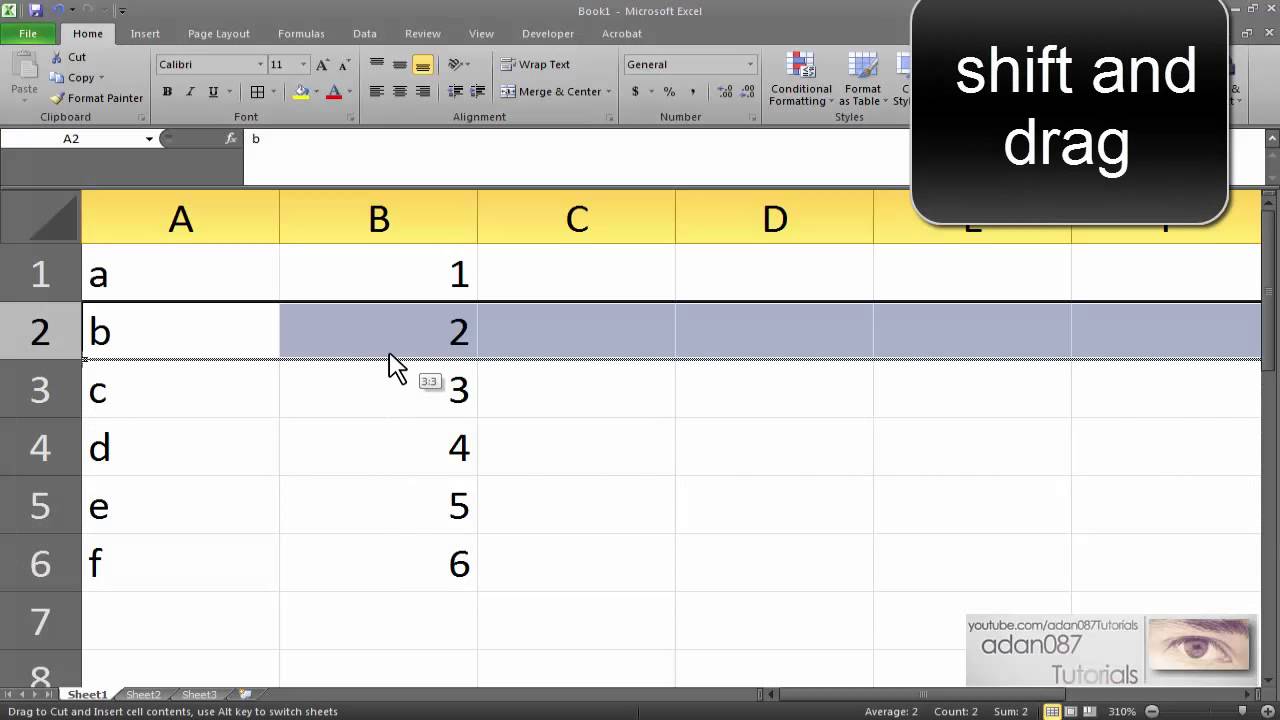
Migrating Excel sheets to the web comes with its own set of challenges:
- Formula Integrity: Ensuring that complex Excel formulas are translated accurately into web-based environments.
- Compatibility: Not all Excel functionalities might have equivalents in web applications.
- Data Handling: Large datasets and high computational demands can be challenging to manage in a web environment.
How to Keep Formulas Intact When Moving Excel Sheets to Web

Maintaining the integrity of Excel formulas when migrating to a web-based platform requires careful planning and execution:
- Assess Formulas: Identify and document all formulas used in the Excel sheet. Understand the structure, dependencies, and potential for errors.
- Choose the Right Web Platform: Select a web-based tool that supports Excel’s advanced functions like Google Sheets, Microsoft Excel Online, or other specialized platforms like Smartsheet or Zoho Sheet.
- Manual Conversion: For complex or custom functions, manual translation might be necessary. Ensure to:
- Understand the Excel formula’s intent.
- Find an equivalent or suitable function in the web platform.
- Test the converted formula for accuracy.
- Use Macros and Scripts: If the web platform supports scripting (like Google Apps Script for Google Sheets), you can replicate Excel macros or create new ones to automate tasks and ensure formula integrity.
- Data Validation: After conversion, validate data to check if all formulas are working as expected. Here are some steps:
- Spot check individual formulas.
- Use conditional formatting to highlight discrepancies.
- Compare outputs between Excel and the web tool.
Implementing the Transition

Once you’ve prepared for the move, the actual process can begin:
- Export Excel Data: Export your Excel sheet into a format that can be imported into the chosen web platform, such as .csv, .xlsx, or even XML.
- Import Data: Import the data into your web tool, ensuring that column headers, row labels, and any formatting are preserved where possible.
- Re-create Formulas: Depending on the complexity, manually input or script formulas to replicate Excel functionality.
- Test and Validate: Run thorough tests to confirm all data calculations and outputs are correct. Use automated checks where possible.
- User Training: Provide training for users on how to use the new web-based interface, focusing on differences in formula usage.
💡 Note: When converting complex formulas, ensure you understand the logic behind the calculation to accurately replicate it in the web environment.
Tips for a Smooth Transition

- Keep a Backup: Always maintain a copy of the original Excel sheet for reference or in case of unforeseen issues during the migration.
- Incremental Migration: Instead of migrating all data at once, do it incrementally to reduce the risk of data loss or corruption.
- Documentation: Keep detailed records of all formulas, how they were migrated, and any issues encountered to serve as a guide for future transitions or troubleshooting.
- Consider Compatibility Issues: Be aware of any platform-specific features that might not be available, and plan workarounds in advance.
In wrapping up, moving Excel sheets to the web is not just about keeping formulas intact; it’s about leveraging the benefits of web technology for better collaboration, data management, and accessibility. While the transition presents challenges, with careful planning and execution, businesses can unlock the potential of cloud computing while preserving their critical data integrity. This step forward in digitizing workflows can streamline operations and foster a more dynamic and responsive work environment.
Why is it important to keep Excel formulas intact during the transition to web?

+
Excel formulas are the backbone of many business processes, providing critical calculations, data manipulation, and decision-making tools. Preserving these formulas ensures data integrity and continuity in operations, preventing disruptions and errors that could result from incorrect formula translations.
Can all Excel functions be replicated in web-based tools?

+
Not all Excel functions have direct equivalents in web-based tools. While common functions are usually supported, some specialized or custom functions might require manual conversion, scripting, or finding an alternative method to achieve the same outcome.
What are the risks associated with migrating Excel sheets to the web?

+
Risks include data loss or corruption during transfer, incorrect formula translation, security concerns, and changes in user workflow. Mitigation strategies include meticulous planning, thorough testing, and maintaining backups.



