5 Quick Ways to Merge Data from Two Excel Sheets

Exploring the World of Excel: Merging Data in No Time

Merging data from two Excel sheets is a common task that can streamline your data analysis process and enhance your workflow. Whether you are consolidating data for reporting purposes or merging datasets for analysis, Excel offers several efficient methods to get the job done quickly. Here, we explore five quick ways to merge data from two Excel sheets, ensuring you can choose the method that best suits your needs.
1. VLOOKUP Function

The VLOOKUP function is one of the most popular ways to pull data from one sheet to another:
- Define your VLOOKUP formula: =VLOOKUP(lookup_value, table_array, col_index_num, [range_lookup])
- Enter the lookup_value from the source sheet, and specify the table_array as the range containing the data in your other sheet.
- Set col_index_num to the column number where the return value is located.
- Use [range_lookup] to choose between an exact match or an approximate match.
💡 Note: VLOOKUP works best when the lookup value is on the left side of the column you want to merge from. If not, consider using INDEX/MATCH or XLOOKUP instead.
2. INDEX and MATCH Combo
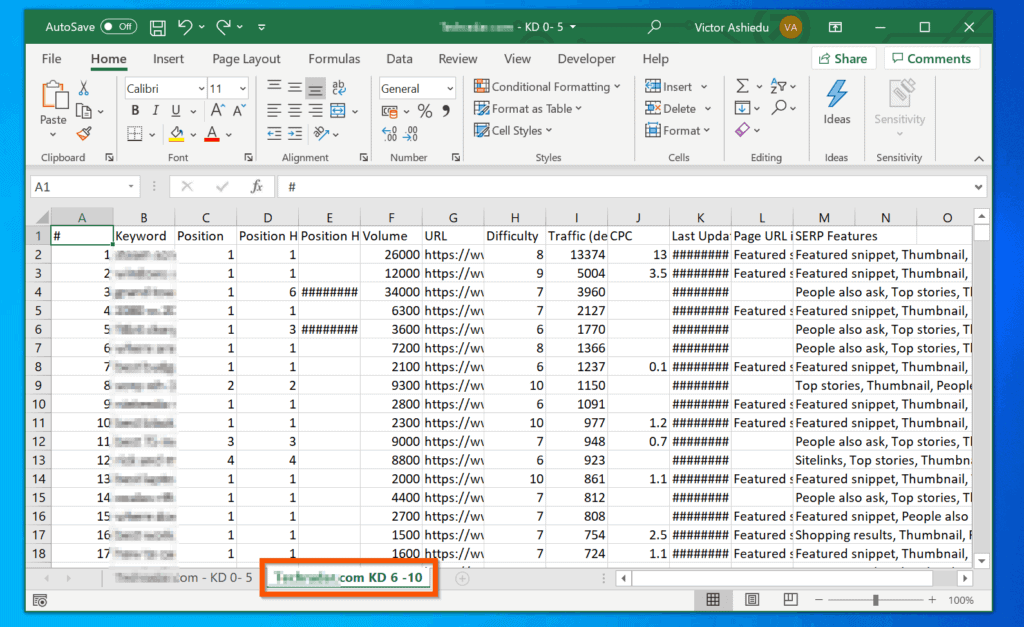
This combination offers more flexibility than VLOOKUP:
- INDEX: Returns a cell reference from a table based on its row and column number.
- MATCH: Searches for a value in an array and returns the relative position.
- Combining these functions, you can construct a formula like this:
=INDEX(Sheet2!A1:D100, MATCH(Sheet1!A2, Sheet2!A1:A100, 0), 3)
🔍 Note: Unlike VLOOKUP, INDEX/MATCH can return values from columns to the left of the lookup value, offering more versatile merging options.
3. Power Query

For handling larger datasets, Power Query is an efficient tool:
- Go to the ‘Data’ tab and select ‘Get Data’.
- Choose ‘From File’ > ‘From Workbook’ to import both Excel files.
- Merge the queries by selecting ‘Home’ > ‘Merge Queries’ > ‘Merge’.
- Choose the columns to merge based on, then click ‘OK’.
| Feature | Power Query | Excel Functions |
|---|---|---|
| Handles Big Data | Yes | Limited |
| User-Friendly Interface | Yes | No |
| Maintains Formula References | No | Yes |

🗂️ Note: Power Query is excellent for repeatable processes and can automate the merge process through Excel's Query Editor.
4. Consolidate Feature
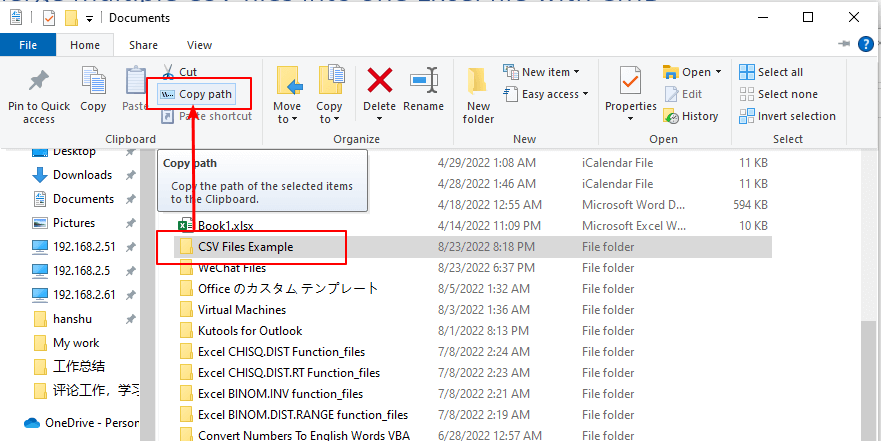
Excel’s Consolidate feature allows you to combine data from multiple ranges:
- Select a blank cell in your target worksheet.
- Go to ‘Data’ > ‘Consolidate’.
- Choose the function (Sum, Average, Count, etc.) and specify the ranges you want to merge.
- Enable ‘Link to source data’ for dynamic updates.
5. Using Microsoft Query

Microsoft Query provides an SQL-like interface for data manipulation:
- Access Microsoft Query from ‘Data’ > ‘Get External Data’ > ‘From Other Sources’ > ‘Microsoft Query’.
- Define the data you want to merge from both sheets.
- Create a query to join data based on common fields.
In summary, merging data in Excel can be approached in multiple ways, each with its own set of advantages:
- The VLOOKUP function is straightforward but limited to returning values from the right.
- INDEX/MATCH offers greater flexibility in lookups.
- Power Query is your tool for automation and handling big data.
- Consolidate works well for simple data combination with dynamic links.
- Microsoft Query provides SQL-like control for merging and querying data.
By choosing the appropriate method, you can efficiently merge data to meet your analysis needs, saving time and reducing the potential for errors. Whether you're dealing with financial data, inventory lists, or customer information, mastering these techniques will enhance your data management capabilities in Excel.
What is the main difference between VLOOKUP and INDEX/MATCH?

+
The main difference is that VLOOKUP can only look up values in a column to the right of the lookup column, while INDEX/MATCH can return values from any column, making it more versatile for complex data structures.
Can Power Query merge data from different sources like CSV or SQL databases?

+
Yes, Power Query can connect to and merge data from various sources, including CSV files, SQL databases, SharePoint lists, and many more.
When should I use Microsoft Query instead of VLOOKUP?

+
Use Microsoft Query when dealing with large datasets, complex queries, or when you need the power of SQL for data manipulation within Excel. It offers more control over how data is retrieved and combined.



