5 Ways to Merge Excel Sheets in Tableau

As data continues to grow in volume and complexity, business analysts and data enthusiasts often find themselves working with datasets split across multiple Excel sheets. Meriting this data effectively in Tableau can provide richer insights by combining information from various sources. This post will guide you through five different methods to merge Excel sheets in Tableau, ensuring you can seamlessly analyze your data for better decision-making.
Method 1: Combining Data with Tableau Union
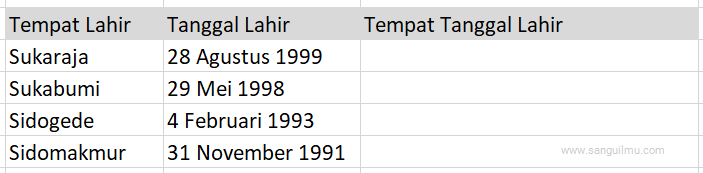
Tableau provides a feature known as the Union operation, which can combine rows from different Excel files or sheets within one file into a single table.
- Step-by-Step Guide:
- Open Tableau and connect to your data source.
- In the ‘Data Source’ tab, locate the ‘New Union’ button.
- Select the Excel files or sheets you want to combine.
- Use the ‘Wildcard Union’ to automatically include all matching sheets.
- Tableau will merge the rows from all selected sheets into one table.
⚠️ Note: Ensure that the column headers in your sheets match to avoid data misalignment.
Method 2: Using Tableau’s Blending

Data blending in Tableau allows you to combine data from multiple data sources at a time. This method is particularly useful when you need to analyze data that does not share a common key.
- How to Use Blending:
- Connect to your first Excel file in Tableau.
- Drag the relevant worksheet onto the canvas and set up your visualization.
- Connect to another Excel file, and from the ‘Data Source’ pane, drag the new worksheet into the canvas.
- Tableau will automatically suggest relationships based on common dimensions.
- Adjust the blend relationship to ensure correct data combination.
Method 3: Joining Data with Tableau Relationships

Relationships in Tableau allow for the joining of data where the data sets share a common field or key. This method is similar to an SQL join.
- Joining Data:
- Connect to your data sources in Tableau.
- Drag and drop the tables or Excel sheets into the ‘Data Source’ pane.
- Create a relationship by dragging the common field from one table onto the matching field of another.
- Adjust join types (Left, Right, Inner, Full Outer) as necessary.
Method 4: Using Custom SQL to Combine Sheets

For those with SQL knowledge, Tableau supports custom SQL queries, which can be used to combine data from different Excel sheets directly.
- Using SQL in Tableau:
- In the ‘Data Source’ tab, select the option to use ‘Custom SQL’ as the data source.
- Write your SQL query to combine data from different sheets using UNION or JOINs as needed.
- Test the query to ensure it returns the desired results.
💡 Note: Custom SQL provides flexibility but can complicate your workflow if the underlying data changes frequently.
Method 5: Pre-processing Data with Excel or Python

If the data structure in Excel sheets is complex or Tableau’s built-in functions are insufficient, pre-processing in Excel or using Python might be the best approach.
- With Excel:
- Use Excel’s built-in functions like VLOOKUP, Index Match, or Power Query to consolidate data.
- Save the combined data into a single sheet or file and then connect Tableau to this file.
- With Python:
- Use libraries like pandas to read and combine Excel files.
- Export the result as a CSV or Excel file for Tableau to connect to.
Each method has its own merits and can be chosen based on the complexity of the data, the user’s familiarity with tools, and the specific requirements of the analysis. By understanding these methods, you can streamline your data analysis process, enhance your visualizations, and derive more meaningful insights from your data in Tableau.
What is the difference between data blending and joining in Tableau?

+
Data blending in Tableau is used to combine data from multiple data sources that don’t share a common key or have different granularity. Joining, on the other hand, connects data within or between sources based on a common field or key, similar to a SQL join.
Can I automate the merging of Excel sheets in Tableau?

+
While Tableau does not have a direct feature to automate merging sheets, you can achieve some automation by setting up your data connections or by using scripts outside of Tableau to pre-merge the data before visualization.
What should I do if my Excel sheets have different structures?

+
If sheets have different structures, consider using pre-processing in Excel or Python to align the structure or explore Tableau’s Wildcard Union for sheets with partially similar structures.



