Merge Excel Sheets: Simplifying Data Integration

Merging Excel sheets is a crucial task for many professionals, whether you're handling financial data, organizing a project timeline, or consolidating various reports. Excel, Microsoft's flagship spreadsheet software, offers multiple tools and techniques for combining data from different sheets into one cohesive file. This post will guide you through various methods to merge Excel sheets, ensuring data integrity, accuracy, and efficiency.
Understanding Excel Merging Needs
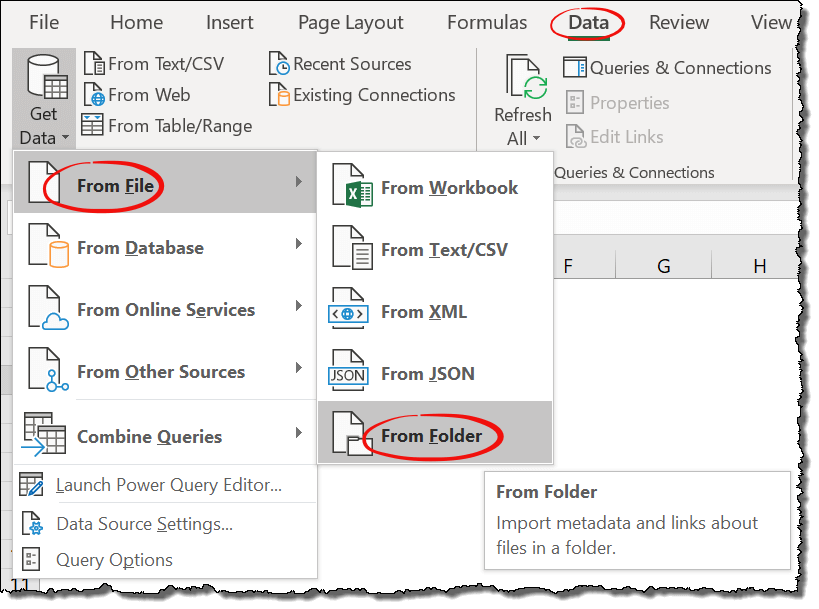
Before we dive into the technical methods, it’s important to understand why merging Excel sheets is often necessary:
- To compile data from multiple departments or teams.
- To create a master list or database.
- To summarize financial data, project tasks, or inventory.
- For data analysis requiring a holistic view of related but separate data sets.

Method 1: Using Excel’s Consolidate Feature

The Consolidate feature in Excel is a straightforward way to merge data from multiple sheets:
- Select the blank cell where you want the consolidated data to start.
- Go to Data > Consolidate.
- Choose the function you want to use to combine data (e.g., Sum, Count, Average).
- Click Add to include each range from different sheets you wish to merge.
- Ensure 'Top row' and 'Left column' are checked if your data has headers.
💡 Note: When using the Consolidate feature, ensure your data structure is consistent across all sheets to avoid errors.
Method 2: Using Vlookup or Index-Match

For a more dynamic merging method, especially useful when data from different sheets needs to be aligned based on a common key:
- VLOOKUP: Use to find and merge data based on a common field.
- Index-Match: More flexible than VLOOKUP, it can look left or right in the source data.

Method 3: VBA Script for Advanced Merging

For those who need frequent or complex merging, VBA (Visual Basic for Applications) can automate the process:
- Press Alt + F11 to open the VBA editor.
- Insert a new module and paste the following code:
- Close the VBA editor and run the macro from Excel's interface.
Sub MergeExcelSheets()
Dim ws As Worksheet
Dim wks As Worksheet
Dim lastRow As Long
Dim wb As Workbook
Set wb = ThisWorkbook
Set ws = wb.Sheets("Master")
Application.ScreenUpdating = False
For Each wks In wb.Worksheets
If wks.Name <> "Master" Then
With wks
lastRow = .Cells(.Rows.Count, 1).End(xlUp).Row
.Range("A1:Z" & lastRow).Copy ws.Range("A" & ws.Cells(ws.Rows.Count, 1).End(xlUp).Row + 1)
End With
End If
Next wks
Application.ScreenUpdating = True
End Sub
Method 4: Power Query

Power Query is a powerful data transformation tool integrated into Excel, especially useful for merging multiple sheets:
- Navigate to Data > Get Data > From File > From Workbook.
- Select the Excel file containing the sheets you want to merge.
- From the Navigator, choose the sheets and merge them using the Append Queries option.
- Adjust settings in the Query Editor to refine your merged data.

Summarizing, merging Excel sheets can significantly streamline your work by unifying disparate data into a cohesive, easily analyzable format. Each method has its own strengths, catering to different levels of complexity and user comfort with Excel's features. Whether you opt for the simplicity of Consolidate, the flexibility of VLOOKUP or Index-Match, the automation capabilities of VBA, or the transformative power of Power Query, Excel provides tools to suit every need.
What should I do if my data sources have different structures?

+
You’ll need to align the structures either manually or through data transformation in Excel. Power Query is particularly useful for this task as it allows you to reshape and clean data before merging.
Can I merge Excel sheets from different workbooks?

+
Yes, methods like Power Query or VBA can help merge sheets from different Excel workbooks. With Power Query, you can import and merge data from multiple files.
Is there a way to automate merging Excel sheets daily?

+
You can use VBA or Power Query to set up an automated process to merge data at predefined intervals. However, VBA is typically used for this purpose within Excel itself, whereas Power Query might require additional automation tools outside Excel.



