5 Ways to Merge Excel Files into One Sheet

If you work with data frequently, you likely have come across the need to combine multiple Excel files into a single, unified spreadsheet. Whether it's for consolidating financial reports, merging customer data from different sources, or simply organizing project information, Excel provides several methods to achieve this. Here's how you can merge Excel files into one sheet with five effective techniques:
1. Using Excel’s Power Query

Power Query is a powerful data transformation and preparation tool in Excel. Here’s how you can use it to combine multiple files:
- Open Excel: Start Excel and go to the “Data” tab.
- Get Data: Select “Get Data” > “From File” > “From Folder”.
- Select Folder: Choose the folder where your Excel files are stored.
- Combine Files: Click on “Combine” and then select “Merge & Append”.
- Load Data: Finally, click “Load” to append all files into one worksheet.
Notes:

📝 Note: Power Query works best with files that share the same structure; ensure your files have similar headers and data layout for smooth integration.
2. VBA Scripting
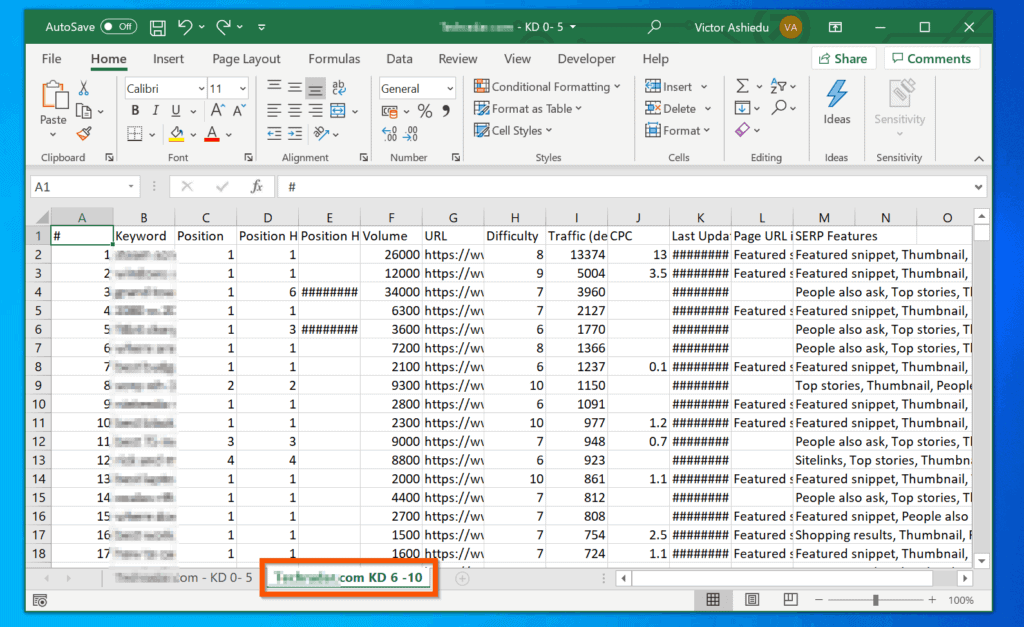
Visual Basic for Applications (VBA) allows for more customized file merging:
- Open VBA Editor: Press “Alt + F11” to open the VBA editor.
- Insert Module: Click “Insert” > “Module” to add a new module.
- Write Code: Copy-paste the VBA code for merging sheets, adjusting paths and names as necessary.
- Run Script: Use the run button or F5 to execute the script.
Notes:

📝 Note: VBA requires some basic programming knowledge but offers flexibility in merging complex datasets.
3. Excel Add-Ins

Several Excel add-ins simplify the process:
- Download Add-In: Look for Excel add-ins like ASAP Utilities or Ablebits Ultimate Suite.
- Install: Follow the installation instructions provided by the add-in maker.
- Use the Tool: Use the merge tool or wizard within the add-in to consolidate your files.
4. Using Third-Party Tools

For those who prefer a more user-friendly or specialized solution, third-party tools are an option:
- Select Software: Tools like Merge Excel Files or Free Excel Merge offer intuitive interfaces for file merging.
- Follow Instructions: Each software will have its own steps; generally, you add files, select options, and execute the merge.
5. Manual Copy-Paste

Though less efficient, this method is straightforward:
- Open Source Files: Open all the files you want to merge.
- Copy Data: Select and copy the relevant data from each source file.
- Paste Data: Paste the data into the target file in new rows or columns.
Notes:

📝 Note: This method is practical for small datasets but can be error-prone or time-consuming for large sets of data.
In wrapping up, merging Excel files into one sheet can significantly streamline your data management process. Each method listed above has its advantages, ranging from the simplicity of manual copying to the automation capabilities of Power Query and VBA. Depending on the complexity of your data, file size, and your technical expertise, choose the approach that best suits your needs. Remember, accuracy is key when combining data, so always double-check your results after the merge.
Now, let’s dive into some common questions regarding the merging of Excel files:
Can I merge files with different formats?

+
Yes, but ensure the data alignment is correct. Power Query can handle files with slight structural differences, but significant discrepancies might need manual adjustment.
What if my Excel files have the same name?

+
If files have identical names in the same folder, some merging methods might overwrite data. Always check and possibly rename files before merging.
How do I avoid duplicate entries when merging?
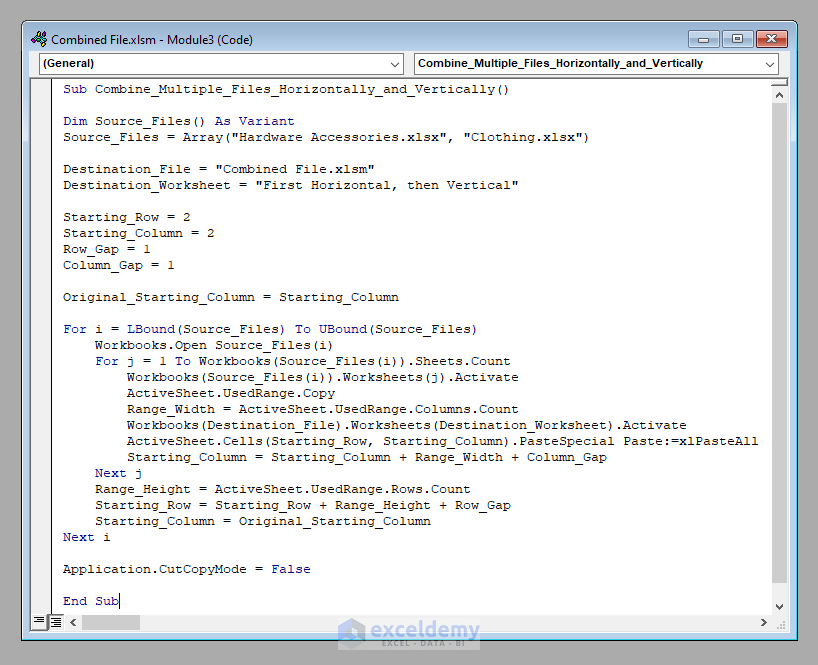
+
Use data validation techniques like conditional formatting or remove duplicates after the merge. Tools like Power Query can also help identify and remove duplicates.



