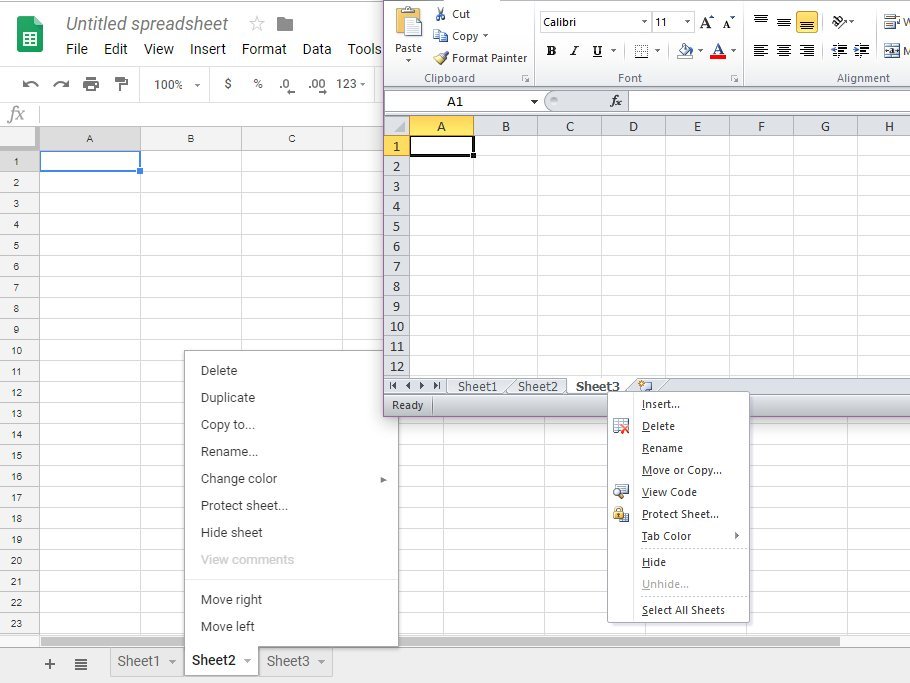5 Easy Ways to Merge CSV Files into One Excel Sheet

Introduction

Handling and manipulating large datasets is a common task in data management. Often, you’ll find yourself dealing with multiple CSV (Comma-Separated Values) files that you need to combine into one comprehensive Excel sheet for analysis or presentation purposes. In this comprehensive guide, we’ll explore five straightforward methods to merge CSV files into a single Excel document. Each method caters to different skill levels, software access, and preferences, ensuring there’s something for everyone regardless of their technical background.
Method 1: Using Microsoft Excel

Microsoft Excel is one of the most widely used tools for handling spreadsheets. Here’s how you can use it to merge CSV files:
- Open Excel: Start a new workbook.
- Import Data:
- Go to the “Data” tab.
- Select “From Text/CSV”.
- Locate and select your first CSV file, adjust import settings if necessary, and click “Load”.
- Append Data:
- For each additional CSV file:
- Repeat the import process.
- In the “Import Data” dialog, choose “Existing worksheet” and pick the cell where you want to append the data.
- For each additional CSV file:
- Save as Excel: Once all files are imported, save the workbook as an Excel file (.xlsx).
Notes:

💡 Note: Ensure all CSV files have the same structure for seamless merging.
Method 2: PowerShell Script

If you’re comfortable with scripting, PowerShell can automate this task efficiently:
- Open PowerShell: Right-click on Start and select “Windows PowerShell”.
- Run the Script:
folderPath = 'path\to\your\csv\files' outputCSV = ‘path\to\output\file.csv’
Get-ChildItem -Path folderPath -Filter *.csv | ForEach-Object { Import-Csv _.FullName } | Export-Csv $outputCSV -NoTypeInformation -Append
Notes:

🔧 Note: This script concatenates CSV files into a single file, which can then be opened in Excel.
Method 3: Command Line

If you prefer or are limited to using command line tools:
- Use the Command Prompt:
- Navigate to the directory containing your CSV files.
- Type:
copy *.csv output.csv - This command will combine all CSV files into one file named ‘output.csv’.
Notes:

🛑 Note: This method concatenates files line by line. Headers will repeat, requiring manual removal later.
Method 4: Google Sheets

Google Sheets is an online alternative that can be accessed from anywhere:
- Open Google Sheets: Create a new spreadsheet.
- Import Files:
- Go to “File” > “Import”.
- Choose “Upload” and upload your first CSV file.
- After importing, click “Import another file” to add more CSV files.
- Merge Data: Use the
=ARRAYFORMULA()function to combine sheets into one master sheet.
Notes:
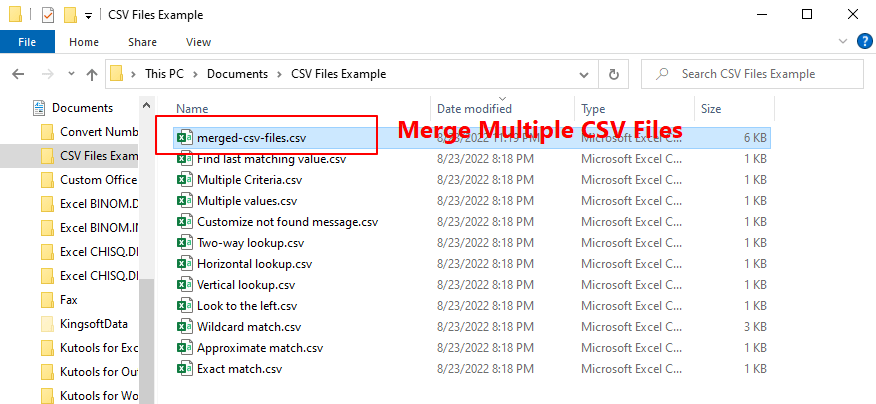
📝 Note: Ensure your CSV files are accessible or already uploaded to Google Drive for easier importing.
Method 5: Python Script

Python offers a sophisticated way to handle CSV merging with flexibility:
- Install Necessary Libraries: Make sure you have pandas installed (
pip install pandas). - Run the Script:
import os import pandas as pd
folder_path = ‘path/to/your/csv/files’ output_file = ‘path/to/output/file.xlsx’
all_files = [os.path.join(folder_path, f) for f in os.listdir(folder_path) if f.endswith(‘.csv’)] df_from_each_file = (pd.read_csv(f) for f in all_files) concatenated_df = pd.concat(df_from_each_file, ignore_index=True) concatenated_df.to_excel(output_file, index=False)
Notes:

🐍 Note: This script directly outputs to an Excel file for immediate use.
To wrap up this guide, merging CSV files into a single Excel document can be achieved through various methods tailored to different user needs. Whether you prefer the intuitive interface of Microsoft Excel, the automation capabilities of scripting in PowerShell or Python, or the cloud-based convenience of Google Sheets, there's a solution for everyone. Each method has its strengths, making it easy to choose based on your technical comfort, software availability, and specific requirements of your data management task.
What are the advantages of using Excel to merge CSV files?

+
Excel provides a familiar interface, error checking, and extensive formatting options, making it an excellent choice for those who need to not only merge data but also analyze or present it visually.
Can I automate the merging process if I have many files?

+
Absolutely! Using scripts in PowerShell or Python can automate the merging of hundreds of CSV files efficiently, saving time and reducing errors.
What should I do if my CSV files have different headers or structures?

+
If your files have inconsistent structures, you might need to normalize them before merging. Tools like Python can help by selectively choosing which columns to include in the final merge.
Are there any free tools available for merging CSV files?
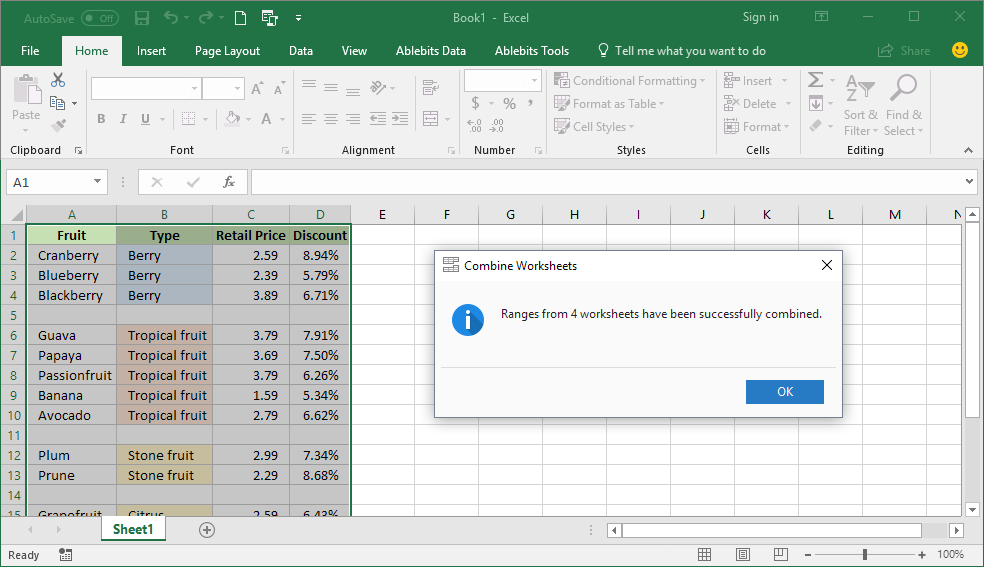
+
Yes, alternatives like Google Sheets and open-source scripts in Python or PowerShell are entirely free to use for merging CSV files.