5 Ways to Merge Excel Sheets from Different Files

Merging Excel sheets from different files can be a tedious task, especially when dealing with multiple datasets that need to be combined for reporting or analysis purposes. Whether you're managing financial data, customer information, or any other extensive data collection, understanding how to effectively merge sheets can save a lot of time and reduce errors. In this guide, we will delve into five effective methods for merging Excel sheets from different files.
Method 1: Manual Copy-Paste

The simplest, yet most time-consuming method is the manual copy-paste technique. Here’s how you can do it:
- Open each Excel file you need to merge.
- Select and copy the data from the first sheet.
- Open or create the destination Excel file.
- Paste the copied data into the destination file.
- Repeat for all sheets from all files.
While straightforward, this method is prone to human error, especially if dealing with large datasets:
🛑 Note: This method is only recommended for small datasets where accuracy can be manually verified.
Method 2: Using Excel’s Consolidate Feature

Excel’s Consolidate feature allows for a more organized approach:
- Open the destination Excel file.
- Go to the Data tab and click Consolidate.
- Select Sum or another function depending on your needs.
- Choose the range from your source files and click Add to include them in the consolidation.
- Set up your options like linking back to source data and press OK.
This method is particularly useful when you’re dealing with similar structured data that needs summing up:
💡 Note: If you link back to the source, updates in the source files will automatically reflect in the consolidated sheet.
Method 3: Power Query for Advanced Users

Power Query, now part of Excel 2016 and later versions, provides powerful data merging capabilities:
- From the Data tab, click Get Data > From File > From Workbook.
- Navigate to and select your source files.
- Use Append Queries or Merge Queries to combine the data from different sheets or files.
- Once combined, load the data into Excel.
Power Query excels at dealing with complex scenarios, including different file formats or data structures:
🌟 Note: Power Query can also refresh data from source files, making it excellent for dynamic data environments.
Method 4: Using VBA Scripts
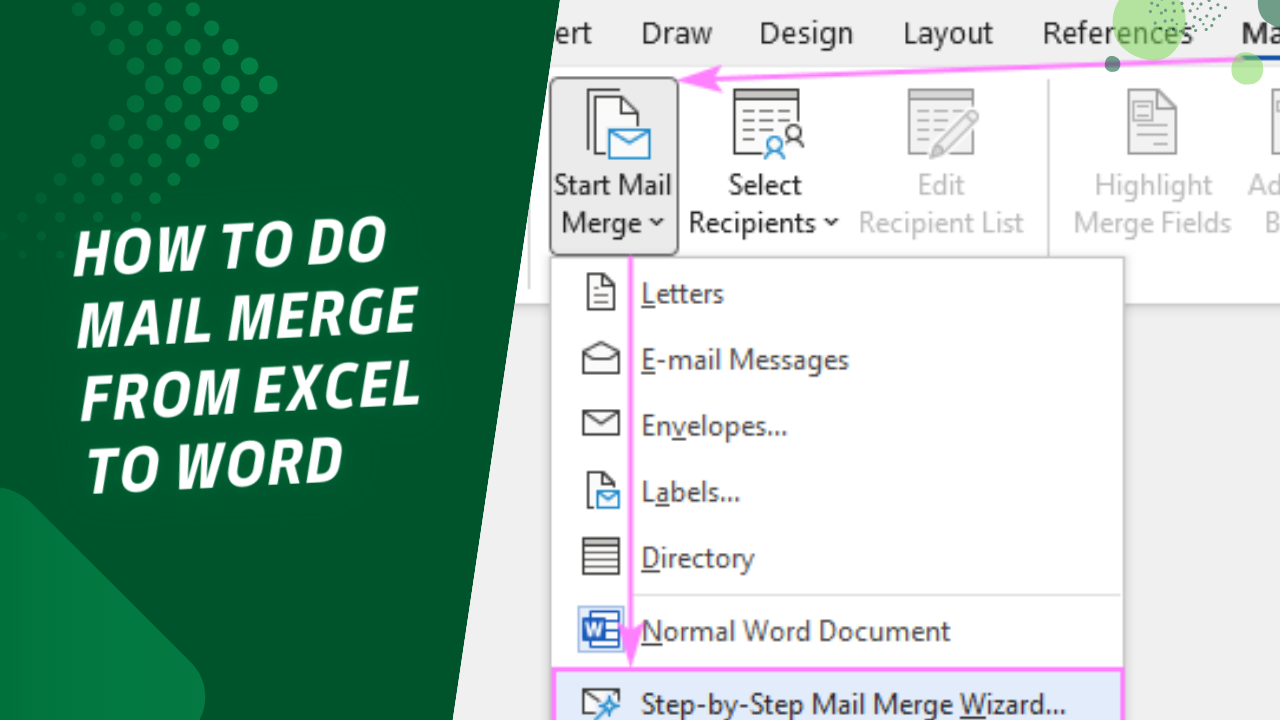
For users familiar with VBA, scripting can automate the merging process:
- Open the Excel Visual Basic Editor by pressing ALT + F11.
- Insert a new module.
- Write or paste a VBA script that opens each file, copies data, and pastes it into the destination sheet.
- Run the script to automate the merge.
VBA scripts can be tailored to very specific needs, making this method highly flexible:
👨💻 Note: Automation with VBA can save hours, but requires some programming knowledge.
Method 5: Third-Party Tools

When dealing with particularly challenging data merges or large-scale data operations, consider third-party tools like:
- XLStat for statistical analysis and data merging.
- Ablebits Merge Tables for merging Excel data across multiple sheets or files.
- RAPIDMINER for more advanced data processing and integration.
These tools often come with user-friendly interfaces that can reduce the need for technical knowledge:
📈 Note: Third-party tools can handle complex merging tasks but might require a subscription or one-time purchase.
Each method provides a different level of automation, complexity, and precision, catering to various user needs from basic to advanced. Selecting the right method depends on the size of the dataset, the structure of the data, and your comfort level with Excel's tools. Remember, the goal is not just to merge data but to ensure that the merged data is accurate, easily manageable, and ready for further analysis or presentation. Whether you choose the simplicity of copy-pasting or the power of VBA scripts, merging Excel sheets from different files has never been easier.
Can I merge Excel sheets if they have different headers?

+
Yes, you can merge sheets with different headers using methods like Power Query or VBA, where you can manually align or map the headers before merging.
How do I ensure data integrity when merging sheets?

+
Use consolidation tools or Power Query to link data back to its source, which allows for automatic updates. Also, always check for duplicates and ensure data types are consistent.
What if my Excel files are in different formats like .csv or .txt?

+
Power Query can import and combine data from various file formats. Simply select the appropriate source when using Get Data in Excel.
Is it possible to schedule automatic merging?

+
Yes, you can automate the merging process with VBA scripts or use third-party tools that offer scheduling features for periodic updates.
What are the limitations of the Consolidate feature in Excel?

+
The Consolidate feature can handle up to 16 source areas at once, and it’s not very flexible with data that doesn’t align perfectly or when needing complex data transformations.



