Merge Excel Sheets: Simplified Guide for Efficiency

In today's fast-paced business environment, the ability to efficiently manage and merge data from multiple Excel sheets is a critical skill. Whether you are a financial analyst looking to consolidate quarterly reports or a project manager compiling data from different team members, merging Excel sheets can streamline your workflow, save time, and reduce errors. This guide will walk you through various methods to merge Excel sheets, offering tips and best practices to make the process as smooth as possible.
Why Merge Excel Sheets?

Merging Excel sheets is often necessary for several reasons:
- Data Consolidation: Combine data from different sources into a single, comprehensive dataset.
- Report Generation: Create holistic reports by pulling data from multiple sheets.
- Time Efficiency: Automate repetitive data management tasks.
- Error Reduction: Minimize manual data entry errors by automating the merge process.
Methods for Merging Excel Sheets

There are several techniques available for merging Excel sheets:
Manual Copy-Pasting

Perhaps the simplest method, but also the most prone to errors:
- Open both Excel workbooks.
- Select the data in the source sheet, including headers.
- Copy and paste this data into the destination sheet at the desired location.
This method is straightforward but not recommended for large datasets due to its potential for human error.
Using Excel's Built-in Functions

Excel offers several functions that can automate the merging process:
Using VLOOKUP or INDEX MATCH
- Use VLOOKUP or INDEX MATCH to pull data from one sheet into another based on a matching column.
Power Query
For users with Excel 2010 or later:
- Go to the ‘Data’ tab and select ‘From Other Sources’ > ‘From Microsoft Query’.
- Select ‘Excel files’ and choose the files you want to merge.
- Combine Queries:
- Choose to Append queries to stack them or Merge to join based on common columns.
Power Query provides a visual interface for merging sheets, which can be especially useful for those not comfortable with formulas.
Using VBA Macros

If you are familiar with VBA, you can write a macro to automate merging:
Sub MergeExcelFiles()
Dim lastRow As Long, sourceSheet As Worksheet, destSheet As Worksheet
Set sourceSheet = Workbooks("SourceWorkbook.xlsx").Sheets("Sheet1")
Set destSheet = Workbooks("DestinationWorkbook.xlsx").Sheets("Sheet1")
With sourceSheet
lastRow = .Cells(.Rows.Count, "A").End(xlUp).Row
.Range("A1:Z" & lastRow).Copy Destination:=destSheet.Cells(destSheet.Rows.Count, "A").End(xlUp).Offset(1)
End With
End SubThis script copies data from one workbook into another, appending it to the existing data.
Using Microsoft Query

Microsoft Query is another tool within Excel that allows you to import data from external sources:
- Go to 'Data' > 'From Other Sources' > 'From Microsoft Query'.
- Connect to your data source, select tables, and merge them as needed.
📝 Note: Always ensure your data is backed up before attempting any merge process to avoid accidental data loss.
Best Practices for Merging Excel Sheets

- Data Integrity: Check for duplicates or mismatches in column headers before merging.
- Formatting: Standardize formatting across sheets to ensure consistency in the merged file.
- Header Row: Ensure every sheet has a unique header row, and maintain this structure during the merge.
- Error Checking: Use Excel's error-checking tools to verify data integrity post-merge.
- Backup: Always save backups of your original files before merging.
Troubleshooting Common Issues

- Headers: If you encounter issues with headers, ensure they are identical in all sheets being merged.
- Data Mismatch: Differences in data types or formatting might cause import errors; standardize as much as possible.
- Performance: Large datasets can slow down Excel. Use Power Query or VBA for better performance.
- Formula Errors: Merged cells with formulas might result in #REF! errors; correct these by referencing merged data directly.
By following these methods and best practices, you can merge Excel sheets efficiently, transforming disparate data into a coherent and useful dataset.
Can I merge sheets from different Excel files?

+
Yes, you can merge sheets from different Excel files using Power Query or Microsoft Query, or by using VBA macros.
How can I avoid duplicates when merging?

+
Use Power Query's Deduplicate feature or manually check for and remove duplicates in the merged data using Excel's Data Tools.
What if the sheets I want to merge have different structures?
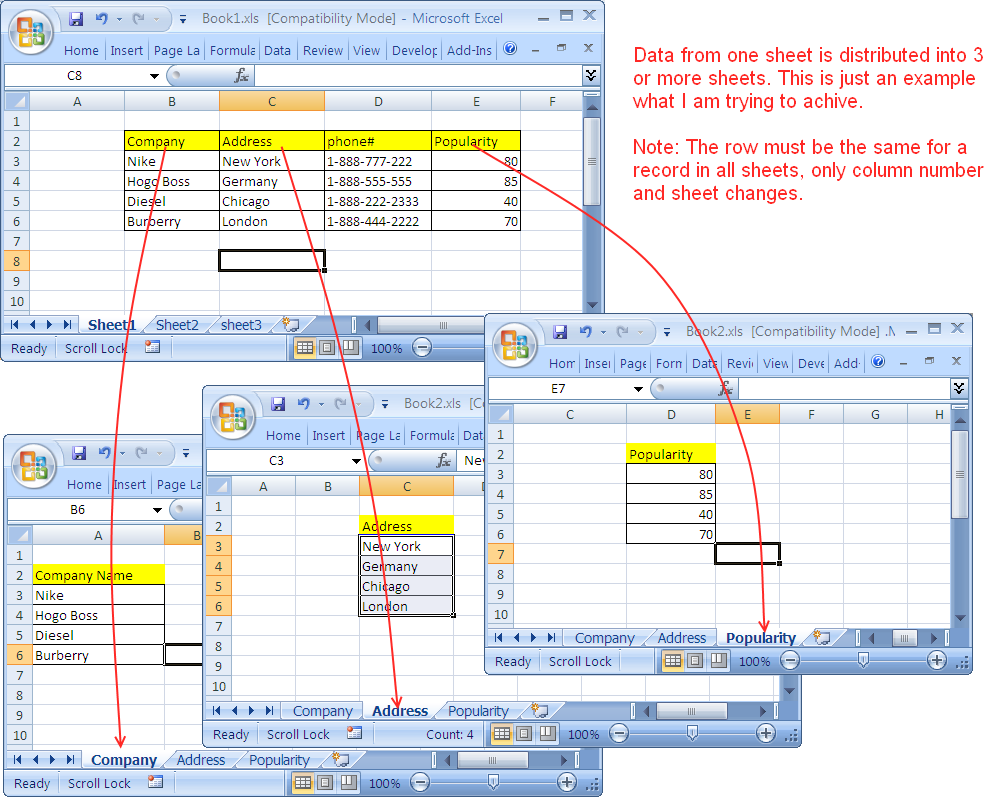
+
Standardize headers and data types before merging or use Power Query to align and merge data from sheets with different structures.
Can merging Excel sheets be automated?

+
Yes, you can automate the process using VBA macros or Microsoft Query for regular tasks to save time and reduce errors.
Overall, merging Excel sheets doesn’t have to be a daunting task. With the right approach and tools, it can become a streamlined part of your data management strategy, allowing you to focus more on analysis and decision-making. Remember, the key to efficiency is preparation, standardization, and the appropriate use of Excel’s powerful features. Whether you choose manual methods, Excel functions, VBA, or external tools, you now have a comprehensive guide to tackle any data merging task with confidence.



