Merge Excel Sheets Easily: All in One Guide

Managing multiple Excel spreadsheets can be a daunting task, especially when dealing with large datasets. Whether you're a business analyst, a researcher, or an Excel enthusiast, consolidating data from various sheets can enhance your productivity and streamline your work. This guide will walk you through merging Excel sheets with ease, ensuring that all your data is in one place for efficient analysis.
Understanding Excel Data Merging

Excel offers several methods for combining data from multiple sheets into one, each suitable for different scenarios:
- Manual Copy-Paste
- Excel’s Built-in Functions
- Using Excel Power Query
- VBA Macros
Method 1: Manual Copy-Paste

Before diving into automated methods, let’s understand the simplest approach:
Step-by-Step Guide:

- Open all the Excel sheets you wish to merge.
- Select the data range from the first sheet you want to copy, then right-click and choose Copy.
- In your new consolidated sheet, select the starting cell, right-click, and choose Paste.
- Repeat the process for other sheets, ensuring you paste data in the correct order and position.
Drawbacks:

- Time-consuming
- Prone to human error
- Lack of automation for large datasets
Method 2: Using Excel Built-in Functions

Excel provides functions like INDIRECT, VLOOKUP, or INDEX-MATCH to link data from different sheets. Here’s how to use the INDIRECT function:
Steps to Merge Sheets Using INDIRECT:

- Create a new sheet for consolidation.
- In cell A1 of the new sheet, write
=INDIRECT(“‘Sheet1’!A1”)to reference cell A1 from Sheet1. - Drag the fill handle to copy the formula down and across for other cells.
- Change the sheet name (‘Sheet1’) in the formula for different sheets.
📘 Note: INDIRECT is a volatile function, meaning it can slow down large Excel files with many references.
Method 3: Using Excel Power Query

Power Query, available in Excel 2010 and later versions, is an exceptional tool for data manipulation, including merging multiple sheets:
How to Merge Sheets with Power Query:
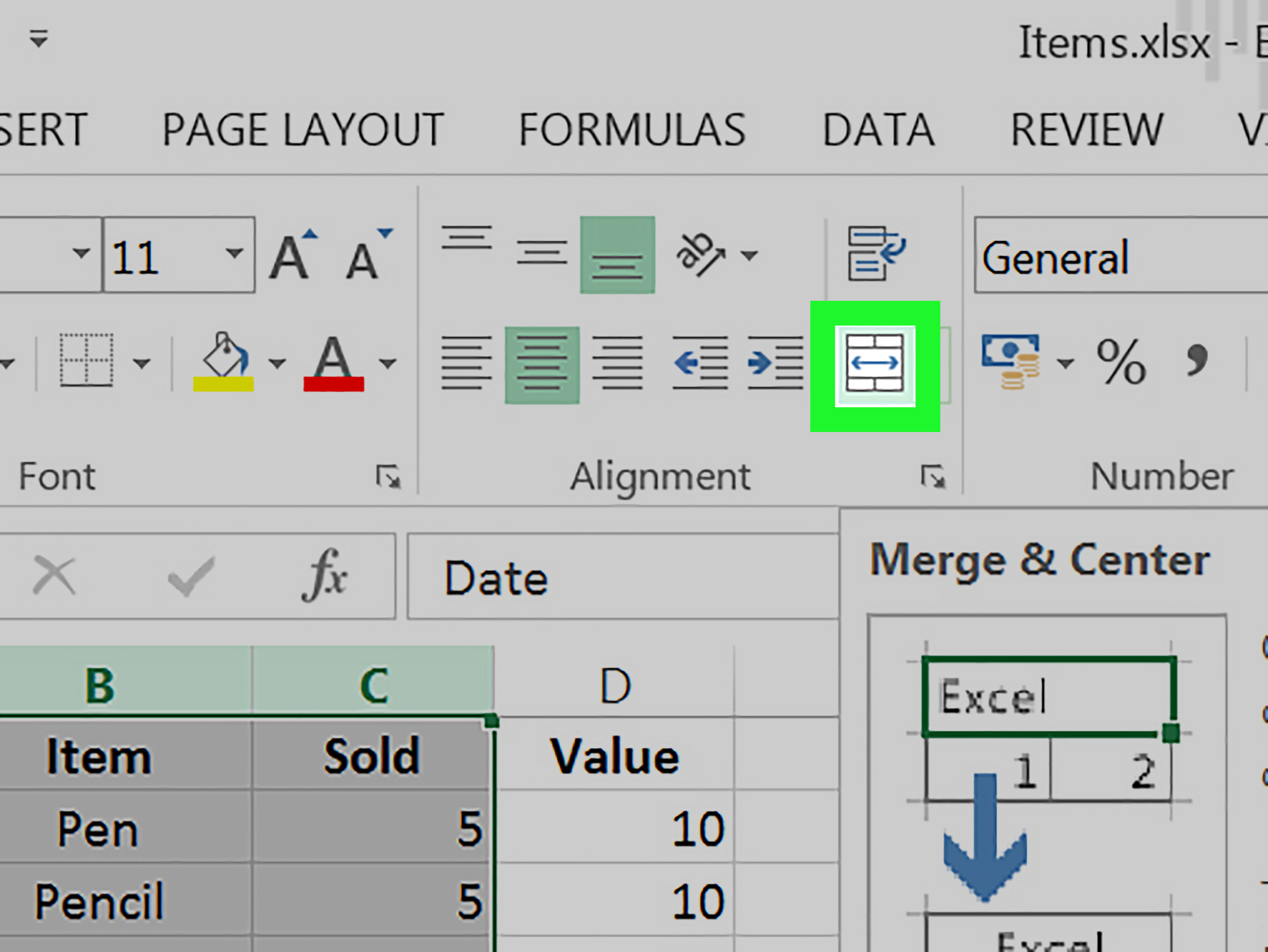
- Go to Data > Get Data > From File > From Workbook to open your Excel file with multiple sheets.
- Select all sheets from the Navigator window, then click Combine > Merge Queries as New.
- Choose the method of merging, such as Append or Merge, and set up the operation.
- Click OK to load the merged data into your workbook.
Method 4: Using VBA Macros

VBA (Visual Basic for Applications) allows for automating Excel tasks, including merging sheets:
Creating a VBA Macro to Merge Sheets:
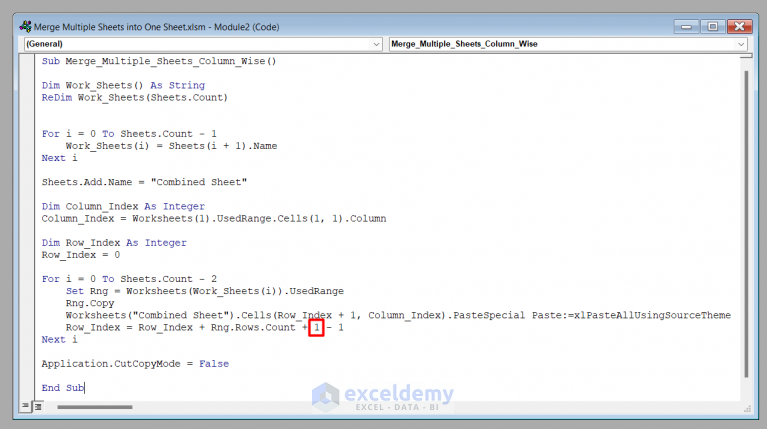
- Press Alt + F11 to open the VBA editor.
- Insert a new module with Insert > Module.
- Copy and paste the following code into the module:
Sub MergeAllSheets() Dim wrkBook As Workbook Dim wrkSheet As Worksheet Dim intSh As Integer Dim wbNew As Workbook Set wrkBook = ThisWorkbook Set wbNew = Application.Workbooks.Add For intSh = 2 To wrkBook.Worksheets.Count wrkBook.Worksheets(intSh).Range(“A1”).CurrentRegion.Copy _ Destination:=wbNew.Worksheets(1).Cells(Rows.Count, 1).End(xlUp).Offset(1, 0) Next wbNew.SaveAs Filename:=WrkBook.Path & “\Merged_Sheets.xlsx”, FileFormat:=51 End Sub - Save the macro and run it from the VBA editor or by assigning it to a button in Excel.
⚠️ Note: Be cautious with VBA macros from external sources as they can contain harmful code. Always review the code or use trusted sources.
Summing up, merging Excel sheets can be done in multiple ways, each tailored to different needs. The manual copy-paste is ideal for small datasets, while built-in functions like INDIRECT offer a solution for dynamic linking. Power Query stands out for its capability to handle large data sets efficiently, and VBA Macros provide automation for repetitive tasks. Understanding these methods allows you to choose the best approach for your scenario, saving time and enhancing productivity in data management.
What is the easiest method to merge Excel sheets for beginners?

+
The easiest method for beginners would be the manual copy-paste approach as it requires no knowledge of formulas or VBA.
Can I automate the merging of Excel sheets?

+
Yes, both Power Query and VBA Macros provide ways to automate the merging of Excel sheets, with VBA being more customizable.
Which method should I use for large datasets?

+
For handling large datasets, Power Query is highly recommended due to its efficiency in data manipulation.



