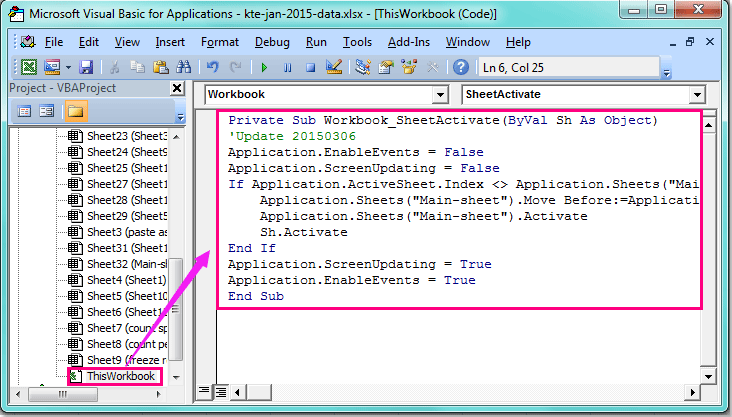How To Merge 2 Columns In Excel Sheet

In today's data-driven environment, being efficient with spreadsheets is essential. Microsoft Excel stands as one of the most robust tools for data management, analysis, and manipulation. One common task users often find themselves needing to accomplish is merging columns within a single sheet. Whether it’s for data consolidation, report generation, or simply to clean up a messy worksheet, knowing how to merge two columns in Excel can save you a significant amount of time.
Why Merge Columns in Excel?

Merging columns can serve various purposes:
- Consolidation: Combining data from multiple columns into one can streamline your data for analysis.
- Report Formatting: When preparing reports, merging columns helps to present data more coherently.
- Data Cleaning: In cases where duplicate or redundant data exists, merging can help eliminate redundancies.
Step-by-Step Guide to Merging Two Columns
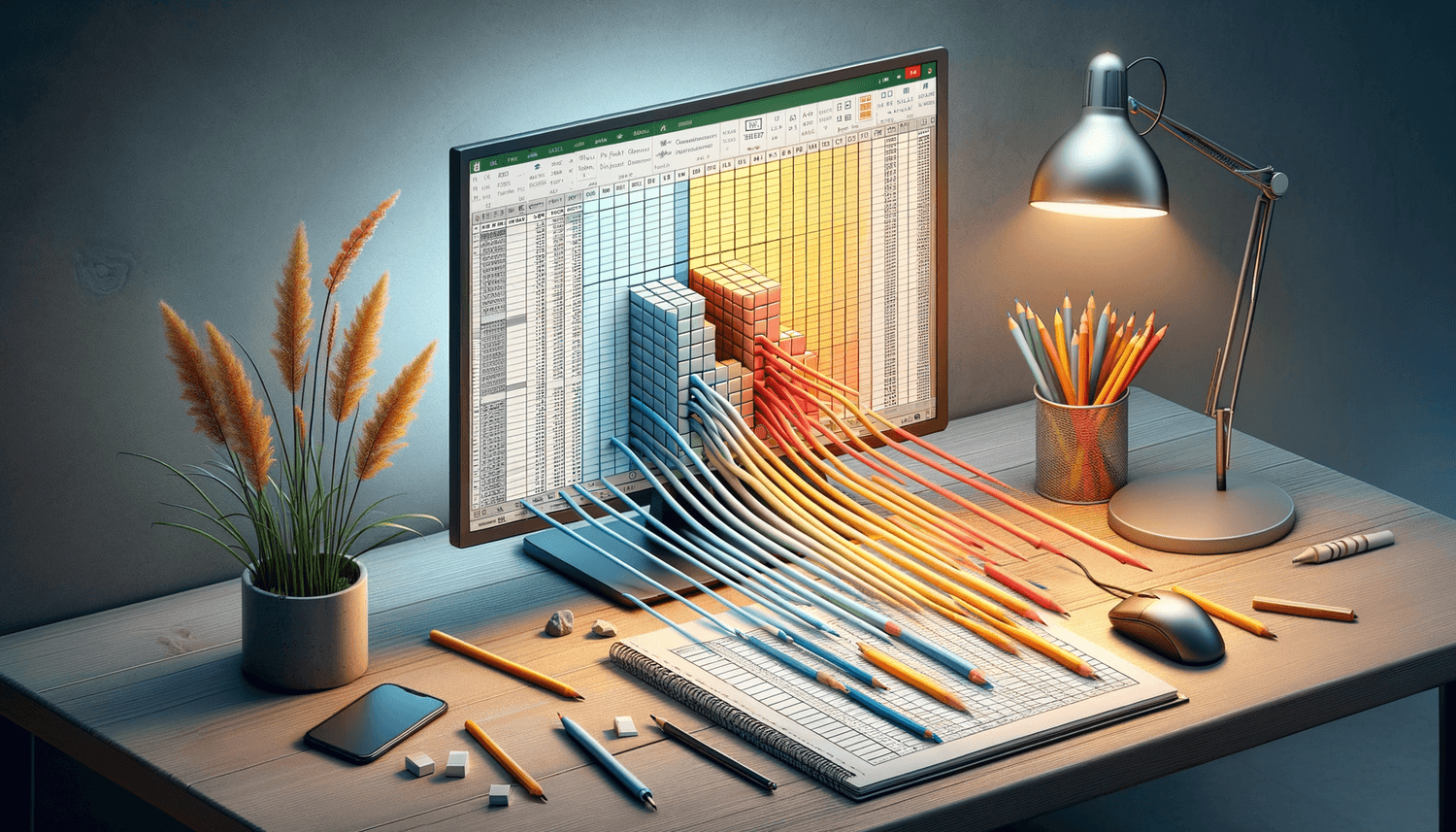
1. Prepare Your Data

Before merging, ensure your data is properly formatted:
- Ensure no extraneous spaces are in your cells.
- Make sure both columns you intend to merge contain data in the same format, where possible.
📝 Note: Cleaning your data beforehand can prevent unexpected results during the merge.
2. Choose Your Method
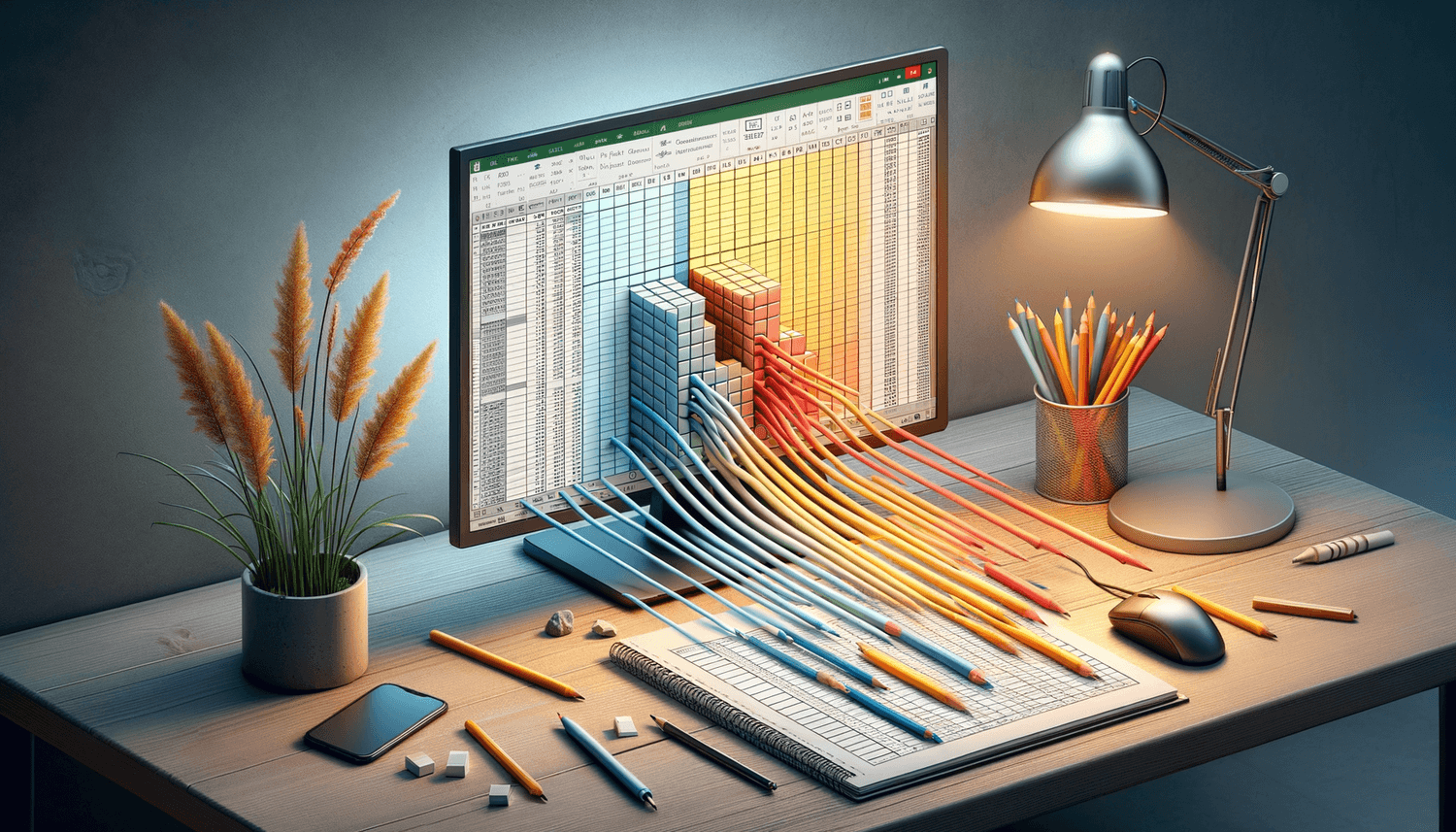
There are several ways to merge columns in Excel:
Using the CONCATENATE Function or “&” Operator
To merge data from two columns using CONCATENATE or the “&” operator:
- Click on the first cell in the column where you want the merged data to appear.
- Enter the following formula:
=A1 & “ ” & B1
or=CONCATENATE(A1,” “,B1)
Where A1 and B1 are the cells from the columns you want to merge. The space in quotation marks is optional to add a space between the data. - Press Enter, then drag the fill handle (small square at the bottom-right corner of the cell) down to apply the formula to other cells.
Using Flash Fill (Excel 2013 and later)
Flash Fill is an intelligent tool that recognizes patterns:
- Start typing the desired output in the cell next to your data.
- Type out the merged result for the first row or two. Excel will attempt to autofill the rest.
- If Flash Fill doesn’t kick in automatically, press Ctrl+E to trigger it.
Using Power Query
For a more advanced approach, especially with large datasets:
- Go to the Data tab, select “From Table/Range” to open Power Query Editor.
- Select the columns you wish to merge, right-click, and choose “Merge Columns”.
- Choose a separator or customize how the columns should be combined.
- Click OK, then load the data back into Excel.
📝 Note: Power Query can be very powerful for more complex data transformations, but it's not as straightforward for simple merging.
3. Format the Merged Column

After merging, you might need to adjust the formatting:
- Adjust text alignment.
- Format the cells for numbers, dates, or text as needed.
4. Clean Up

Once you’re satisfied with the merged column:
- Consider removing or hiding the original columns to avoid confusion or clutter.
Conclusion:

Merging columns in Excel can significantly enhance the organization and readability of your data. By understanding these methods - from the simple CONCATENATE function and "&" operator to Flash Fill and Power Query - you can choose the approach that best fits your situation. Each method has its advantages, whether you're dealing with small datasets or need to transform large quantities of data. Remember to prepare your data, format your results, and consider data cleanliness throughout the process for the most seamless experience. Excel's versatility in merging columns empowers you to mold data into actionable insights efficiently.
What is the difference between CONCATENATE and “&” operator for merging columns?

+
Both CONCATENATE and “&” operator are used for joining text, but the “&” operator is more concise and modern. CONCATENATE was historically used, while “&” offers the same functionality in fewer keystrokes.
Can I merge multiple columns at once?

+
Yes, you can merge multiple columns using CONCATENATE, “&” operator, or Power Query. For complex merges or when combining many columns, Power Query might be more efficient.
What should I do if Flash Fill doesn’t work as expected?

+
If Flash Fill doesn’t work, ensure your pattern is consistent. Try typing out more examples or manually triggering it with Ctrl+E. If issues persist, check for extra spaces or formatting differences in your data.