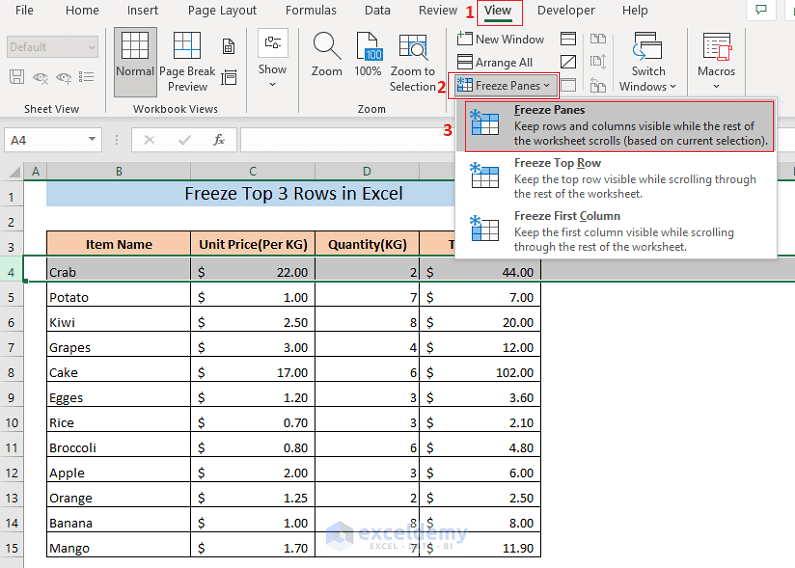3 Ways to Match Data Between Excel Sheets Easily

The Importance of Matching Data in Excel

Excel is an incredibly powerful tool for data analysis and management. In many professional environments, especially finance, accounting, and data analysis, you often encounter the need to match data between different spreadsheets. This task can be daunting but is essential for tasks like consolidating financial reports, reconciling accounts, or merging customer lists from different databases. Matching data accurately ensures consistency and prevents errors, which can lead to significant issues down the line. In this post, we’ll explore three effective methods to match data between Excel sheets, making your data management process smoother and more accurate.
Method 1: VLOOKUP for Simple Lookups

VLOOKUP (Vertical Lookup) is one of Excel’s most straightforward functions for matching data from two different tables based on a common identifier, or ‘key’. Here’s how to use it:
- Prepare Your Sheets: Ensure that your data is well-organized with unique identifiers for each record in both sheets. For example, if you are matching customer data, use customer ID numbers.
- Insert VLOOKUP Formula: Click where you want the result to appear in your target sheet. Then use the formula:
```vb
=VLOOKUP(lookup_value, table_array, col_index_num, [range_lookup])
```
Here,
-
lookup_valueis the cell with the unique ID you're looking for, -table_arrayis the range of cells containing your lookup table, -col_index_numis the column number in the table from which to pull the matching data, -[range_lookup]is an optional argument where FALSE returns an exact match or TRUE (default) allows for an approximate match. - Examples:
Scenario VLOOKUP Formula Find Price from Product ID =VLOOKUP(A2, Products!$A$2:$B$100, 2, FALSE)Match Employee Name to ID =VLOOKUP(A2, Employees!$A$2:$C$100, 3, FALSE)
🎓 Note: Ensure your lookup value is in the first column of your table array to use VLOOKUP effectively.
Method 2: Index-Match for More Flexibility

Index-Match offers a more flexible approach than VLOOKUP because it can look up values in any column, not just the first one, and it doesn't need the lookup column to be sorted:
- Insert MATCH Formula: First, use MATCH to find the position of the lookup value within the lookup array:
=MATCH(lookup_value, lookup_array, match_type) - Insert INDEX Formula: Then, use INDEX to retrieve the value from the identified position:
=INDEX(return_range, MATCH(lookup_value, lookup_array, 0))Here, -return_rangeis the array from which you want to return a value, -lookup_valueis the ID or key you're matching, -lookup_arrayis where Excel should look for thelookup_value, -match_typeis typically 0 for exact match.
Method 3: Power Query for Advanced Matching

Excel’s Power Query tool allows you to perform complex data transformations and matches:
- Open Power Query: Go to the Data tab and select Get Data. Choose your data sources.
- Merge Queries: After loading both sheets into Power Query, use the Merge Queries feature to join them based on a common column:
- Select the table where you want to add data.
- Click Merge Queries, choose the table to match with.
- Select the columns to match from both tables.
- Define the join kind (Left Outer, Right Outer, Inner, etc.)
- Transform Data: Use Power Query's transformation capabilities to clean or reshape data as needed before loading it back into Excel.
Power Query is especially beneficial for handling large datasets or when you need to perform data transformation beyond simple matching.
Key Takeaways
Matching data between Excel sheets can be done through:
- VLOOKUP: Simple and widely used for exact matching on a specific column.
- Index-Match: Offers more flexibility as it can work with any column order.
- Power Query: Advanced for complex data handling and transformations.
Each method has its own use cases, depending on the complexity of the task, the size of your datasets, and your comfort level with Excel. Mastering these techniques will significantly enhance your ability to manage and analyze data across spreadsheets, leading to more precise and efficient work. Remember, the choice of method should be based on your specific needs, balancing simplicity against the capabilities needed for your data task.
What is the main difference between VLOOKUP and Index-Match?

+
The primary difference is that VLOOKUP requires the lookup column to be the first column in the lookup range, whereas Index-Match allows you to look up values in any column, providing more flexibility.
Can Power Query replace VLOOKUP?

+
Yes, for complex data tasks. Power Query can perform VLOOKUP-like functions but also includes advanced data transformation capabilities that VLOOKUP does not offer.
How do I handle errors in Excel when matching data?

+
Use functions like IFERROR or ISERROR to handle errors gracefully by either displaying a custom message or ignoring the errors in your VLOOKUP or Index-Match formulas.