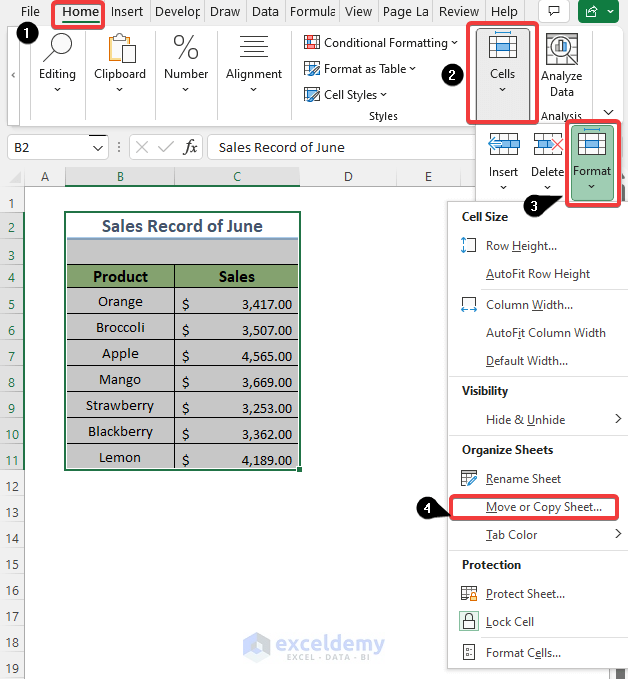5 Easy Tips to Create Thunderbird Email Excel Sheets

The Importance of Organizing Email Data

Email management can often feel like a full-time job, especially in a professional environment where communication is key. With platforms like Mozilla Thunderbird, users can streamline their workflow by utilizing various tools and add-ons. One such integration that significantly enhances efficiency is creating and managing Excel spreadsheets directly from your email client. This process not only saves time but also helps in organizing data in a structured format that is easy to analyze, share, and archive.
Understanding the Integration of Thunderbird with Excel

Before diving into the tips, it’s crucial to understand how Thunderbird can interact with Excel. Thunderbird’s capabilities, although not inherently designed for direct Excel manipulation, can be extended through add-ons, automation scripts, or manual exporting and importing of data. Here’s how you can leverage this integration:
- Extensions: Add-ons like ImportExportTools NG can help export emails to various formats.
- Automation: VBA scripts in Excel can pull data from Thunderbird if set up correctly.
- Manual Transfer: This involves manually exporting data from Thunderbird to be used in Excel.
5 Tips to Create Thunderbird Email Excel Sheets

1. Use ImportExportTools NG for Email Export

The ImportExportTools NG extension for Thunderbird simplifies the process of exporting emails into CSV files, which can then be easily imported into Excel:
- Install the ImportExportTools NG add-on from Thunderbird's Add-ons Manager.
- Select emails, go to Tools > ImportExportTools NG > Export multiple messages, and choose CSV format.
- Open the CSV in Excel, format as needed, or use Excel's power query to import directly.
⚙️ Note: Ensure you export only the necessary information to keep the spreadsheet clean and manageable.
2. Automate Email Data Extraction with VBA

If you’re familiar with VBA (Visual Basic for Applications), you can automate the data extraction process from Thunderbird:
- Create a VBA macro in Excel to connect to Thunderbird's data files or folders and retrieve emails.
- Use Thunderbird's Mbox format, which can be parsed to extract email details like sender, subject, date, and body.
- Set up the VBA script to run automatically at specified intervals, ensuring your Excel sheet is always updated.
🔧 Note: VBA automation requires basic programming knowledge and permissions to access Thunderbird’s data.
3. Manual Export and Import for Simple Needs

For those who prefer a hands-on approach, manual export is straightforward:
- In Thunderbird, select the emails, right-click, and choose 'Save Selected Messages'.
- Save the emails in a format like EML or Text (this might not be as clean for Excel).
- Open the text files in Notepad or similar, format the data, and then import into Excel.
4. Utilize Thunderbird’s Search and Filter

Before exporting, use Thunderbird’s advanced search and filter features:
- Create filters to sort emails by sender, date range, or keywords before exporting.
- Export only the filtered emails to focus on specific data sets in Excel.
- Save these filter settings for future use, streamlining your data management process.
5. Organize and Format Your Data in Excel

After importing your email data into Excel, organizing and formatting for readability and analysis is key:
- Use Excel formulas to categorize emails by sender, content, or priority.
- Apply conditional formatting to highlight important data points or flag issues.
- Create pivot tables for quick data analysis and reporting.
- Set up auto-filter and sort options for easy data navigation.
By implementing these tips, you’ll transform Thunderbird email data into a powerful tool for analysis, archiving, and reporting. Whether it’s for tracking project communication, customer service logs, or personal organization, these methods provide a structured way to handle your email data effectively.
In summary, understanding how to create Excel sheets from your Thunderbird emails can streamline your workflow, enhance data analysis capabilities, and improve overall email management. From using extensions and scripts to manual exports and smart filtering, each approach offers different levels of automation and control, catering to various user needs and technical abilities. Remember, the goal is to make email data work for you, not to let it overwhelm you.
What is the easiest way to export Thunderbird emails to Excel?

+
The simplest method is to use the ImportExportTools NG add-on for Thunderbird, which allows you to export emails into CSV format, easily imported into Excel.
Can I automate the process of updating my Excel sheet from Thunderbird emails?

+
Yes, you can automate this using VBA scripts in Excel. These scripts can be set to run at intervals to keep your Excel sheet updated with new emails.
What are the advantages of using Excel for email data management?

+
Excel provides powerful tools for data analysis, such as pivot tables, filters, and conditional formatting, which can help organize and analyze large sets of email data efficiently.