5 Simple Tips to Enhance Excel Sheet Readability

Working with spreadsheets can sometimes feel like trying to navigate a maze without a map, especially when dealing with complex data sets or sharing your work with others. Enhancing the readability of your Excel sheets isn't just about aesthetics; it's about making your data more accessible, understandable, and actionable for everyone who uses it. Here are five simple tips that can significantly improve the clarity and efficiency of your Excel documents.
1. Use Formatting Wisely


Excel provides a myriad of formatting options, but using them judiciously can transform your sheet from a jumbled mess into an organized, easy-to-read document:
- Font Choices: Stick to standard, sans-serif fonts like Arial or Calibri. They are designed for clarity on screens.
- Cell Borders: Use borders to define sections clearly, which helps in reducing visual clutter and focusing on specific data points.
- Color Coding: Apply color strategically to categorize information or highlight important data, but avoid using too many colors to prevent confusion.
- Conditional Formatting: This feature can automatically change the appearance of cells based on their values, making it easier to spot trends, outliers, or critical information at a glance.
📌 Note: Overuse of formatting can lead to a busy, cluttered look. Balance is key; use formatting to enhance, not overwhelm.
2. Organize Data Logically

A spreadsheet should follow a logical structure to make data navigation intuitive:
- Grouping: Use group functions to collapse and expand sections of data for better overview and to hide details when not needed.
- Tables:
Data Units Date Item 1 50 01/01/2023 Item 2 20 02/01/2023 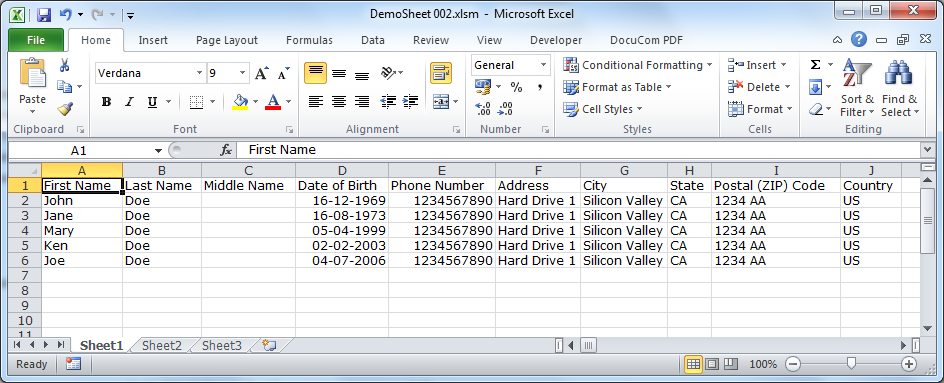
- Sort and Filter: Leverage Excel’s sorting and filtering capabilities to manage data efficiently. This allows users to quickly locate the information they need.
3. Keep it Simple

Simplicity in design can significantly improve the readability of your Excel sheets:
- Limit the use of Advanced Functions: While advanced functions like macros can be powerful, they can also make sheets less readable. Only use what’s necessary.
- Consistent Naming: Use clear and consistent naming conventions for columns, tabs, and data points. This makes it easier for others (and yourself) to understand the content.
- Whitespace: Do not cram everything together. Allow for space between data sets or sections to make the document less intimidating.
🚨 Note: Simplicity does not mean stripping functionality; it means presenting complex data in an accessible manner.
4. Utilize Comments and Notes

Clarifying data or formulas with comments can be invaluable:
- Explanatory Notes: Add comments to cells where complex calculations are done to explain the logic or source of data.
- Instructional Tips: Use cell comments to guide users on how to interact with or manipulate the data.
5. Optimize Print Layout

Your Excel sheet might look good on a screen, but how will it look when printed? Consider the following:
- Headers/Footers: Include headers with sheet names or titles, and footers with page numbers for easier navigation.
- Page Setup: Ensure page breaks are logical, set appropriate margins, and define print areas to make printed versions readable.
- Print Preview: Always use the Print Preview feature before finalizing any document to check how it will appear in print.
To summarize, enhancing the readability of your Excel sheets involves thoughtful use of formatting, logical organization, simplicity in design, clear explanations, and consideration for both digital and printed formats. These tips not only make your data more accessible but also enhance the user experience, leading to better collaboration and data utilization. By following these practices, your Excel documents will stand out for their clarity and efficiency, making your work life easier and more productive.
Why is font choice important in Excel?

+
Font choice impacts readability. Sans-serif fonts like Arial or Calibri are easier to read on screens due to their simple letterforms.
What are the benefits of using tables in Excel?

+
Tables help organize data systematically, making it easier to sort, filter, and analyze information. They also provide automatic formatting and calculated columns for better readability.
How do comments improve Excel sheet readability?

+
Comments explain complex data or formulas, guiding users through the document, which improves understanding and reduces confusion.
Can conditional formatting make my Excel sheet hard to read?

+
If overused, conditional formatting can clutter the view. Use it sparingly to highlight critical information or trends for better focus.
How do I ensure my Excel sheet is print-friendly?
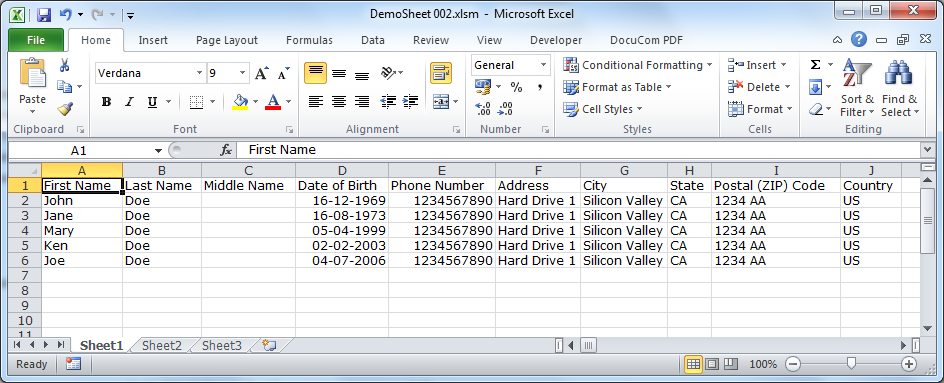
+
Utilize the Page Layout features in Excel. Set appropriate margins, headers/footers, and ensure logical page breaks. Use Print Preview to verify the layout before printing.



