5 Ways to Make Your Excel Sheet Static

Understanding Static Excel Sheets

An Excel sheet is static when the content doesn’t change, even if the data it relies on does. Making an Excel sheet static is useful in various scenarios, like when you want to capture a snapshot of data at a certain point, create a template for repeated use, or ensure data remains unchanged for archival or sharing purposes.
1. Copy/Paste Values

The simplest method to turn your Excel sheet into a static one is by copying and pasting only the values. Here’s how:
- Select the data range or entire sheet you want to make static.
- Right-click, choose ‘Copy’ or press Ctrl+C.
- Click where you want to place the static data, then right-click and choose ‘Paste Values’ from the Paste Options menu or use Alt+E+S, followed by V.
This process will remove any formulas, conditional formatting, and links, leaving you with plain, unchangeable values.
⚠️ Note: This method will not retain cell formatting or comments unless specified.
2. Using the Paste Special Feature
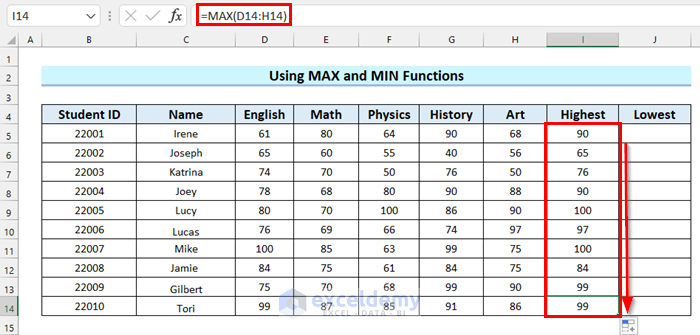
The Paste Special feature provides more control over what you paste:
- Select your data.
- Copy it using Ctrl+C.
- Right-click where you want to paste, select ‘Paste Special’, then:
- Values: Only paste values.
- Formats: Retain cell formats.
- Column widths: Keep column width when pasting.
- Data Validation: Preserve data validation rules.
| Option | Description |
|---|---|
| Values | Pastes values only, no formulas |
| Formats | Preserves cell formatting like color, borders, and font style |
| Column widths | Keeps the same width as the original columns |
| Data Validation | Retains rules for cell data entry |

📌 Note: Depending on your Excel version, the menu options might vary slightly, but the core functionality remains consistent.
3. Breaking Links to External References

If your Excel sheet contains references to external workbooks, you might want to break these links:
- Go to ‘Data’ > ‘Edit Links’ to see all external links.
- Select a link and choose ‘Break Link’ to remove the dynamic link, converting it to a static value.
4. Conditional Formatting and Manual Calculations

Sometimes, you might want to preserve conditional formatting but make calculations static:
- Select cells with conditional formatting.
- Copy (Ctrl+C) then paste only values (Alt+E+S then V).
- Apply new conditional formatting based on the static values.
5. Using VBA Macros

For advanced users, VBA macros can automate the process of making your Excel sheet static:
Sub MakeStatic()
Dim ws As Worksheet
Set ws = ThisWorkbook.Sheets("Sheet1")
ws.UsedRange.Copy
ws.UsedRange.PasteSpecial Paste:=xlPasteValues
ws.UsedRange.PasteSpecial Paste:=xlPasteFormats
Application.CutCopyMode = False
End Sub
This VBA script will:
- Select and copy the used range of the sheet.
- Paste back only the values and formats.
- Clear the copy mode to finalize the paste operation.
💡 Note: Remember to enable macros when running this script, and adjust the sheet name in the VBA code to match your sheet.
Wrapping Up
Creating a static Excel sheet can be incredibly useful for various purposes. Whether you’re preparing data for sharing, creating a historical snapshot, or simply cleaning up a workbook, these methods allow you to freeze data while still retaining necessary formatting or functionality.
The techniques discussed here provide flexibility and control over how you manage your Excel sheets. From simple copy/paste methods to more advanced VBA solutions, there’s a solution for every need. By ensuring your data is static, you can protect it from unintended changes, making your Excel work more reliable and secure.
What does “static” mean in Excel?

+
A static Excel sheet is one where the values are fixed and do not update automatically based on changes in underlying data or formulas.
Why would I want to make an Excel sheet static?

+
Making an Excel sheet static can be useful when you want to preserve data for historical records, prevent unintended changes, or distribute data that should not be altered.
Can you make conditional formatting static?

+
Conditional formatting can be retained by pasting formats after pasting values, but the rules won’t change based on the new values.



