Unlock Excel Collaboration: How to Share Files Easily

Collaboration in today's digital world means more than just working together; it's about doing so efficiently and seamlessly. Excel, Microsoft's flagship spreadsheet software, has evolved to become an indispensable tool for teams looking to share data, analyze information, and work on projects collaboratively. Whether you're a project manager, data analyst, or team member, understanding how to share Excel files can streamline your workflow, reduce errors, and save time. Let's dive into how you can harness Excel's features for effective collaboration.
Understanding Excel File Sharing

What is File Sharing in Excel?
Excel file sharing allows multiple users to access and edit a single workbook simultaneously. This feature reduces the risk of version control issues where you might have multiple copies of the same file, with different changes and updates. Here's how it works:
- Simultaneous Access: Multiple users can open, view, and edit the same Excel file at the same time.
- Real-time Updates: Changes made by one user are reflected in real-time for others viewing the document.
- Permission Management: You can control who can edit or merely view the file, adding an extra layer of security and control.
Setting Up File Sharing in Excel

Getting started with sharing your Excel workbook is straightforward. Here’s how you can do it:
- Save to Cloud: Your file needs to be saved to a cloud-based storage solution like OneDrive or SharePoint. This cloud synchronization is the backbone of Excel collaboration.
☁️ Note: Ensure your file is backed up locally as well, in case of any issues with cloud storage.
- Use Excel Online or Desktop: You can share from both the web version of Excel (Excel Online) or the desktop application.
- Share Button: Click on the 'Share' button in the top right corner of your Excel interface.
- Invitation: You can invite people by entering their email addresses, or generate a link to share with a wider audience.
- Permissions: Decide whether recipients can edit or only view the file.
- Send Invitation: You can send an email invitation directly from Excel or share the link via another communication channel.
Managing Shared Excel Files

Once your file is shared, managing who has access and what they can do is crucial:
- Access Control: Use the 'Manage Access' option to change permissions, remove users, or add new collaborators.
- File Locking: If you need to prevent others from editing while you work, you can lock the file temporarily.
- Conflict Resolution: Excel provides mechanisms to resolve editing conflicts when users make changes to the same cell or range.
Advanced Collaboration Features

Excel offers several advanced features that can enhance the collaboration experience:
- Comments and Annotations: Collaborators can leave comments to discuss specific data points or changes directly in the workbook.
- Co-authoring: With co-authoring, everyone working on the document can see the cursor positions of others, color-coded by the individual user.
- Version History: You can view and revert to previous versions of the file if changes need to be undone.
Security and Privacy Considerations

Sharing files comes with responsibilities:
- Protect Sheets: You can protect specific sheets or the entire workbook with passwords.
- Sensitive Data: Be cautious when sharing sensitive data; ensure you only share with necessary collaborators.
- Regular Backups: While cloud storage is reliable, always have a local backup in case of data loss or account access issues.
Summing up, Excel provides robust tools to make collaboration as simple as sharing a link or inviting team members. These features not only streamline your project management but also enhance productivity by allowing multiple people to work on the same document in real-time. By understanding and utilizing these collaborative aspects, you can significantly improve team coordination and reduce the potential for errors or misunderstandings.
How do I share an Excel file with someone who doesn’t have Excel?

+
You can share your file through OneDrive or SharePoint and set the permissions to ‘View’. They can access your file through Excel Online in a web browser without needing the Excel application installed.
Can people edit my Excel file without Microsoft 365?

+
Yes, if you share your file via OneDrive or SharePoint, anyone can edit the document using Excel Online, provided you give them editing permissions.
How can I ensure my Excel file remains secure when shared?
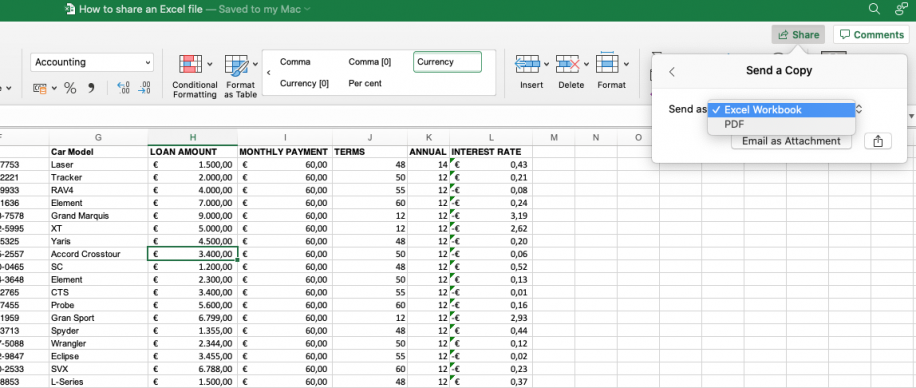
+
Ensure you set appropriate sharing permissions, use secure cloud storage, enable two-factor authentication on your Microsoft account, and keep your software up-to-date with the latest security patches.



