Unlock Protected Excel Sheets: Copy Data Hassle-Free

Working with protected Excel sheets can often present a challenge, especially when you need to copy data to perform further analysis, create reports, or simply make backups. However, there are several legitimate techniques to unlock these spreadsheets or work around the protection to extract the necessary information. Here's how you can unlock protected Excel sheets for hassle-free data copying.
Understanding Excel Sheet Protection
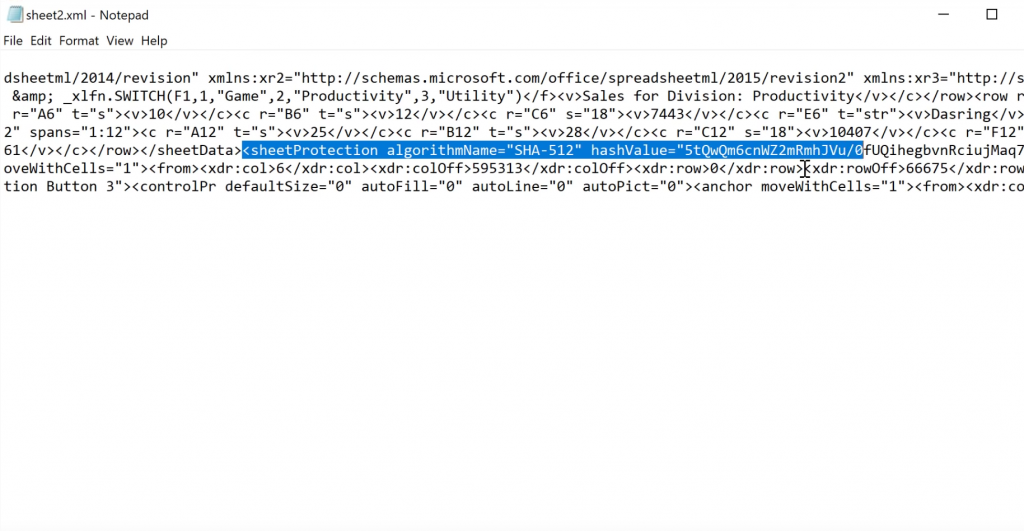
Excel sheets can be protected for various reasons including:
- Security: To prevent unauthorized edits or viewing of sensitive data.
- Consistency: To ensure data integrity by controlling who can make changes.
- Tracking: Keeping track of who made changes to important documents.

Methods to Unlock Protected Excel Sheets
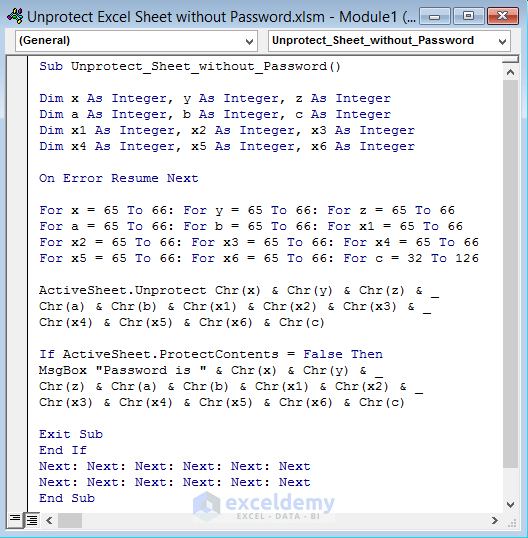
Here are several approaches to unlocking or accessing data from protected Excel sheets:
1. Use the Unprotect Sheet Feature
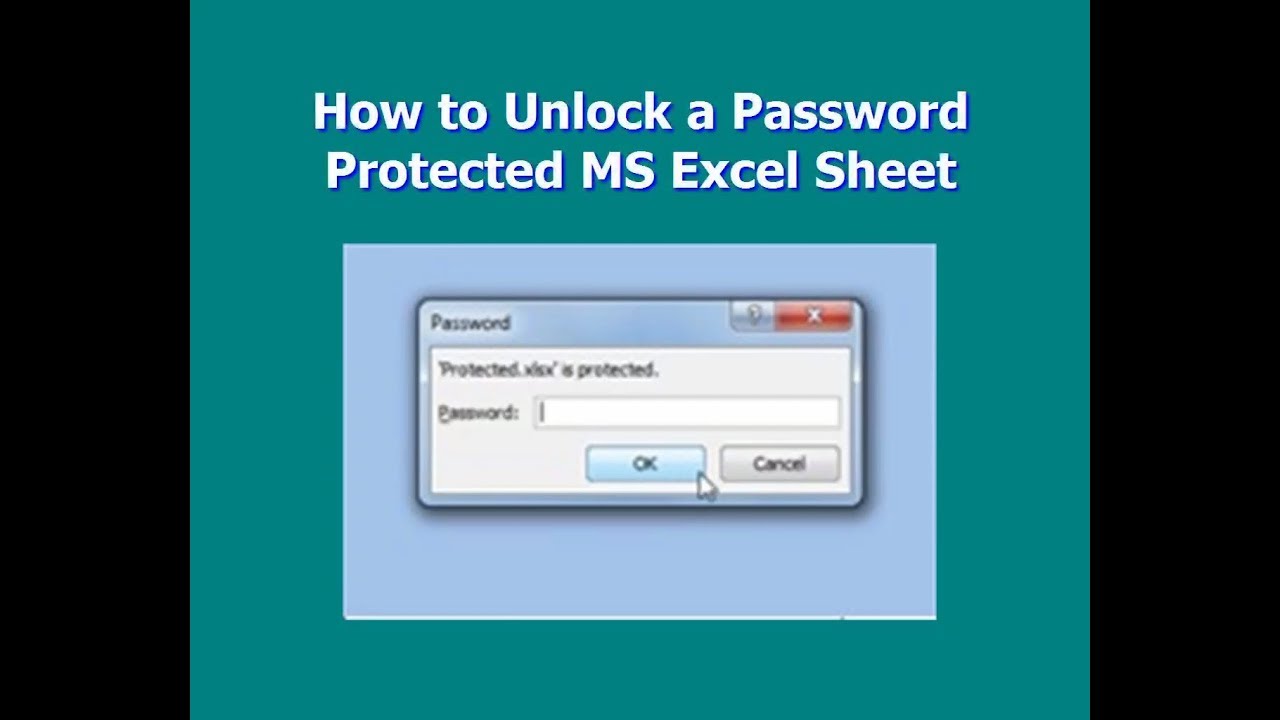
If you have the password:
- Open the Excel workbook.
- Go to the ‘Review’ tab on the ribbon.
- Click on ‘Unprotect Sheet’.
- Enter the password when prompted.
🔑 Note: This method is straightforward, but requires prior knowledge of the password.
2. Utilizing VBA Code

If you’re adept with VBA, you can use the following code to remove protection:
Sub PasswordBreaker()
‘Breaks worksheet password protection.
Dim i As Integer, j As Integer, k As Integer
Dim l As Integer, m As Integer, n As Integer
Dim i1 As Integer, i2 As Integer, i3 As Integer
Dim i4 As Integer, i5 As Integer, i6 As Integer
On Error Resume Next
For i = 65 To 66: For j = 65 To 66: For k = 65 To 66
For l = 65 To 66: For m = 65 To 66: For i1 = 65 To 66
For i2 = 65 To 66: For i3 = 65 To 66: For i4 = 65 To 66
For i5 = 65 To 66: For i6 = 65 To 66: For n = 32 To 126
ActiveSheet.Unprotect Chr(i) & Chr(j) & Chr(k) & _
Chr(l) & Chr(m) & Chr(i1) & Chr(i2) & Chr(i3) & _
Chr(i4) & Chr(i5) & Chr(i6) & Chr(n)
If ActiveSheet.ProtectContents = False Then
MsgBox “Password is ” & Chr(i) & Chr(j) & _
Chr(k) & Chr(l) & Chr(m) & Chr(i1) & Chr(i2) & _
Chr(i3) & Chr(i4) & Chr(i5) & Chr(i6) & Chr(n)
Exit Sub
End If
Next: Next: Next: Next: Next: Next
Next: Next: Next: Next: Next: Next
End Sub
Copy and paste this code into the VBA editor and run the macro to attempt to unprotect the sheet.
🔎 Note: This method can take time and might not work on very strong passwords.
3. Copy Sheet to a New Workbook

Here’s how to duplicate the sheet:
- Create a new workbook in Excel.
- Go back to your protected workbook.
- Right-click the tab of the protected sheet.
- Choose ‘Move or Copy’, select ‘Create a Copy’, and specify the destination as the new workbook.
- Click ‘OK’.
The copy will not retain the protection. You can now work on this duplicate.
4. Online Unprotect Tools

There are several websites that offer services to unprotect Excel files. Here’s how to use them:
- Upload the Excel file to a trusted online service.
- Select the option to remove protection.
- Download the unlocked file.
Be cautious with your data when using online tools as security can be a concern.
Copy Data from an Unlocked Sheet
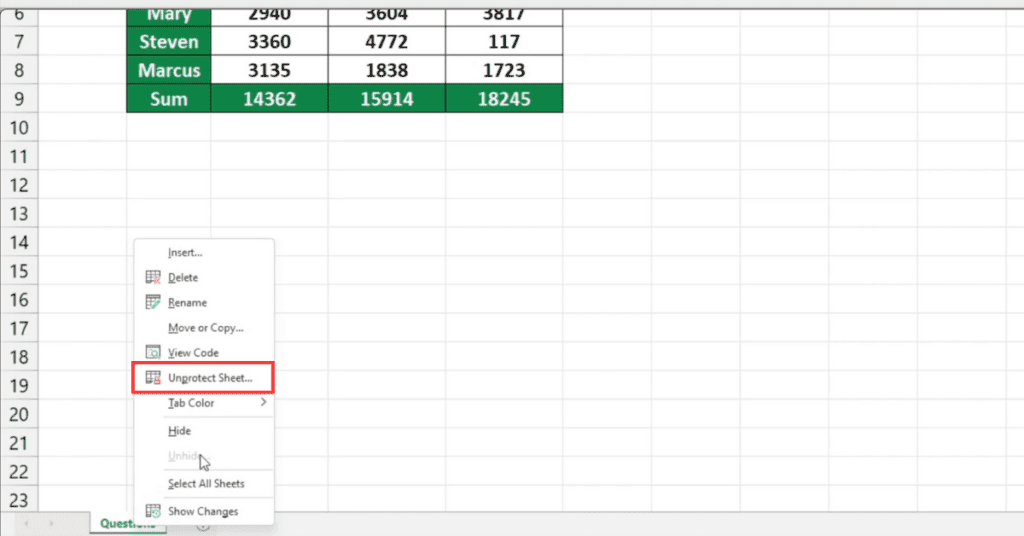
After successfully unlocking or duplicating your sheet:
- Select the data you need by clicking and dragging over the cells.
- Press Ctrl + C to copy.
- Navigate to your target location, whether it’s another sheet or another program like Notepad or Word.
- Press Ctrl + V to paste the data.
Your data should now be copied over without the restrictions of the original protection.
Unprotecting Excel sheets or copying data from them can be straightforward when you know the correct methods. Always ensure you have the right to access or modify the workbook. Remember, these techniques are for personal or authorized use only, as unauthorized access to protected data could be illegal. By following the steps outlined above, you can unlock Excel sheets, duplicate protected sheets, or even work around protection to copy data. This ensures you can continue with your work, maintain data integrity, and preserve the confidentiality of important information.
Is it legal to unprotect an Excel sheet?

+
It’s legal to unprotect an Excel sheet if you are the owner or have been granted permission by the owner. However, breaching someone else’s protection without consent is considered unethical and possibly illegal.
Can VBA code unlock any protected sheet?

+
VBA can sometimes unlock sheets, but there are exceptions. Sheets protected with very strong, unique passwords or those with advanced protection settings might be difficult to unprotect with simple code.
How can I ensure my Excel sheets remain secure?

+
To keep your Excel sheets secure, use strong passwords, regularly update them, limit access, and consider additional security measures like encryption or password-protecting the entire workbook.
What if I forget the password to my own protected sheet?

+
If you forget the password, some third-party tools might help recover or bypass it. Be cautious as these tools can pose security risks. Alternatively, if you have a backup without protection, revert to that version.



