5 Ways to Print Excel Sheets Full Page

Printing Excel sheets to fit a full page can be essential for readability and professional presentation. Whether it's for a meeting, a report, or simply for record-keeping, mastering the art of perfecting your Excel printout is invaluable. This comprehensive guide will walk you through five primary methods to ensure your Excel sheets print full-page, catering to different needs and settings.
1. Adjusting Margins

Before diving into specific methods, let’s address the basics. Margins often dictate how much content can fit on a page. Here’s how you can adjust them:
- Open your Excel workbook.
- Go to the File tab and select Print.
- In the Settings section, click on Margins.
- Choose Custom Margins to enter your preferred settings or select a preset like Narrow or Wide based on your needs.
🔍 Note: Setting margins too narrow might lead to content being cut off at the edges of the paper. Always preview your document before printing to ensure everything fits.
2. Use the Fit to Page Feature

This is a one-click solution to make sure your Excel sheet fits onto one page:
- Navigate to File > Print.
- Under Settings, find the Scaling option.
- Choose Fit Sheet on One Page or manually set the scaling percentage.
The printer will automatically adjust the size of your worksheet to fit the page.
3. Change Page Orientation

Sometimes, switching between landscape and portrait can make a significant difference:
- Head to File > Print.
- In the Settings section, choose Orientation and toggle between Portrait and Landscape.
This change can either widen your page (landscape) for more columns or elongate it (portrait) for more rows.
4. Modify the Print Area

If you only need specific parts of your worksheet to print:
- Select the range of cells you want to print.
- Go to the Page Layout tab.
- In the Page Setup group, click on Print Area and then Set Print Area.
This ensures only the selected range will print, potentially fitting better onto a single page.
5. Use Excel’s Page Setup Dialog
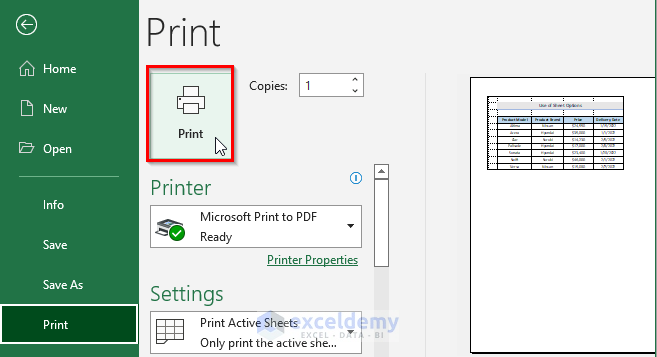
For a more detailed approach to controlling your printout:
- Navigate to File > Print or use the keyboard shortcut Ctrl+P.
- Select Page Setup at the bottom of the settings pane.
- Adjust the following:
- Fit to option to specify the number of pages wide by tall your worksheet should fit into.
- Scaling for fine-tuning the worksheet’s size relative to the page.
- Margins to set custom margins or choose presets.
- Print Titles to repeat rows or columns on each printed page.
- Sheet to control gridlines, row and column headers, and print order.
- Click Print when you’re satisfied with the settings.
In conclusion, mastering the printing features of Excel can save you time, reduce paper waste, and improve the presentation of your documents. These five methods provide a range of solutions for different scenarios. Adjusting margins, using the fit to page feature, changing page orientation, setting a print area, and diving into the Page Setup dialog box each offer unique ways to ensure your Excel sheets print full page. Remember to preview your document before printing to avoid surprises at the printer.
Why doesn’t my Excel sheet fit on one page?

+
Your Excel sheet might not fit due to large margins, too many columns or rows, or specific scaling settings. Review the settings suggested in this article to ensure proper fitting.
Can I save these settings for future printing?

+
Yes, Excel allows you to save page setup settings as part of the workbook or sheet properties. This can be accessed via the Page Setup dialog or by saving the workbook with these settings applied.
Does changing page orientation affect the data?

+
Changing the page orientation does not alter the data within Excel; it only affects how the data is displayed on paper when printed. You can switch back to your original setting without any data loss.



