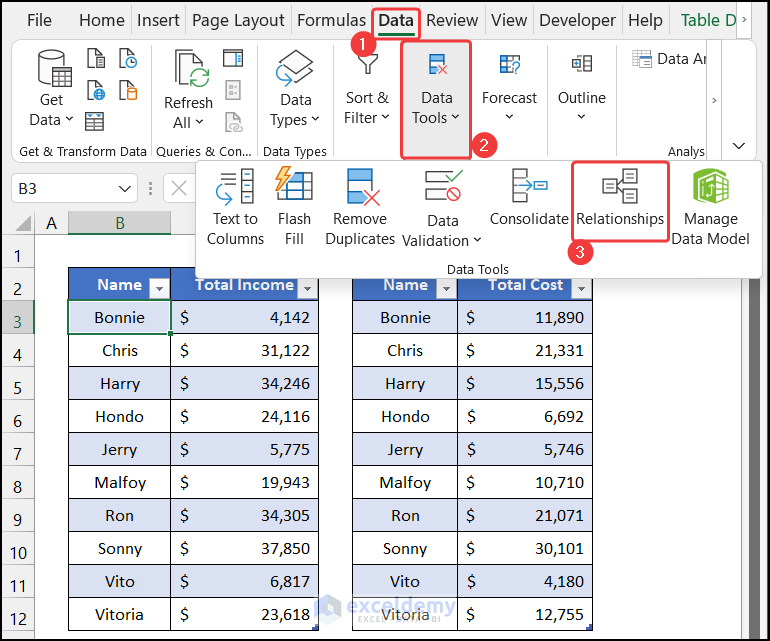5 Ways to Add a Header to Excel Sheets

Microsoft Excel has long been a staple in the world of data management and analysis, praised for its versatility in handling numbers, charts, data sorting, and much more. One of the simple yet powerful features that often goes overlooked by Excel users is the ability to add headers to sheets. Headers can greatly enhance the readability and professionalism of your spreadsheets, providing a clear title or contextual information at the top of each printed page. Here, we explore five different methods to add a header to your Excel sheets, each suited to different needs and preferences.
Method 1: Using the Page Layout View

The Page Layout View in Excel provides a direct way to add headers to your sheets. Here’s how you can do it:
- Open your workbook and switch to the Page Layout view. This can be done by clicking the "Page Layout" button on the status bar or navigating to "View" > "Page Layout" from the ribbon.
- Once in Page Layout view, you will see a header area at the top of each page.
- Click inside this area to start typing your header text. You can also insert pre-defined headers from the "Header & Footer Tools" that appear.
Method 2: Insert Header & Footer

This method gives you more control over the header’s content:
- Go to the Insert tab on the ribbon.
- Click on "Header & Footer". This switches your view to Page Layout and places the cursor in the header space.
- You can type your header directly, or use the pre-set options like page numbers, date, file name, or custom text.
| Header Type | How to Insert |
|---|---|
| Text | Just type your text. |
| Page Number | Select from the "Design" tab, "Header & Footer Elements" > "Page Number" |
| Date & Time | Choose from "Design" tab, "Header & Footer Elements" > "Current Date" or "Current Time" |

Method 3: Custom Headers with Excel Formula

If you want to dynamically pull data into your header, you can use formulas:
- Enter Page Layout view as described above.
- Place your cursor where you want the formula result to appear in the header.
- Use the ampersand (&) character to enter a formula. For example, to display the current date, you would type &[Date];&[Time].
💡 Note: Remember that not all Excel functions are available in headers, so keep your formulas simple.
Method 4: Using VBA for Headers

For those comfortable with VBA (Visual Basic for Applications), you can automate header addition across multiple sheets or workbooks:
- Press Alt + F11 to open the VBA editor.
- Insert a new module and write your VBA code to insert headers into sheets. Here's a simple example:
Sub AddHeader()
With ActiveSheet.PageSetup
.CenterHeader = "Your Custom Header Here"
.PrintTitleRows = "$1:$1"
End With
End Sub
Run this macro to add your header to the active sheet.
Method 5: Using Excel Add-ins or External Software

For those who work with numerous files or prefer to automate repetitive tasks, using Excel add-ins or external software can be a game-changer:
- Search for add-ins in the Microsoft Store or on third-party websites that offer header management tools.
- Install and activate the add-in, then follow its interface to add headers to your sheets.
- Alternatively, external software like data automation tools might have built-in functionality for header manipulation.
In conclusion, Excel offers several pathways to enhance your spreadsheets with headers, ranging from manual entry to automation. Choosing the right method depends on your level of comfort with Excel, the complexity of your documents, and how frequently you need to add headers. By incorporating headers, you can significantly improve the navigation, presentation, and professionalism of your work, making your data not only more accessible but also more impressive to those who see it.
Can I have different headers on different pages within the same sheet?

+
Yes, you can set different headers for odd and even pages or for the first page through the Page Setup dialog box.
How can I align the text in the header?

+
Excel allows you to align headers to the left, center, or right using the alignment options in the Header & Footer Design tab.
Will headers print on every page of my document?

+
By default, yes. Headers are designed to print on all pages unless you specify different headers for first, odd, or even pages.