5 Simple Steps to Create Excel Sheets Like a Pro

🎯 Objective: Learn how to effectively use Microsoft Excel for organizing and analyzing data, improving productivity, and making data-driven decisions.
Step 1: Getting Familiar with Excel Interface
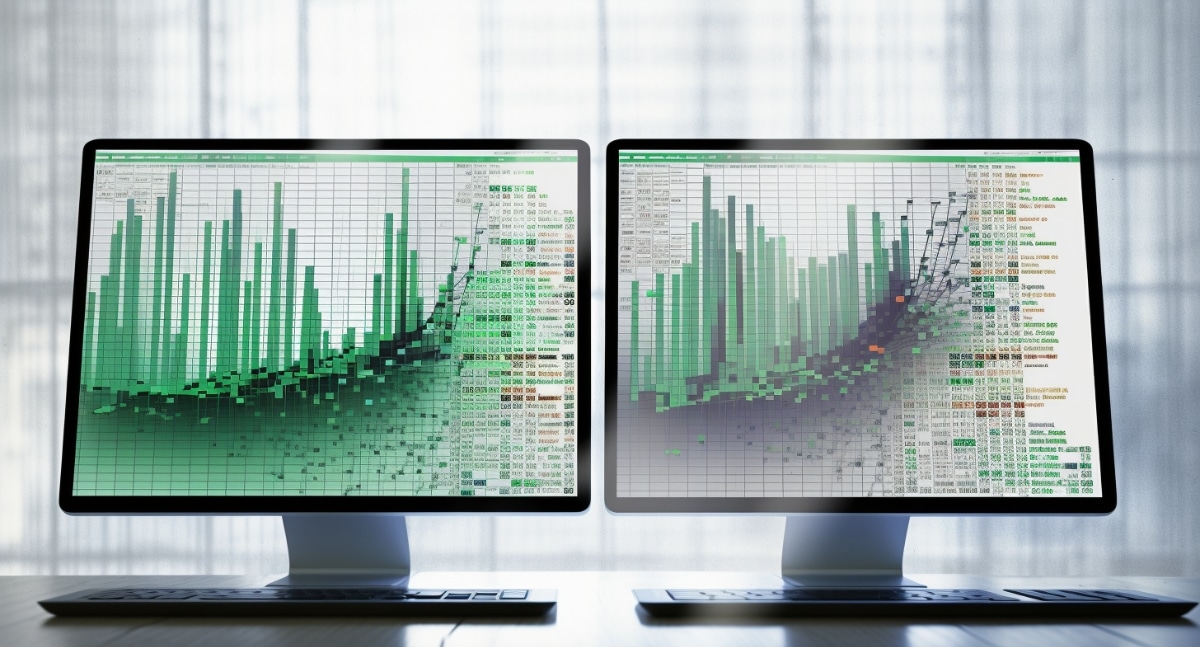
When you first open Excel, you'll be greeted with a grid of cells labeled with letters at the top (columns) and numbers on the left (rows). Here's what you need to know:
- Ribbon: The toolbar at the top contains various tabs like 'Home', 'Insert', 'Formulas', 'Data', etc.
- Worksheet: Excel files, known as Workbooks, can have multiple sheets.
- Formula Bar: Displays the formula or value of the currently selected cell.
- Status Bar: Shows information about the selection, sum, average, or count of selected cells.
💡 Note: Familiarity with the Excel interface reduces the learning curve when diving into its features.
Step 2: Entering and Formatting Data

Entering data into Excel is as simple as clicking a cell and typing in your content:
- Text: For headings or descriptive data.
- Numbers: For numerical data, which can be formatted for currency, dates, percentages, etc.
- Formulas: Start with an equals sign (=) for calculations or data analysis.
To format your data:
- Use the 'Home' tab to change fonts, add borders, or fill cells with color.
- Right-click on a cell or selection for a context menu with formatting options.
- Adjust column widths and row heights to better view your data.
| Format | Keyboard Shortcut |
|---|---|
| Bold | Ctrl + B |
| Italic | Ctrl + I |
| Underline | Ctrl + U |

⚠️ Note: Avoid over-formatting, as it can make data hard to read.
Step 3: Mastering Formulas and Functions
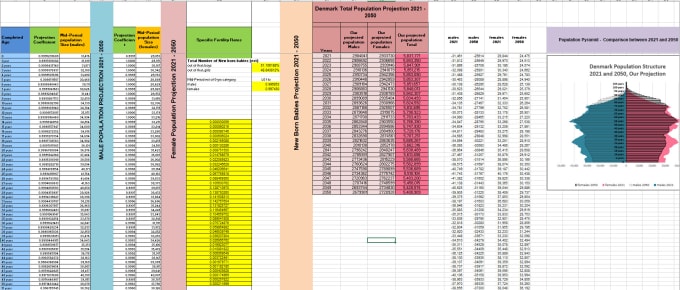
Excel's real power lies in its formulas and functions:
- Basic Formulas: Use symbols like +, -, *, and / for simple calculations.
- Functions: More complex operations, like SUM(), AVERAGE(), or IF() functions.
Here's how to use a basic SUM function:
- Click on the cell where you want the result.
- Enter =SUM( followed by the range of cells you want to add.
- Close the function with a parenthesis and press Enter.
Autofill can extend formulas across rows or columns:
- Drag the fill handle (a small square at the bottom-right of the selected cell) to copy the formula.
💡 Note: Understand relative and absolute cell references ($) for accurate calculations when copying formulas.
Step 4: Advanced Data Analysis with Excel

Excel offers tools for deeper data analysis:
- Data Filtering and Sorting: Organize and find data quickly.
- Conditional Formatting: Highlight cells based on their values or conditions.
- Pivot Tables: Summarize large datasets for insights.
- Goal Seek and Solver: Find optimal solutions for scenarios.
Here's an example of setting up a pivot table:
- Select your data range.
- Navigate to 'Insert' tab, then click on 'PivotTable'.
- Choose where you want the pivot table to be placed.
👍 Tip: Regularly explore and use these features to harness Excel's full potential.
Step 5: Visualizing Data with Charts and Graphs

Turning data into visuals helps in understanding and presenting information:
- Selecting the Right Chart: Pie charts for proportions, bar charts for comparisons, line charts for trends, etc.
- Creating Charts: Highlight your data, go to 'Insert', and choose a chart type.
To format and customize your chart:
- Right-click on the chart or element to access formatting options.
- Use the Chart Tools contextual tabs for advanced chart design and data adjustments.
💡 Note: Keep charts simple and label them clearly for maximum readability.
In this journey through Excel, we’ve explored the essentials from the basic layout to advanced analytics and data presentation. Excel remains an indispensable tool for anyone looking to organize, analyze, and visualize data effectively. Whether you’re a student, business professional, or hobbyist, these steps will elevate your Excel skills, turning you into a pro user who can harness the full power of this dynamic spreadsheet software. By understanding Excel’s interface, formatting data, mastering formulas, performing advanced analysis, and creating compelling visualizations, you’ll find yourself equipped to tackle almost any data-driven task with ease and confidence.
What are the most common Excel formulas?

+
The most common Excel formulas include:
- SUM: Adds up values in cells.
- AVERAGE: Calculates the average of a range of cells.
- IF: Performs conditional operations.
- VLOOKUP: Searches for a value in the first column of a table and returns a value in the same row from another column.
- COUNT: Counts the number of cells in a range.
How can I improve my Excel performance for large datasets?

+
To improve Excel performance with large datasets:
- Avoid using volatile functions like TODAY() or NOW().
- Use Excel tables to manage data efficiently.
- Limit the use of array formulas or use Power Pivot for better handling.
- Use filters to focus on the data you’re currently working with.
- Turn off automatic calculations for larger datasets and calculate manually when needed.
Can I automate tasks in Excel?

+
Yes, you can automate tasks in Excel through:
- Macros: Using VBA (Visual Basic for Applications) to record and automate repetitive tasks.
- Data Validation and Forms: Set up data entry forms and validation rules to streamline data input.
- Power Query: Import, transform, and automate data processing.



