5 Easy Ways to Create Excel Sheets Online

Creating and editing spreadsheets has never been easier, thanks to the abundance of online tools designed to cater to this need. Whether you're looking to organize data, track projects, or manage finances, there are several convenient ways to create Excel sheets online. This guide will walk you through five easy methods to get started with online Excel sheets, highlighting the key features and benefits of each approach.
1. Use Microsoft Office Online


- Access: Log into Microsoft Office Online with your Microsoft account or create a new one.
- Functionality: Excel Online provides most features of the desktop version, including pivot tables, charts, and conditional formatting.
- Storage: Your documents are automatically saved to OneDrive, ensuring you have cloud access from anywhere.
- Collaborative Editing: Multiple users can edit the same document simultaneously, with real-time changes.
2. Google Sheets


- Access: Simply log into your Google account or sign up for free to use Google Sheets.
- Features: While not a true Excel sheet, Google Sheets offers similar capabilities like formulas, charts, and data validation. It’s compatible with Excel files, allowing for easy importing and exporting.
- Collaboration: Like Office Online, Google Sheets allows multiple users to work together, with built-in chat and commenting features.
- Integration: Integrates seamlessly with other Google Workspace applications like Docs and Forms.
3. Zoho Sheet
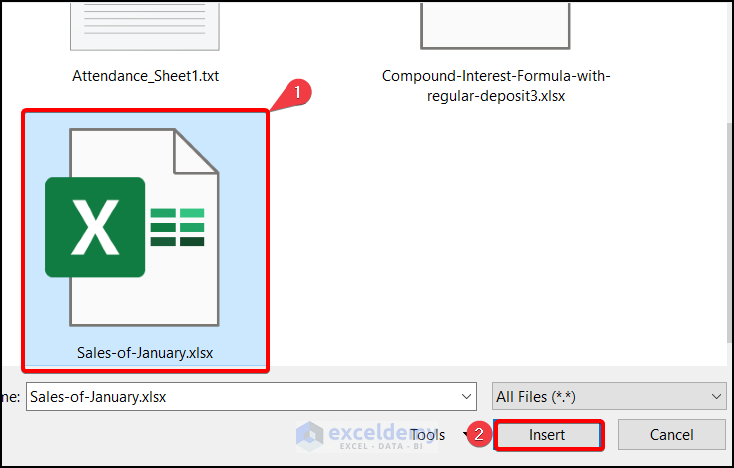

- Access: Zoho offers a free version with sign-up, or you can integrate with Zoho Office for more features.
- Features: Zoho Sheet supports Excel formulas, pivot tables, and provides cloud-based storage. It also includes advanced data manipulation and visualization tools.
- Customization: Offers a high degree of customization for appearance and functionality.
- Security: Strong encryption standards keep your data secure.
💡 Note: Zoho Sheet's integration with other Zoho applications can be very beneficial for businesses already using Zoho's suite of products.
4. Smartsheet


- Access: Register for a free trial or subscribe to their service.
- Features: Although not an Excel clone, Smartsheet excels in project management, with tools for tracking, task automation, and resource allocation. It’s ideal for teams focused on workflow management.
- Automation: Automate repetitive tasks to increase efficiency.
- Integration: Connects with popular apps like Slack, Salesforce, and Microsoft Teams.
5. Excel Online via OneDrive


- Access: Log into OneDrive with your Microsoft account.
- Functionality: This method provides the full capabilities of Excel Online, but with the added benefit of direct access to your OneDrive storage.
- Sharing: Easily share files with others, control permissions, and collaborate in real-time.
- Backup: Your files are automatically backed up in the cloud, reducing the risk of data loss.
In summary, there are numerous ways to create Excel sheets online. Whether you choose Microsoft Office Online, Google Sheets, Zoho Sheet, Smartsheet, or the convenience of Excel via OneDrive, each platform offers unique benefits that cater to different needs. These services enable you to work from any device, collaborate with others seamlessly, and store your data securely in the cloud. With these tools, managing spreadsheets has become more accessible and efficient, allowing you to work smarter, not harder.
Can I use Excel Online offline?

+
Not directly, but you can use the Excel app on your mobile device or desktop to work offline, with files syncing when you go online.
Are online Excel sheets as powerful as desktop versions?

+
Online versions come with some limitations, especially in advanced data analysis or very large datasets. However, for most users, they offer sufficient functionality for everyday tasks.
Is my data secure when using online Excel sheets?

+
Reputable services use encryption and other security measures. However, it’s always a good practice to back up important data and use strong passwords.



