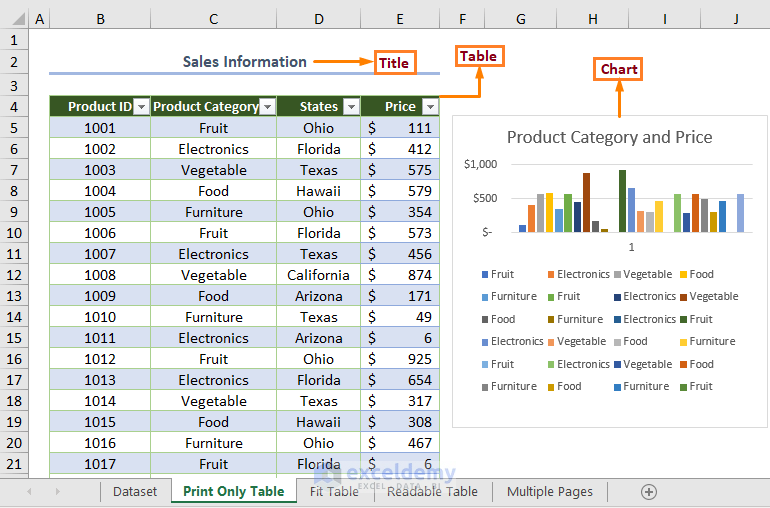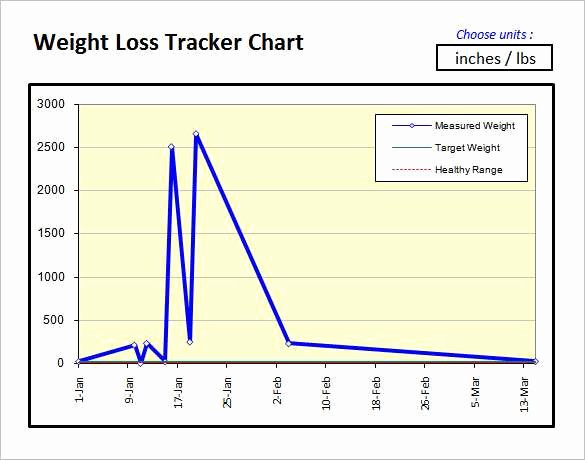Unlock Excel Editing: Make Your Spreadsheet Editable Easily

When it comes to managing data, organizing schedules, or keeping track of personal finances, Microsoft Excel remains a powerhouse tool for countless users worldwide. However, one common frustration is opening an Excel document only to find that you can't edit it. This can happen for a variety of reasons, from protection settings to file corruption. In this comprehensive guide, we'll explore various methods to unlock Excel editing, making your spreadsheet editable with ease.
Understanding Why Spreadsheets Become Uneditable

Before diving into how to unlock Excel spreadsheets for editing, let’s understand why they might be locked in the first place:
- Protection Settings: Excel provides robust security features like sheet protection or workbook protection where editing is restricted to maintain data integrity.
- File Corruption: Sometimes, files might become corrupt, preventing users from editing them.
- Compatibility Issues: An Excel file created in a newer version might not be fully compatible with older versions, leading to read-only access.
- Password Protection: Spreadsheets can be password-protected, locking editing capabilities unless the password is known.
Methods to Unlock Excel Spreadsheets

Here are several methods you can use to unlock and edit an Excel spreadsheet:
1. Password Cracking Tools

If the spreadsheet is password-protected, you might need to use specialized tools:
- Passware: A comprehensive tool that can unlock many file types, including Excel, with various attack methods.
- iSumsoft Excel Password Refixer: This software allows you to recover forgotten Excel passwords.
⚠️ Note: Using password cracking tools for documents not owned by you or without permission can be illegal. Always ensure you have the right to unlock the file.
2. VBA Macro to Unlock Sheets

If the sheet is only protected (not encrypted), VBA can help:
Sub UnprotectSheets()
Dim ws As Worksheet
For Each ws In ActiveWorkbook.Worksheets
ws.Unprotect
Next ws
End Sub
💡 Note: This method doesn't work if the workbook itself is protected or if the protection is encrypted.
3. Editing the XML of the File

Excel files (.xlsx) are ZIP archives containing XML files. Here’s how you can edit the protection settings:
- Change the file extension from .xlsx to .zip.
- Extract the ZIP file to a folder.
- Navigate to
xl\worksheetsand find the appropriate sheet XML files. - Open these files in a text editor, remove the protection tags, and save the changes.
- Recompress the folder into a ZIP file and rename it back to .xlsx.
| Protection Tag | What to Remove |
|---|---|
|
Entire Tag |

⚙️ Note: This method requires familiarity with file structure and editing XML. Errors can corrupt the file, so proceed with caution.
4. Check for File Corruption

File corruption can also make a spreadsheet uneditable. Use these steps to repair:
- Open Excel, go to File > Open > Browse, and find your file.
- Click the arrow next to Open and select “Open and Repair”.
5. Excel’s Built-in Sharing Options

If the file is shared, Excel has features to help:
- Under Review tab, look for “Share Workbook” to unlock or edit sharing permissions.
- Use “Track Changes” to manage multiple edits on a document.
💡 Note: Remember, sharing can introduce complexity in managing file permissions and changes.
Recap: How to Make Your Excel File Editable

In summary, Excel spreadsheets can become locked for editing due to various reasons, from password protection to file corruption or compatibility issues. Here are the key points:
- Password protection can be bypassed with tools, but ethical considerations are crucial.
- VBA macros and direct XML editing are powerful methods for unprotecting sheets.
- File corruption can be repaired using Excel’s built-in tools.
- Sharing settings can also lock editing, and managing these settings can restore edit capabilities.
By understanding the reasons for a spreadsheet becoming uneditable and employing the appropriate methods, you can regain control of your data, enabling you to modify and update your Excel files as needed. Each method comes with its caveats, and it's essential to use them responsibly and within legal bounds.
Is it legal to use password cracking tools on Excel files?

+
No, using password cracking tools on files you don’t own or without explicit permission is illegal and can have severe consequences. Always ensure you have the right to unlock the file.
What if my file is corrupt and I can’t open it at all?

+
In such cases, try Excel’s “Open and Repair” feature, which might be able to recover and repair your document. If that fails, data recovery software or sending the file to Microsoft Support might be your next step.
Can I unlock an Excel file using other spreadsheet software?

+
Most other spreadsheet software like Google Sheets or LibreOffice Calc don’t have native tools to unlock protected Excel files. However, if the file is not password-protected but only protected in terms of editing, you might be able to open it in read-only mode or sometimes make minor changes.