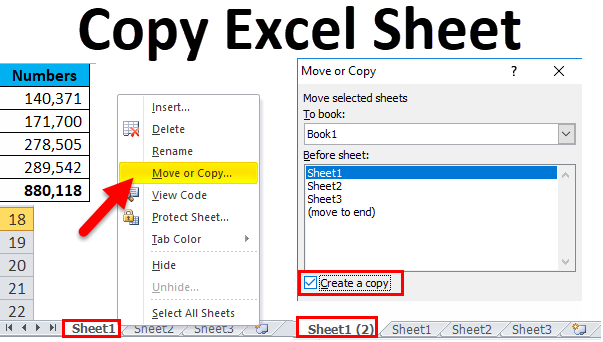5 Easy Steps to Create a Sign-Up Sheet in Excel

In today's fast-paced work environment, organizing events, meetings, and tasks efficiently can be a challenge. This is where Excel sign-up sheets come into play. Excel, with its powerful features, can streamline the process of sign-ups or volunteer lists, saving you time and ensuring a smooth operation. Here, we'll guide you through 5 easy steps to create a sign-up sheet in Excel, turning an everyday tool into an organizational powerhouse.
Step 1: Setting Up Your Worksheet


Before diving into the intricacies of a sign-up sheet, you need to set up your Excel worksheet:
- Open Excel and create a new workbook.
- Select the first sheet for your sign-up sheet.
- Adjust the page layout if necessary (e.g., landscape or portrait orientation).
- Merge cells for the title of the sign-up sheet to make it stand out.
This foundational step ensures that your sign-up sheet is well-organized from the start.
Step 2: Defining Your Columns


Now, it’s time to define what information you need to collect:
- Think about the essentials: Name, Email, Phone, and any additional fields relevant to your event or task.
- Create headers for each column, making sure they’re descriptive and easily understood.
- Make the headers bold to distinguish them from the data entries.
Using appropriate column titles ensures participants understand where to enter their information, enhancing user-friendliness.
Step 3: Formatting for Readability


To make your sign-up sheet not only functional but also visually appealing, apply formatting:
- Change the font size for headers to make them more noticeable.
- Use different colors for headers and data entries for better contrast.
- Apply borders to cells to create a clear structure.
- Align the text in each column appropriately (e.g., center alignment for headers).
Proper formatting makes the sign-up sheet easier to use, reducing errors and confusion for participants.
Step 4: Data Validation and Protection


Ensuring data integrity and protecting your work from unwanted changes is crucial:
- Set data validation rules where applicable to control the type of data entered (e.g., email format or drop-down lists for selection).
- Lock cells to prevent unintended modifications, especially headers or pre-entered data.
- Consider adding a hidden column for calculations or data storage.
This step not only maintains the integrity of your sign-up sheet but also provides you with a secure environment for data management.
Step 5: Sharing and Collaboration


Finally, share your sign-up sheet with ease:
- Save your file in a cloud storage like OneDrive, Google Drive, or Dropbox for seamless sharing.
- Use Excel’s ‘Share’ feature to send a link to the workbook.
- Set permissions to allow others to view or edit the sheet.
- Use Excel Online for real-time collaboration if needed.
With these options, you can easily manage participant access and edits, fostering a collaborative environment.
Creating a sign-up sheet in Excel is straightforward yet impactful. By following these five steps, you'll not only create a functional tool but also enhance the organization of your events, meetings, or tasks. Remember, Excel's capabilities extend far beyond simple spreadsheets, offering a customizable and powerful tool for many organizational needs.
Can I use a sign-up sheet template?

+
Yes, Excel provides various sign-up sheet templates you can customize for your needs. These templates can save time by giving you a pre-formatted starting point.
How do I handle multiple sign-ups?

+
You can either use Excel’s built-in features like ‘Form’ for data entry or manually sort and manage the entries to ensure you track all sign-ups.
What if participants make errors in their entries?

+
Utilizing data validation can help prevent common errors. Alternatively, consider having a ‘review’ process for entries or provide instructions on how to correct mistakes.
Can I automate sign-ups with Excel?

+
While Excel itself is not designed for automation, you can use VBA (Visual Basic for Applications) scripts to automate certain processes, like sending confirmation emails or updating data in real-time.
What are the benefits of using Excel for sign-up sheets?

+
Excel sign-up sheets offer flexibility, real-time data access, and ease of distribution. They are widely understood, easy to customize, and integrate well with other Microsoft Office tools.