5 Ways to Securely Password Protect Excel Sheets

In an increasingly digital world, safeguarding our sensitive data becomes paramount, particularly when dealing with documents like Excel spreadsheets that might contain critical financial data, strategic business insights, or personal information. Here, we'll explore five effective ways to securely password protect Excel sheets, ensuring your data remains confidential and intact.
1. Password Protection with Encryption


One of the simplest yet most powerful ways to protect your Excel files is by using built-in encryption. Excel allows users to encrypt files with a password, preventing unauthorized access:
- Open your Excel workbook.
- Go to File > Info.
- Click on Protect Workbook and choose Encrypt with Password.
- Enter your desired password, confirm it, and save the file.
🔑 Note: Remember that your password is critical to access your files. Losing it means potentially losing access to your data, so store it securely.
2. Read-Only Protection


Setting your Excel file to open as read-only can prevent modifications, which is useful for sharing files:
- With the workbook open, go to File > Save As.
- Under Tools, click General Options.
- Check the box for Read-only recommended.
- Save the file.
This method doesn’t stop someone from opening the file, but it encourages them to treat it as read-only.
3. Sheet Protection


Protecting individual sheets within a workbook is another layer of security, particularly when you want to restrict editing in certain sheets:
- Right-click the sheet tab you want to protect.
- Select Protect Sheet.
- Set a password, define permissions (like allowing formatting or sorting), and confirm the password.
🔒 Note: This protection limits the actions users can perform on the protected sheet, but it does not encrypt the file itself.
4. Workbook Protection

Protecting the entire workbook adds another level of control by managing how users can interact with the structure of your Excel file:
- Go to Review > Protect Workbook.
- Choose Protect Workbook Structure and set a password if desired.
- Decide whether users can view and modify window arrangements or add, delete, hide, or unhide sheets.
This protection prevents users from making structural changes to the workbook, ensuring its integrity.
5. Using VBA to Enhance Security
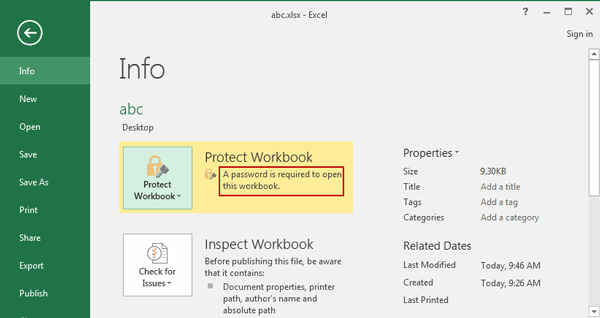

For users comfortable with Visual Basic for Applications (VBA), creating custom security measures can significantly enhance protection:
- Open the VBA editor (Alt+F11).
- Insert a new module and write VBA code to lock or unlock sheets, modify permissions, or even hide sensitive data with conditions.
VBA allows for dynamic security, where access can be granted or restricted based on specific criteria like user identity or data input.
🔍 Note: VBA scripting can be complex and might require learning or hiring expertise, but it offers the most tailored protection solutions.
In summary, securing your Excel sheets involves several layers of protection, from straightforward password encryption to sophisticated VBA programming. Each method provides different levels of security, catering to various needs from basic user authentication to detailed control over data interaction. Whether you're protecting sensitive financial reports, personal data, or simply ensuring the integrity of your work, these methods help maintain confidentiality and prevent unauthorized changes. By implementing these security measures, you ensure that your Excel data remains safe, secure, and private.
Can I recover an Excel file if I forget the password?

+
Unfortunately, Microsoft Excel does not provide a built-in way to recover files if you forget the password. There are third-party tools available that claim to recover or reset passwords, but these can compromise data security if not handled properly.
Does Excel’s password protection stop all access to the file?

+
Excel password protection primarily stops unauthorized opening or editing of the file. However, with the right software or enough skill, some protections might be bypassed. Therefore, while it’s very secure, it’s not completely unbreakable.
Can I share a password-protected Excel file with others?

+
Yes, you can share a password-protected Excel file. You’ll need to provide the password to the recipient. However, consider using secure methods to share the password, like secure messaging or password-protected emails.



