5 Proven Methods to Unprotect Excel Sheets Instantly

Let's dive into the world of Excel where protecting and unprotecting sheets is often necessary to control data privacy and integrity. Whether you've forgotten the password or need to make changes to a protected spreadsheet, knowing how to unprotect Excel sheets instantly can be incredibly useful. Here, we'll explore five proven methods to do just that.
Method 1: Using Excel’s Built-In Feature

Excel has an in-built feature for password removal. This can be used if you remember the original password or know someone who does.
- Open the protected Excel workbook.
- Go to
Review>Unprotect SheetorUnprotect Workbook. - If you know the password, enter it. If not, proceed to other methods.
Method 2: Using VBA Code

Visual Basic for Applications (VBA) can bypass password protection if you have permission to edit the workbook.
Sub PasswordBreaker()
Dim i As Integer, j As Integer, k As Integer
Dim l As Integer, m As Integer
Dim str1 As String
Dim sheet As Worksheet
On Error Resume Next
For i = 65 To 66: For j = 65 To 66: For k = 65 To 66
For l = 65 To 66: For m = 65 To 66
str1 = Chr(i) & Chr(j) & Chr(k) & Chr(l) & Chr(m)
Set sheet = ActiveSheet
sheet.Unprotect Password:=str1
If sheet.ProtectContents = False Then
MsgBox “One usable password is ” & str1
Exit Sub
End If
Next: Next: Next: Next: Next
End Sub
Run this VBA script in your Excel to attempt unprotection.
❗ Note: This method is for legal use only with the proper authorization to unprotect the file.
Method 3: Online Unprotection Tools

Several online tools can unprotect Excel sheets without software installation, but use them cautiously due to privacy concerns.
Method 4: Password Recovery Software

Tools like iSunshare Excel Password Recovery, Excel Password Recovery Master, or Stellar Excel Password Recovery can retrieve or remove passwords.
Method 5: Hex Editing

For the tech-savvy, hex editing can alter the Excel file’s metadata to remove protection:
- Open the Excel file in a hex editor.
- Search for ‘DPB=’ followed by ‘DDPB=’.
- Remove the text between these two strings, including the end DPB=.
- Save the changes, and open the file in Excel.
❗ Note: Modifying files at the hex level can corrupt the file if not done correctly.
In this comprehensive guide, we’ve covered five methods to unprotect an Excel sheet. Each method has its own merits and requirements, from using Excel’s native features to employing third-party tools or advanced coding. Understanding these techniques not only enhances your productivity with Excel but also ensures you handle secure documents appropriately. When dealing with protected sheets, remember the importance of ethics and legal compliance. Always ensure you have the right to alter or view protected content. Moving forward, whether you’re in a professional or personal setting, these methods provide you with the tools needed to navigate and manage data securely and efficiently.
Is it ethical to unprotect an Excel sheet?

+
Yes, it’s ethical if you have legal permission from the owner or if you’re the owner of the sheet. Always respect privacy and data protection laws.
What if the Excel file gets corrupted while using these methods?

+
Corruption risks are present, especially with hex editing. Always backup your data before attempting any unprotection methods.
Can I prevent others from using these methods on my spreadsheets?
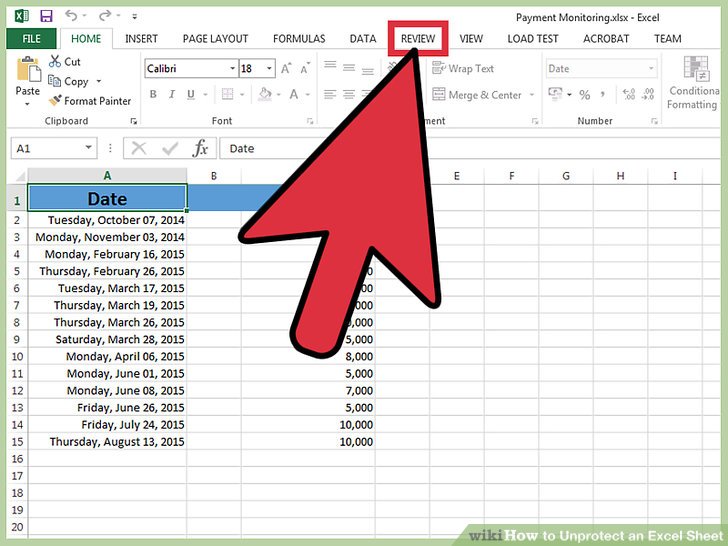
+
No method is foolproof against determined attempts. However, using strong, unique passwords and limiting access to files can mitigate unauthorized access.



