Excel New Sheet: Quick and Easy Guide

Creating a new sheet in Excel is a fundamental task that every user should master, whether you're tracking household expenses, managing business inventory, or analyzing data sets. Excel, developed by Microsoft, offers versatile functionalities that make it indispensable for both personal and professional use. Here's how you can effectively manage your spreadsheets by quickly adding and organizing new sheets.
How to Add a New Sheet

Here are the steps to add a new sheet in Excel:
- Navigate to the bottom of your existing spreadsheet where you’ll see tabs for each sheet.
- Click on the plus (+) sign at the far right of these tabs. This will insert a new sheet immediately.
📌 Note: If you don’t see the plus sign, you might be at the end of your sheet tabs, or there could be hidden sheets present.
Keyboard Shortcuts

For faster workflow, consider these keyboard shortcuts:
| Action | Shortcut (Windows) | Shortcut (Mac) |
|---|---|---|
| Add a New Sheet | Shift + F11 | fn + Shift + F11 |
| Navigate Sheets Left | Ctrl + Page Up | fn + Ctrl + Page Up |
| Navigate Sheets Right | Ctrl + Page Down | fn + Ctrl + Page Down |
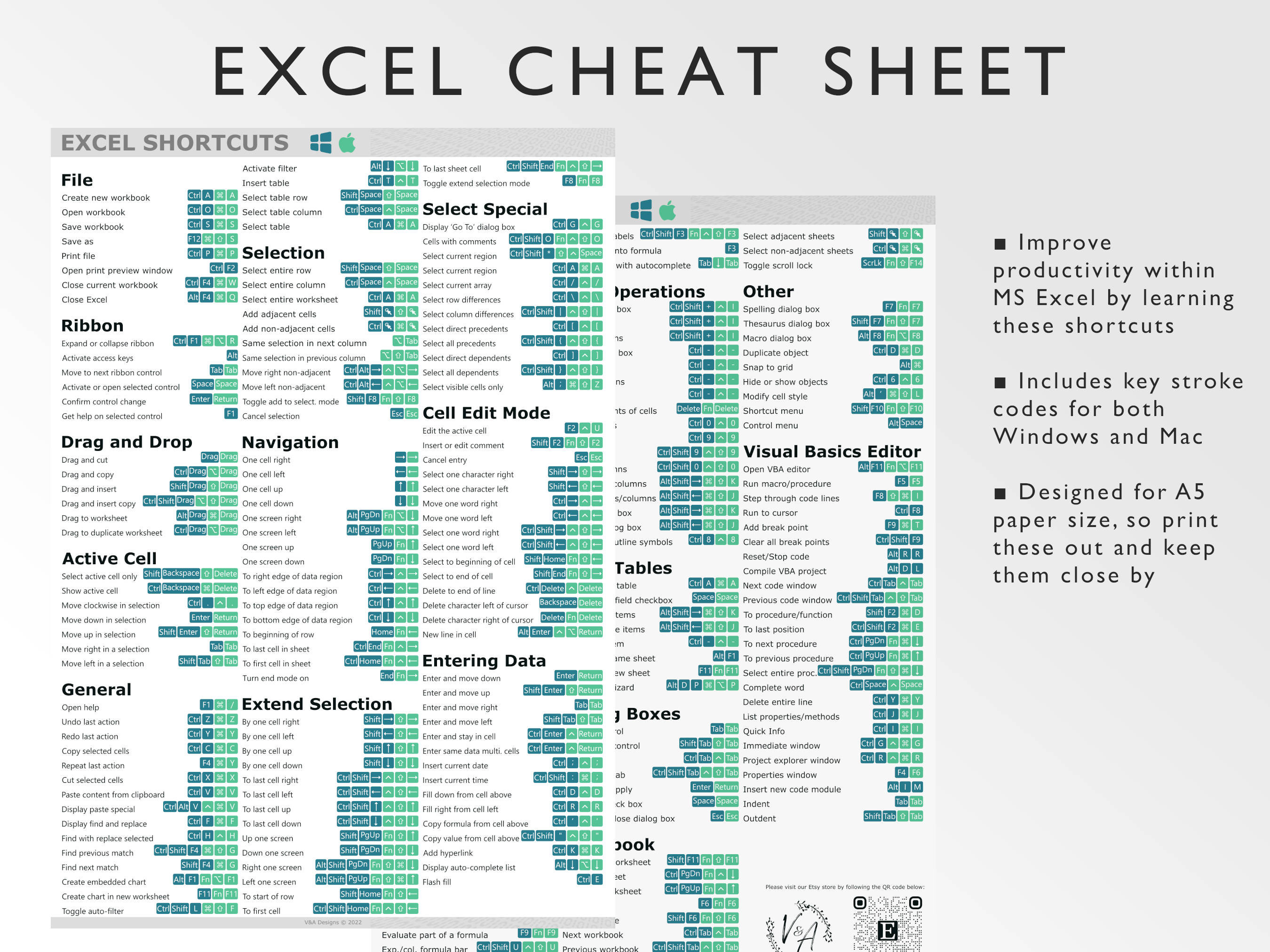
These shortcuts can significantly enhance productivity when dealing with numerous sheets.
Renaming a New Sheet

To make your spreadsheets more intuitive:
- Right-click on the tab of the new sheet you want to rename.
- Select ‘Rename’ from the context menu.
- Type in a name that reflects the content or purpose of the sheet, then hit Enter.
Organizing Multiple Sheets
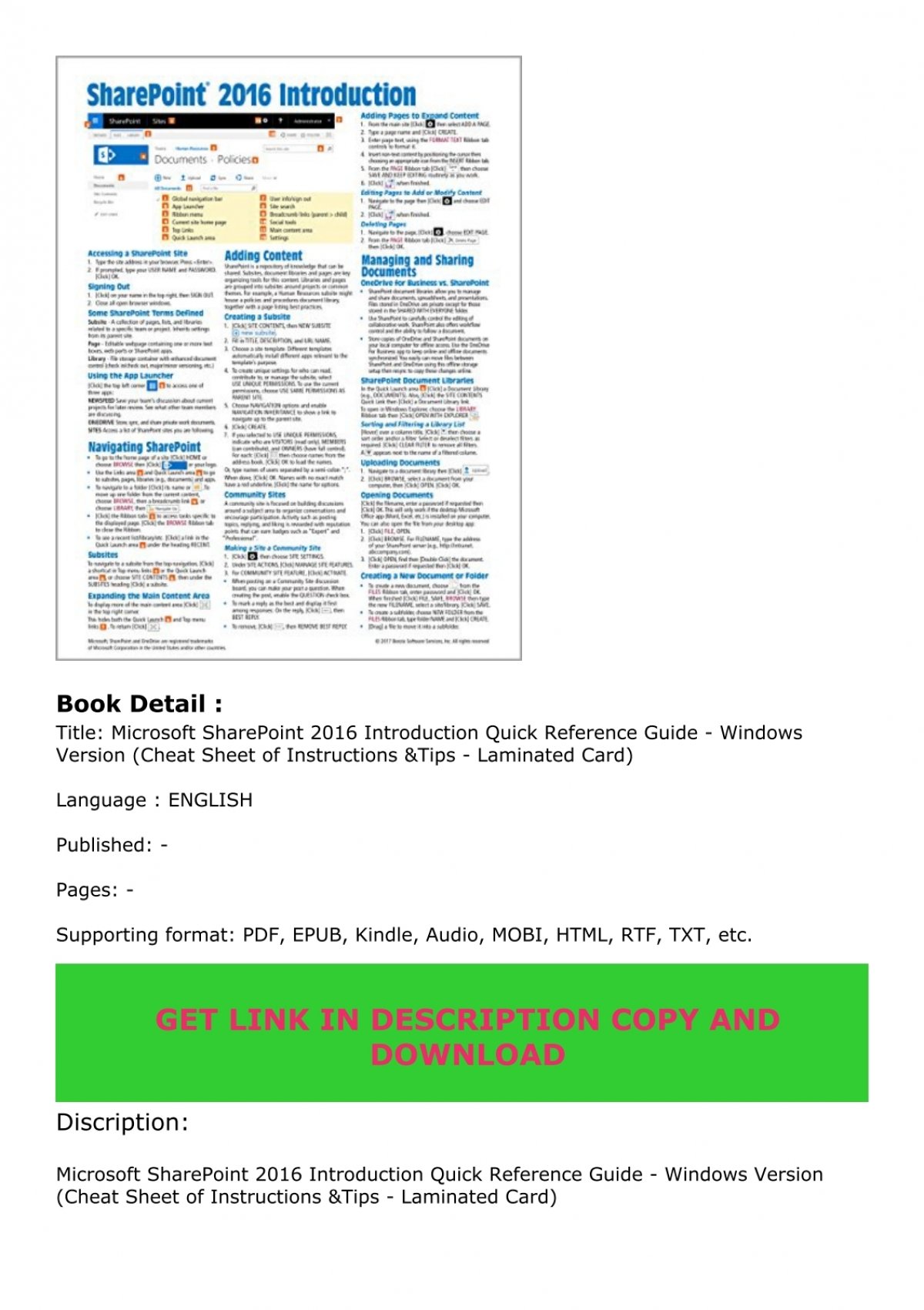
When working with multiple sheets:
- Drag and drop tabs to reorder sheets. This visual organization helps in managing your workbook efficiently.
- You can also right-click on a tab to move or copy it to a new position or another workbook.
Color-Coding Sheets
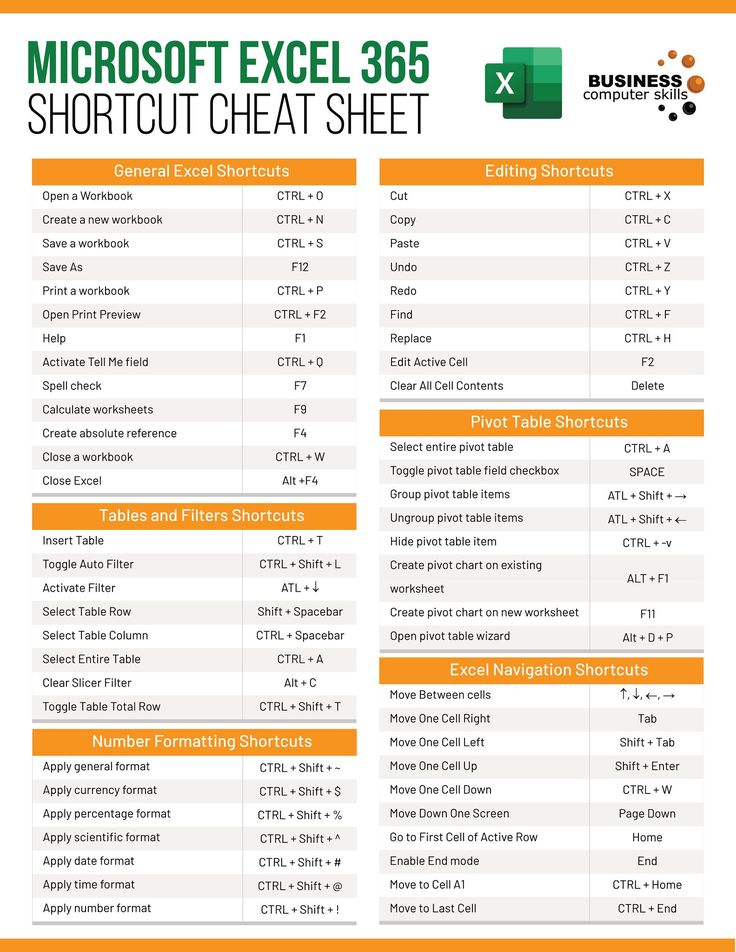
For visual management, you might want to color-code your sheet tabs:
- Right-click the sheet tab, choose ‘Tab Color’, and select your preferred color. This aids in quickly identifying sections or types of data.
Grouping Sheets for Work

If you need to perform the same actions across several sheets:
- Hold down Ctrl (Windows) or command (Mac) while clicking on multiple sheet tabs.
- Changes made will apply to all grouped sheets until you ungroup them.
🔍 Note: Be cautious when grouping sheets as any modification affects all sheets in the group.
In summary, mastering the creation and management of new sheets in Excel can significantly enhance your efficiency when dealing with large datasets or complex projects. By utilizing shortcuts, organizing your sheets systematically, and using visual cues like color-coding, you can streamline your workflow and ensure your work is both accessible and structured. Remember, Excel is not just about the numbers; it's about the ease of managing and presenting your data effectively.
How many sheets can I have in an Excel workbook?

+
The number of sheets in an Excel workbook is limited by your system’s memory. However, Excel typically allows up to 255 sheets in one workbook.
Can I insert multiple sheets at once?

+
Yes, you can insert multiple sheets by holding down Ctrl or command key, selecting the number of existing tabs equal to the new sheets you want, then clicking the plus sign to insert the new sheets.
What’s the benefit of grouping sheets?

+
Grouping sheets in Excel allows you to make simultaneous changes across multiple sheets, saving time and ensuring consistency in your data management.



