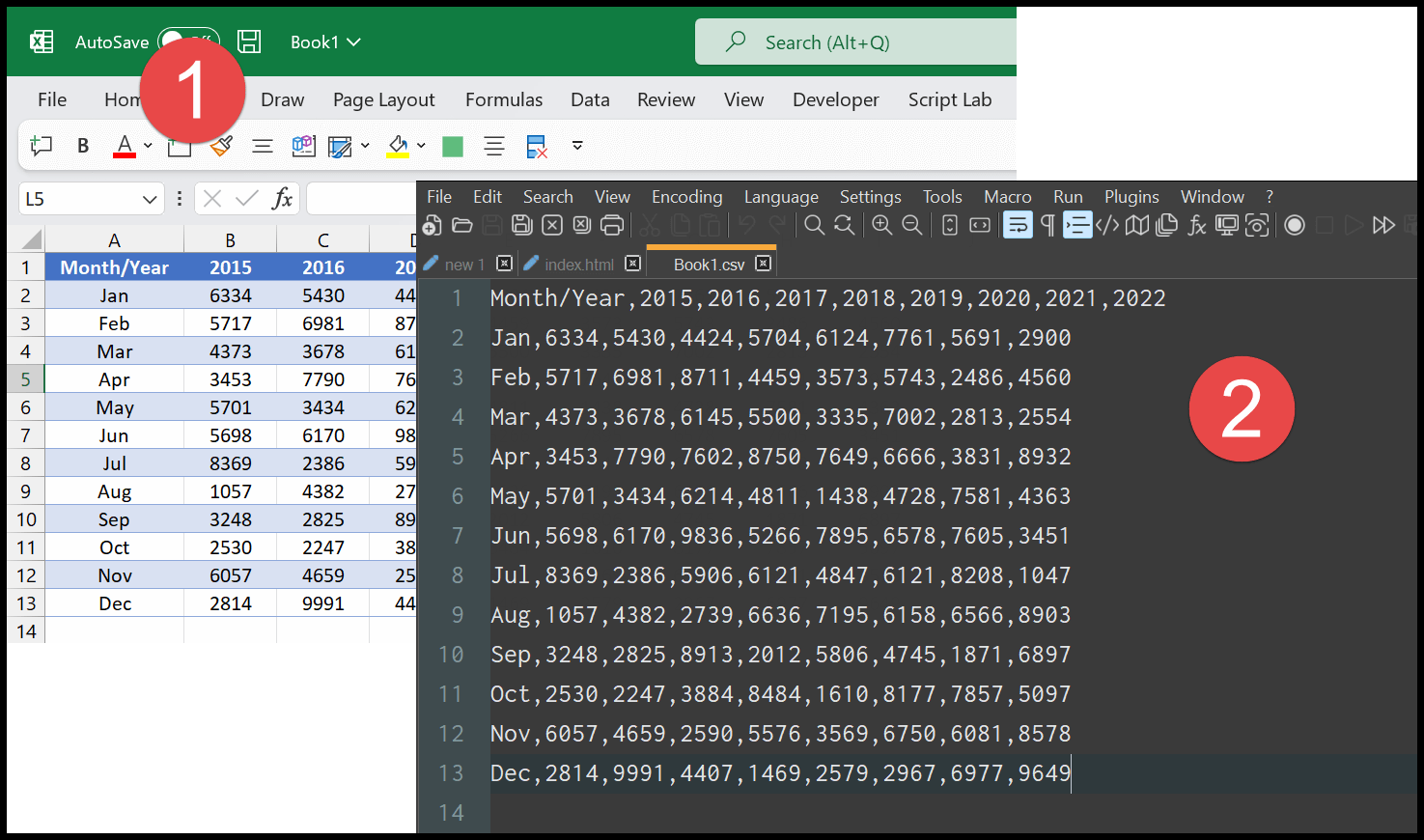Mastering Stock Control with Excel: Simple Tips

Effective stock control is essential for businesses of all sizes to ensure smooth operations and to maximize profits. While there are many specialized software options available for inventory management, Microsoft Excel can be a surprisingly powerful tool when utilized correctly. This guide will walk you through simple yet effective techniques to master stock control with Excel, providing tips that are both actionable and scalable for your business needs.
Understanding Stock Control


Stock control, or inventory management, involves monitoring and managing the inventory levels, tracking orders, and managing the entire flow of goods from the supplier to the warehouse to the customer. Here’s how Excel can help:
- Data Organization: Excel’s spreadsheet capabilities make it an excellent tool for organizing stock data.
- Real-Time Updates: With live data feeds and cloud integration, real-time stock updates are feasible.
- Analysis and Reporting: Excel’s analytical tools can provide insights into stock trends, helping you make informed decisions.
Setting Up Your Inventory Sheet

The foundation of good stock control begins with setting up an efficient inventory sheet:
- Structure Your Data: Use columns for SKU, Item Name, Description, Quantity on Hand, Unit Price, Total Value, Reorder Point, and Date Last Updated.
- Formulas for Automation: Integrate formulas for automatic calculations:
- Use the
=SUM()function to compute total stock value. - Set up conditional formatting to highlight items below reorder points.
- Use the
| SKU | Item Name | Description | QOH | Unit Price | Total Value | Reorder Point | Date Last Updated |
|---|---|---|---|---|---|---|---|
| 001 | Widget A | Standard 12V Widget | 100 | $5 | $500 | 20 | 2023-05-15 |
| 002 | Gadget B | High-Power Gadget | 40 | $20 | $800 | 15 | 2023-05-15 |
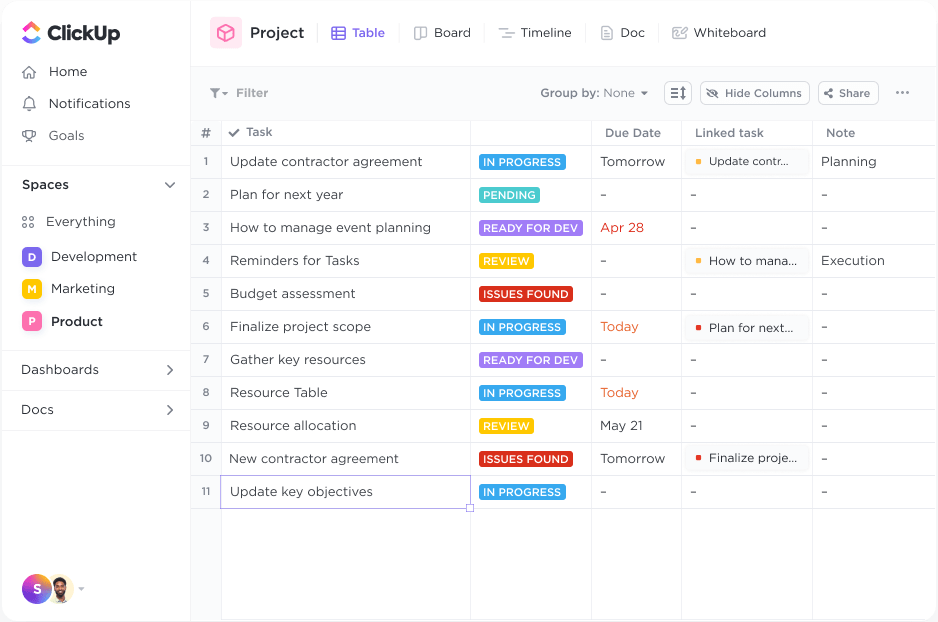
Tracking Stock Movements

Proper tracking of stock movements is crucial for maintaining accurate inventory levels:
- Incoming Stock: Log each delivery with date, quantity, and any comments.
- Outgoing Stock: Record sales or items removed for other reasons.
- Reconciliations: Regularly reconcile physical counts with your records to ensure accuracy.
Implementing Automation

To make your stock control more efficient, automate repetitive tasks:
- Data Import: Automate data import from different departments to keep your inventory sheet up-to-date.
- Alert Systems: Use Excel’s Data Validation and Conditional Formatting to set up alerts for low stock levels.
💡 Note: While automation can save time, regular manual checks are necessary to validate automated processes.
Reporting and Analysis

Effective stock control isn’t just about tracking; it’s about understanding your inventory:
- Turnover Rate: Calculate your stock turnover rate to optimize stock levels.
- Predictive Analysis: Use trend analysis to forecast demand and set reorder points.
- Inventory Health: Analyze slow-moving or obsolete items.

Mastering stock control with Excel allows for a scalable, flexible approach to inventory management. From setting up a basic inventory sheet to automating and analyzing your stock, these simple tips can significantly improve the efficiency of your operations. Regular reviews and updates to your processes will ensure that your inventory system remains effective as your business grows.
How often should I update my inventory in Excel?

+
It’s recommended to update your inventory daily or at least weekly, depending on your business turnover rate. High volume businesses might require daily updates.
Can Excel handle complex inventory scenarios?
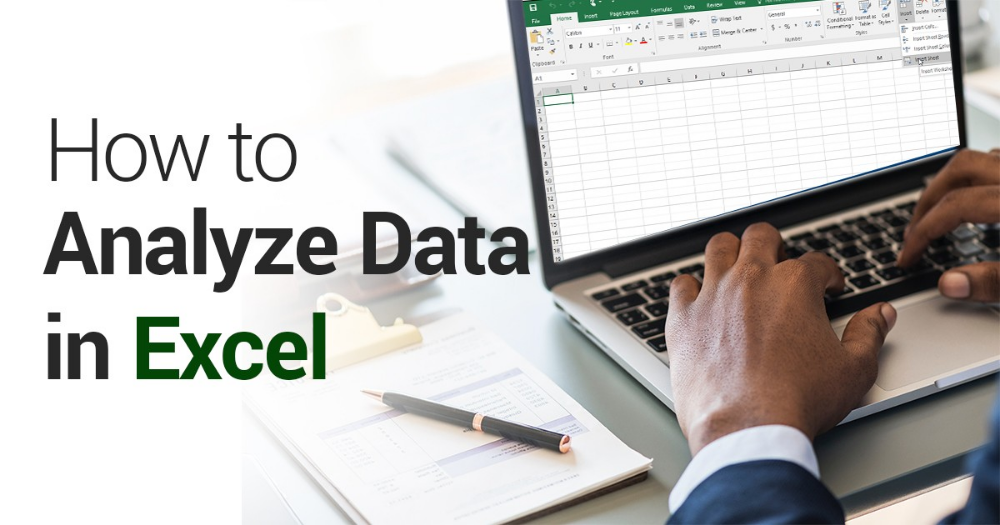
+
Yes, with VBA scripting, macros, and advanced Excel features like Power Query and Power Pivot, Excel can manage quite complex inventory systems.
What are some alternatives to Excel for inventory management?

+
Alternatives include specialized inventory software like Fishbowl, Zoho Inventory, or even integrated ERP systems like SAP or Oracle. These offer more sophisticated features tailored for inventory management.