Excel Inventory Management: Simplified Techniques

Effective inventory management is crucial for businesses to ensure they have the right stock at the right time to meet customer demand. Excel, with its versatility and widespread use, provides an excellent platform for inventory management. This blog post will explore simplified techniques using Excel to manage your inventory, enhance efficiency, and reduce errors. Let's dive into how you can turn Excel into your inventory ally.
Why Use Excel for Inventory Management?

Excel is a choice tool for many businesses due to its simplicity, affordability, and customization. Here are several reasons why Excel stands out for inventory management:
- Cost-effectiveness: Excel often comes as part of office suite software or can be accessed online for free with limited features.
- Flexibility: Excel allows you to design and customize your inventory tracking system as needed, which is particularly useful for small to medium businesses.
- Universal Accessibility: Most employees are familiar with Excel, reducing the training curve.
- Data Analysis: Excel's analysis tools can help with forecasting and identifying trends in your inventory data.
Setting Up Your Excel Inventory System
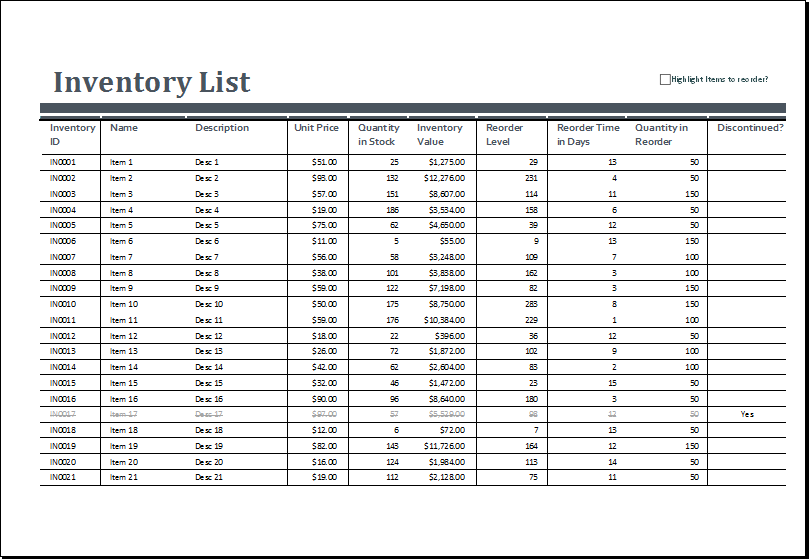
To get started with Excel for inventory management, follow these steps:
1. Plan Your Data Structure

Before entering data, decide what information you'll track:
- Product Name
- Product ID
- Category
- Quantity on Hand
- Unit Price
- Reorder Level
- Supplier Details
- Last Reorder Date
📝 Note: Ensure you have all the necessary data for effective inventory control.
2. Organize Your Spreadsheet

Set up your Excel sheet with the following headers:
| Column A | Column B | Column C | Column D | Column E | Column F | Column G | Column H | Column I |
|---|---|---|---|---|---|---|---|---|
| Product ID | Product Name | Category | Quantity on Hand | Unit Price | Reorder Level | Supplier Details | Last Reorder Date | Reorder Date |

3. Data Entry

Input your inventory details into the spreadsheet. Make sure to:
- Use clear, consistent naming conventions.
- Ensure numerical data is formatted as numbers for ease of calculations.
- Set dates correctly to allow for date functions in Excel.
4. Formulas and Functions

Utilize Excel's built-in functions for inventory management:
- =IF(conditions, value_if_true, value_if_false) for checking reorder levels.
- =DATEDIF() for calculating days since the last reorder.
- =VLOOKUP() or =INDEX(MATCH()) to retrieve supplier details or product information.
💡 Note: Learning to use these formulas effectively can significantly reduce manual tasks.
5. Tracking and Updating

Regularly update your inventory as products are sold or received:
- Create an update process where new stock increases the quantity on hand.
- Track sales to decrease the inventory count automatically.
- Set up alerts for when items reach the reorder point.
6. Advanced Techniques

To enhance your inventory management further:
- Use Conditional Formatting to highlight items that need attention.
- Create PivotTables for summarizing and analyzing inventory data.
- Link Stock Levels with purchase orders using Excel macros for automated updates.
Maximizing Efficiency with Excel Inventory Management

Here are ways to get the most out of your Excel-based inventory system:
- Data Validation: Prevent data entry errors with validation rules.
- Macros: Automate repetitive tasks like updating stock levels or generating reports.
- Integration with Other Tools: Connect Excel with accounting software or POS systems for real-time data syncing.
Summing Up

By harnessing Excel's capabilities, you can create a robust inventory management system tailored to your business needs. Implementing these simplified techniques will help you track stock levels, automate updates, and gain insights into your inventory performance. Remember, the key to success with Excel inventory management lies in continuous learning, adapting your system to your growing business, and leveraging Excel's expansive functionality to streamline your operations.
Can I use Excel for inventory management in a large corporation?

+
While Excel is great for small to medium businesses, large corporations might benefit from more robust ERP systems. However, Excel can still be used for smaller departments or as a supplementary tool.
How do I ensure accuracy in my inventory data?
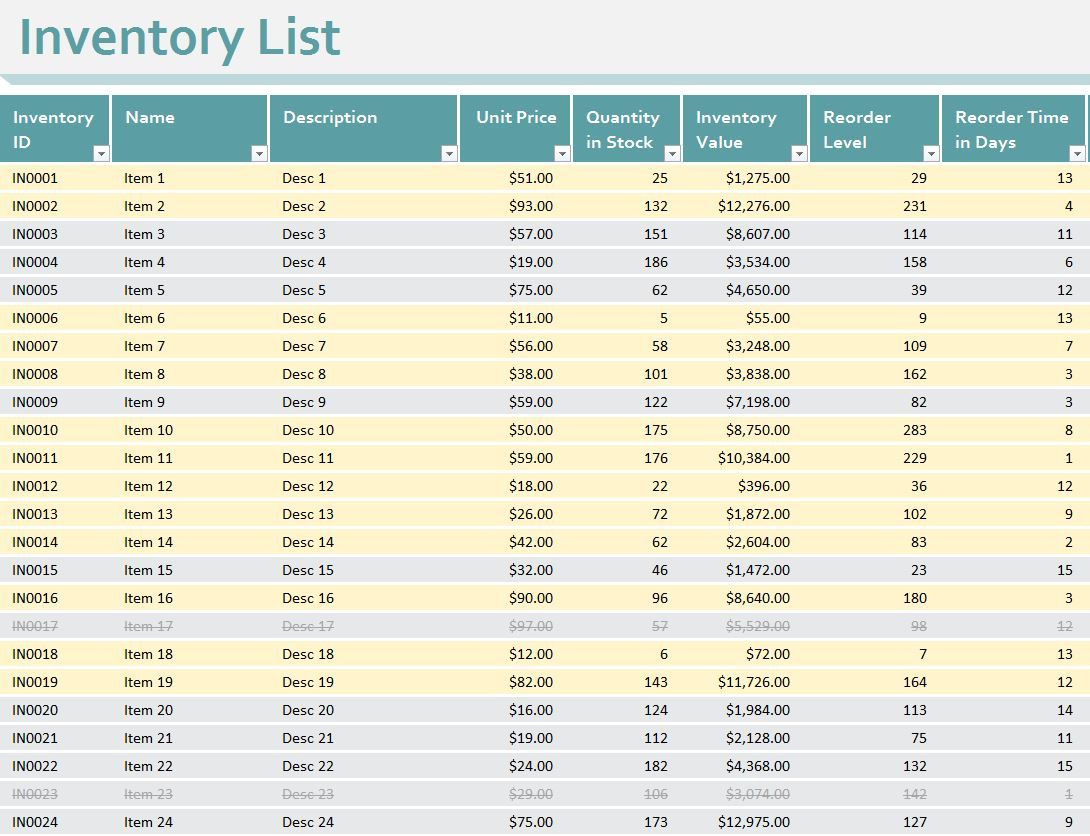
+
Regular physical inventory counts, employee training on data entry, and implementing checks like batch tracking or serial numbers can help maintain accuracy.
What are the limitations of using Excel for inventory?

+
Excel can be prone to errors, lacks real-time multi-user access, and has limitations in scalability and database integration compared to dedicated inventory management software.



