5 Simple Steps to Unhide Sheets in Excel

Introduction to Unhiding Sheets in Excel
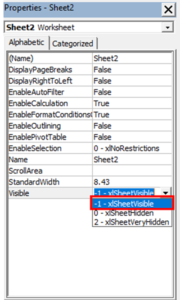
Microsoft Excel remains one of the most powerful tools for data analysis, organization, and presentation. Among its myriad features, the ability to hide and unhide sheets allows users to manage extensive spreadsheets with ease. Whether it's to keep clutter at bay or to protect sensitive data, understanding how to navigate these functionalities can significantly enhance productivity. Here, we'll delve into the five simple steps to unhide sheets in Excel, ensuring you can access all your data when needed. Let's begin by exploring why you might hide sheets in the first place.
Why Hide Sheets in Excel?

Here are a few reasons why hiding sheets might be beneficial:
- Organization: Hide sheets with data or calculations that aren't needed for immediate viewing to keep your workspace clutter-free.
- Confidentiality: Sometimes sheets contain sensitive or confidential information. Hiding them can prevent accidental access by unauthorized viewers.
- Presentation: When preparing a report or dashboard, hiding sheets allows for a cleaner presentation, focusing only on relevant data.
Step-by-Step Guide to Unhide Sheets in Excel

1. Open Your Excel Workbook

Start by opening the Excel workbook in which you need to unhide sheets. Ensure you have the latest version of Excel installed for a smoother experience.
2. Navigate to the 'View' Tab

After opening your workbook, go to the 'View' tab on the Ribbon. This tab contains options related to workbook navigation and viewing modes.

3. Unhide Sheet Through the 'Unhide' Feature

To unhide a sheet, do the following:
- In the View tab, locate the 'Window' group.
- Click on 'Unhide'.
If there's only one sheet hidden, Excel will directly display it. Otherwise, a dialog box will appear listing all hidden sheets. Select the one you wish to unhide and click 'OK'.
4. Using VBA to Unhide All Sheets

For those familiar with Visual Basic for Applications (VBA), here's how to unhide all sheets with a macro:
Sub UnhideAllSheets()
Dim ws As Worksheet
For Each ws In ThisWorkbook.Worksheets
ws.Visible = xlSheetVisible
Next ws
End Sub
📝 Note: Ensure macros are enabled in Excel for this to work.
5. Manual Unhiding via Context Menu

If you prefer not to use the Ribbon, you can also unhide sheets by right-clicking:
- Right-click on any visible sheet tab.
- Choose ‘Unhide’ from the context menu.
- Select the sheet to unhide in the dialog box and click ‘OK’.
In conclusion, mastering the art of unhiding sheets in Excel is crucial for efficient management of large datasets, keeping your workspace organized, and ensuring data security. Through the straightforward steps outlined above, you can regain access to your hidden sheets, which might contain crucial data or complex calculations.
Now, you’re equipped to navigate through Excel with greater ease and confidence. Whether you’re dealing with financial models, project management dashboards, or large-scale data analysis, knowing how to handle hidden sheets will streamline your workflow and enhance your data presentation.
Remember, always save your work after unhiding sheets to ensure changes are preserved.
How do I hide a sheet in Excel?

+
To hide a sheet, right-click on the sheet tab you want to hide, choose ‘Hide’ from the context menu, and the sheet will disappear from view.
Can I unhide multiple sheets at once?

+
No, Excel’s built-in feature allows you to unhide only one sheet at a time through the ‘Unhide’ dialog box. However, you can use VBA to unhide all sheets simultaneously as shown above.
Are there shortcuts for unhiding sheets in Excel?

+
There are no specific keyboard shortcuts for unhiding sheets, but you can quickly access the ‘Unhide’ option by pressing ‘Alt + W, U’ in sequence.



