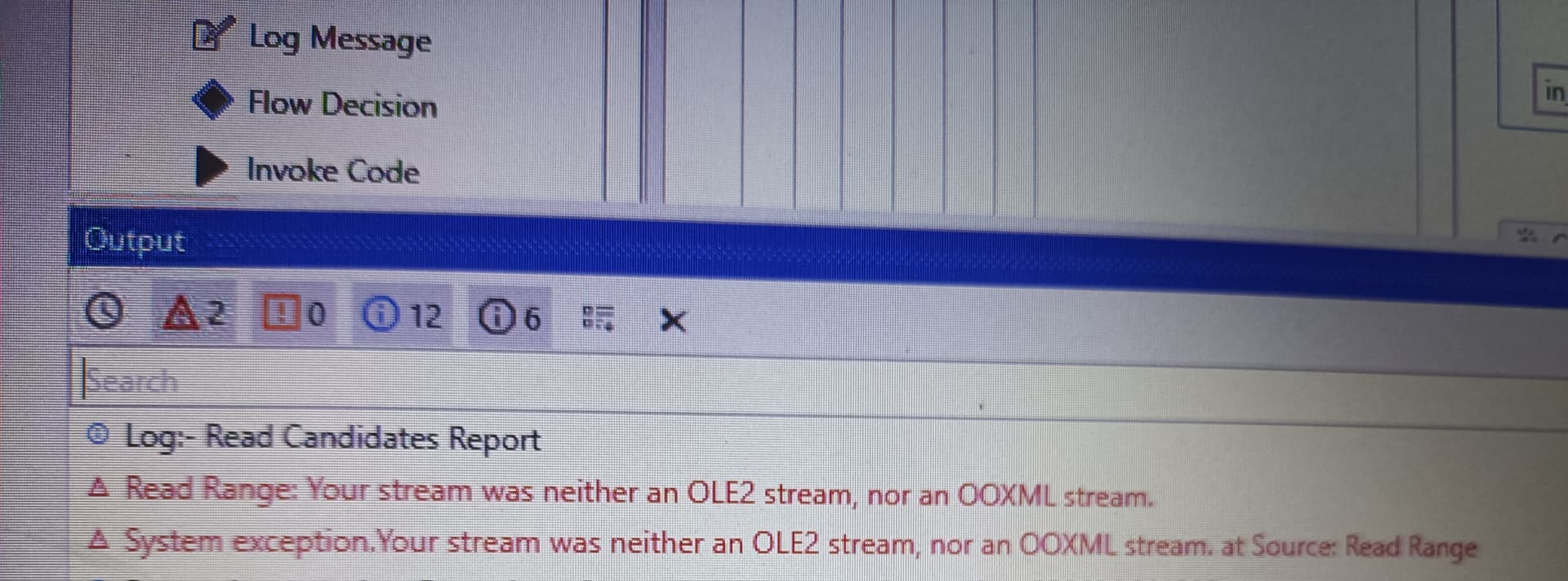Easily Lock All Sheets in Excel 2010 Guide

In the realm of office productivity, Microsoft Excel stands out as a premier tool for data analysis, management, and presentation. A key aspect of securing data in Excel, especially when multiple users are involved, is the ability to lock sheets. This guide will take you through the process of locking all sheets within an Excel 2010 workbook with clarity and ease, ensuring your data remains secure and confidential.
Understanding Sheet Locking in Excel

Before diving into the steps, it’s crucial to understand what sheet locking means in Excel:
- Protection: Locking sheets prevents unintended changes to formulas, formats, or content.
- Accessibility: It allows specific users to view, but not edit, sensitive data.
- Maintain Workbook Integrity: Keeps your workbook structured as intended.
Steps to Lock All Sheets in Excel 2010

Here is a step-by-step guide to locking all sheets in an Excel 2010 workbook:
1. Prepare Your Workbook

Before you lock any sheet:
- Ensure all changes you want to make are completed.
- Set cell or range locks if needed:
- Right-click the cell or range, then choose ‘Format Cells’.
- Under the ‘Protection’ tab, check the ‘Locked’ option.
2. Lock Each Sheet Individually

To lock each sheet:
- Navigate to each worksheet you want to protect.
- Click the Review tab on the Ribbon.
- Select Protect Sheet.
- Choose what users can do with the sheet:
- Select/unselect options like ‘Select locked cells’, ‘Select unlocked cells’, etc.
- Set a password if needed.
- Click OK to apply the protection.
3. Lock Workbook Structure

To prevent users from adding, deleting, or moving sheets:
- Click on any worksheet.
- Go to the Review tab.
- Select Protect Workbook.
- Choose Structure.
- Set a password if required.
- Click OK to lock the workbook structure.
Notes on Sheet Locking

🔒 Note: A locked sheet will not appear different to users; they can still view data but cannot edit locked cells unless given permission.
💡 Note: Remember that if you forget the password, you won't be able to unprotect the sheet without corrupting the workbook.
With all sheets and the workbook structure locked, your Excel file now offers a higher level of security. This is particularly beneficial when sharing the file through various channels like email or network drives, ensuring the integrity of your data. Ensuring the protection of your work not only safeguards critical information but also maintains the professional presentation of your data analysis.
Can I still edit locked sheets?

+
Yes, you can edit locked sheets if you have the password or if the sheet wasn't fully locked. If you’re the original author, you can unprotect and edit the sheet at any time.
What happens if I forget the password?

+
Without the password, you'll lose access to editing the protected sheets. Excel provides no native method to recover or reset a lost password.
Is there a way to selectively allow certain users to edit locked sheets?

+
Yes, you can set permissions for specific users through the 'Allow Users to Edit Ranges' feature under the Review tab before protecting the sheet.
By following this guide, you now have the knowledge to lock all sheets in an Excel 2010 workbook, ensuring data integrity and security. Remember, locking sheets isn’t just about protection; it’s about managing access to critical information in a collaborative work environment. Utilizing Excel’s security features allows for a professional, organized, and secure data handling experience. Remember, while locking sheets helps with security, it should be complemented with other backup and security practices for comprehensive data protection.