Link Excel Sheets: A Simple Text Linking Guide

In today's data-driven environment, efficiently managing and linking data across multiple Excel spreadsheets is more critical than ever. For business analysts, financial experts, or anyone who relies heavily on Excel, linking sheets can dramatically streamline workflow, enhance data accuracy, and ultimately boost productivity. This guide will walk you through the steps of linking Excel sheets, offering practical examples and best practices for users of all skill levels.
Understanding the Basics of Excel Linking

Before delving into the technicalities, it’s important to understand what linking in Excel entails:
- References: Link to cells in another worksheet or workbook.
- Formulas: Utilize formula results from other Excel files.
- Data Consolidation: Combine data from different sources into one.
Why Link Excel Sheets?

Linking Excel sheets offers several benefits:
- Consistency: Ensure data consistency across multiple documents.
- Automation: Automate data updates, reducing manual errors.
- Analysis: Facilitate complex data analysis by connecting various datasets.
How to Link Excel Sheets
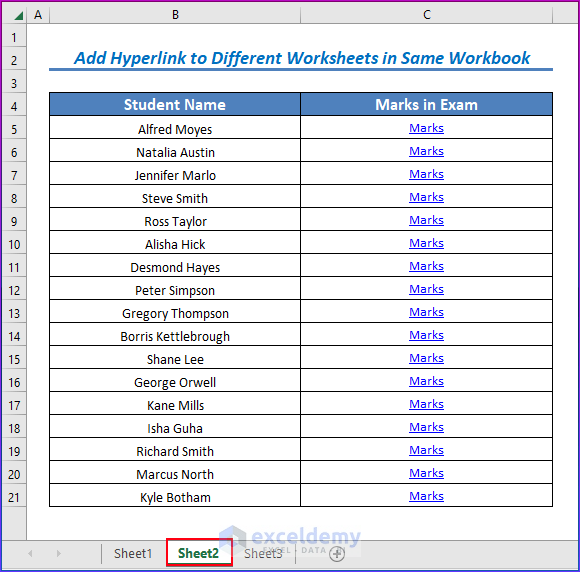
Let’s explore the different ways to link Excel sheets:
Method 1: Linking with Formulas

Use Excel formulas to link data from one worksheet or workbook to another:
Linking within the Same Workbook
- Open the workbook where you want to insert the link.
- Enter the cell where the linked data should appear.
- Type the equal sign (=) to start the formula.
- Navigate to the cell in the source worksheet, select it, and press Enter. Excel automatically creates the reference.
- Example:
=Sheet2!A1
Linking to Another Workbook
- Ensure both workbooks are open.
- Start with the equal sign (=) in the destination workbook.
- Switch to the source workbook, click the sheet, and select the cell.
- Press Enter. Excel will construct the link with the workbook name.
🔗 Note: Ensure both workbooks remain open, or the link will break if the source workbook isn’t saved or its location changes.
- Example:
=[Budget.xlsx]Sheet1!A1
Method 2: Using Data Consolidation
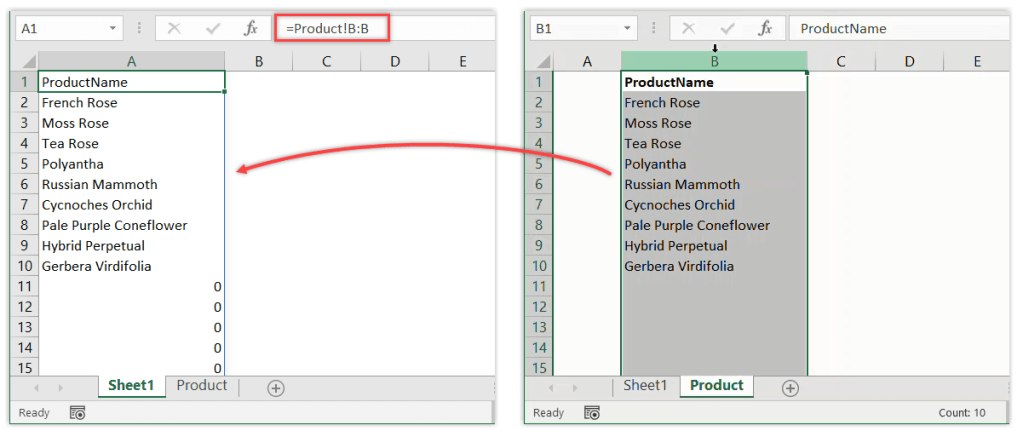
Excel’s Data Consolidation tool is useful for summarizing data from multiple sheets or workbooks:
- Go to the worksheet where you want the consolidated data.
- Navigate to
Data > Consolidate. - Choose the function you want to apply (Sum, Average, etc.).
- Select the source data ranges by adding each range in the dialog box. For external workbooks, open them first.
- Check “Create links to source data” for dynamic updates.
🌐 Note: Data consolidation is particularly useful for creating summary reports from various datasets, but it’s not ideal for detailed data manipulation.
Method 3: Excel’s Get & Transform (Power Query)

Power Query provides advanced data transformation capabilities:
- Go to
Data > Get Data > From File > From Workbook. - Select the workbook containing your source data.
- Navigate to the desired sheet or table.
- Click “Transform Data” for any needed data modifications, then “Load” to bring data into Excel.
- The connection can be refreshed to update data automatically or on-demand.
📚 Note: Power Query is excellent for handling large datasets, offering a user-friendly interface for complex data transformations.
Best Practices for Excel Linking
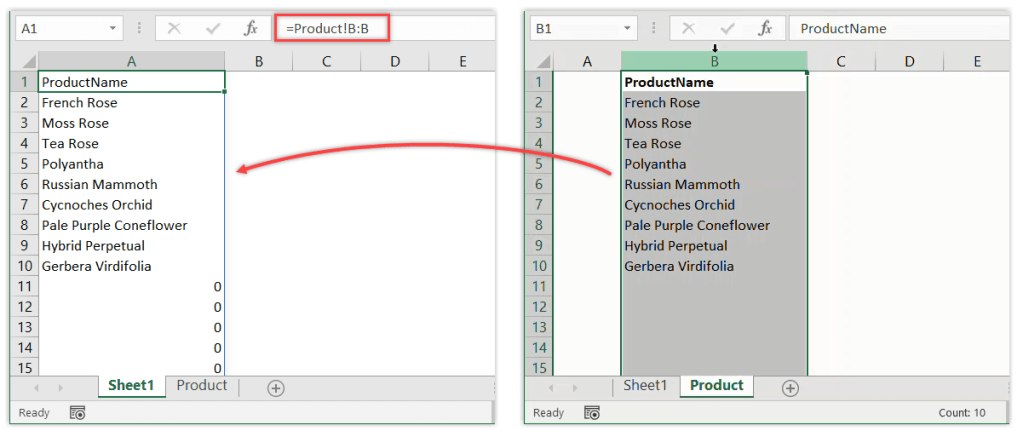
- Use Descriptive Sheet Names: This aids in understanding what each linked sheet represents.
- Organize Your Workbooks: Maintain a logical structure to prevent link errors.
- Backup Regularly: Back up your Excel files to avoid data loss due to link errors.
- Understand Naming Conventions: Know how Excel handles spaces in filenames to avoid referencing issues.
- Be Aware of Updates: Regularly update your links to reflect changes in source data or file locations.
| Best Practice | Description |
|---|---|
| Linking Methods | Choose the appropriate method based on your needs; formulas for simple links, consolidation for summaries, Power Query for complex data transformations. |
| Link Maintenance | Regularly check and update links, especially if source files are moved or renamed. |
| Data Structure | Maintain a logical data structure to facilitate easy navigation and reference. |

By following these methods and best practices, you can effectively link Excel sheets, saving time and reducing the potential for errors. Whether you're creating a financial model, compiling reports, or managing large datasets, the ability to link sheets will enhance your Excel proficiency.
FAQs
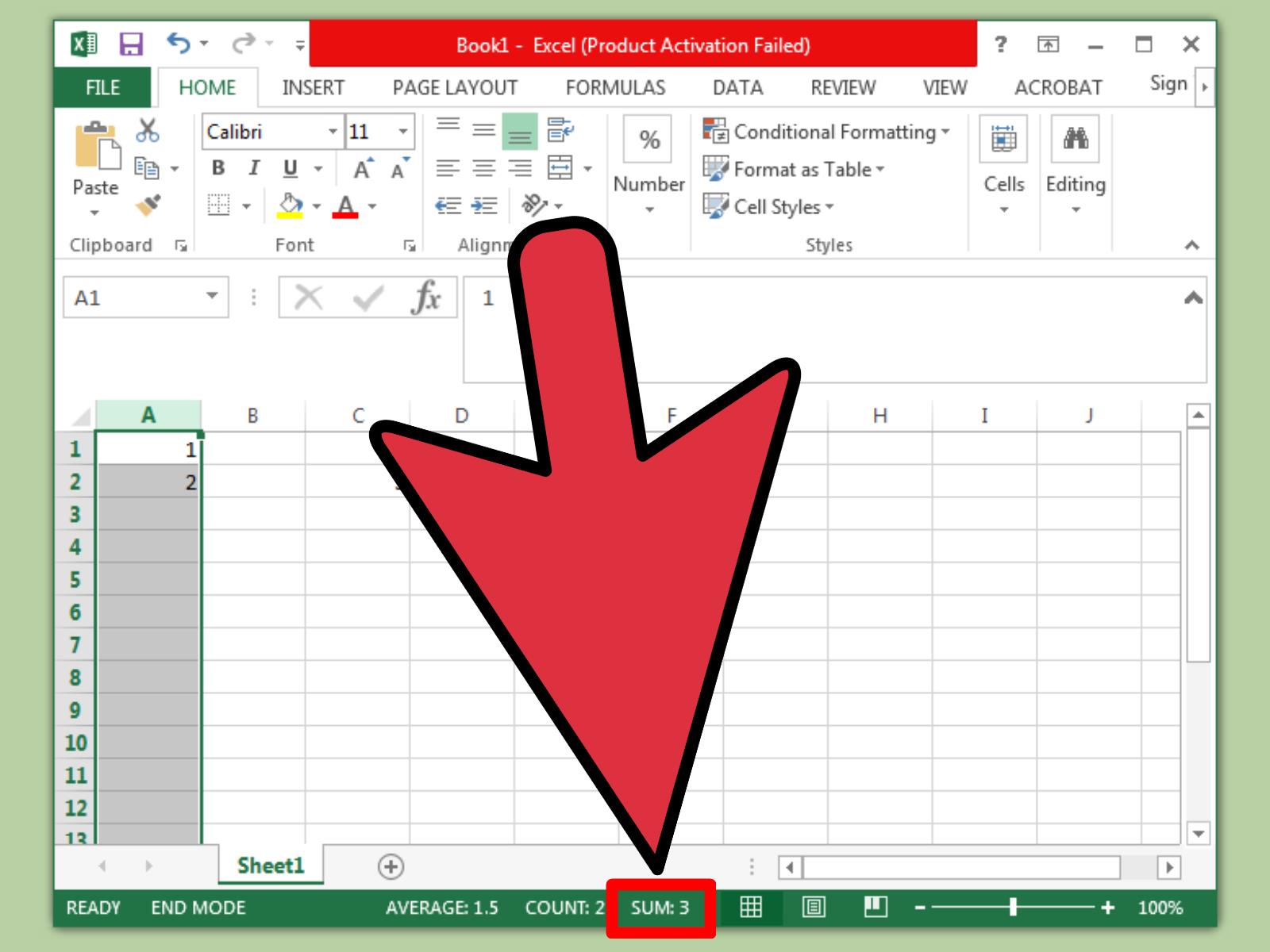
Can I link to sheets in different file formats?
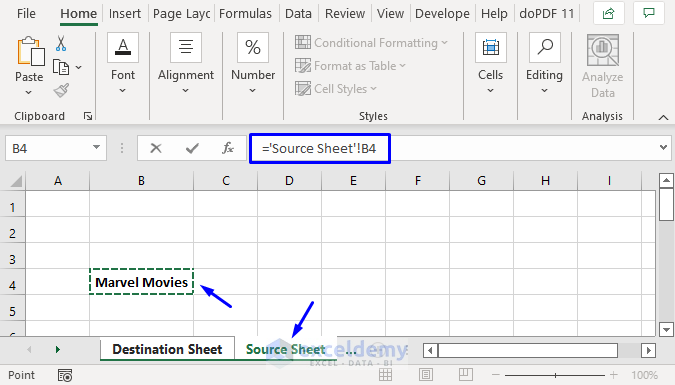
+
Yes, Excel can link to sheets in different file formats like CSV or XLSX, but ensure that the data format in these files is compatible with Excel’s linking features.
What if the source workbook is closed when I open the linked file?

+
Excel will prompt you to locate the source workbook. Ensure the file path is correct or update the link manually.
How can I ensure my links update automatically?

+
Use features like Excel’s automatic update setting under “Options > Trust Center > External Content > Automatic Update of Links” or manually refresh connections in Power Query.



