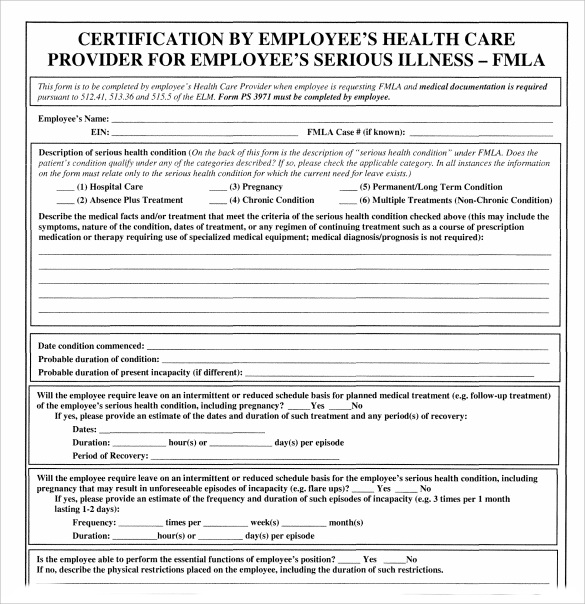Excel Cell Linking Guide: Sheet to Sheet

In the vast and versatile world of spreadsheet management, Microsoft Excel stands out as a powerful tool used by millions to organize, analyze, and manage data. One of its key features is cell linking which allows users to create dynamic relationships between cells across different sheets within the same workbook. This functionality not only enhances data integrity but also makes updates across multiple sheets seamless. Whether you're a data analyst, an accountant, or someone managing personal finances, understanding how to effectively link cells in Excel can significantly boost your productivity. In this guide, we'll delve into the nuts and bolts of linking cells from one sheet to another.
Understanding Cell Linking in Excel


Cell linking in Excel involves creating references from cells in one worksheet to cells in another. This process:
- Helps in maintaining consistency of data.
- Reduces the chance of errors when updating data.
- Enables real-time updates across multiple sheets.
The Basics of Cell Linking

To link cells, you:
- Select the cell where you want the linked value to appear.
- Enter an equals sign (=) to start a formula.
- Click on the sheet you want to link from, and select the cell.
- Press Enter, and the cell now contains a reference to the cell in the other sheet.
Step-by-Step Guide to Linking Sheets in Excel


Here’s how to link cells between sheets:
- Open Your Workbook: Ensure that the workbook containing the sheets you want to link is open.
- Select Your Target Cell: Go to the sheet where you want to display the linked data. Click on the cell where you wish to place the link.
- Begin the Formula: Type the equal sign (=) to start a formula. Now:
- Click on the sheet tab where the source data is located.
- Select the cell with the data you want to link to.
- Press Enter: After selecting the source cell, press Enter. Excel will automatically create the formula linking the sheets, e.g.,
=Sheet2!A1.
🔍 Note: If the sheet names contain spaces or special characters, you must enclose the sheet name in single quotes (') like this: 'Sheet 1'!A1.
Advanced Cell Linking Techniques


Let’s explore some advanced features:
- Named Ranges: Use named ranges to make formulas more readable.
- 3D References: Link data across multiple sheets or workbooks for consolidated reporting.
- Dynamic Links: Use functions like INDIRECT to create flexible links that can change based on user input.
Using Named Ranges

Named ranges can simplify formulas:
- Select the cell or range of cells you want to name.
- Go to Formulas > Define Name or press Ctrl + F3.
- Enter a name for your range and click OK.
- Now, in any cell, you can use this name to reference the range, e.g.,
=Profitif you named a range “Profit”.
3D References for Consolidated Data

| Sheet | Quarter | Sales |
|---|---|---|
| Sheet1 | Q1 | 15000 |
| Sheet2 | Q2 | 20000 |
| Sheet3 | Q3 | 22000 |

You can sum up the sales from all sheets with:
=SUM(Sheet1:Sheet3!B2)Dynamic Linking with INDIRECT

INDIRECT allows you to create references that can change. Here's how:
- In a cell (e.g., A1), enter the sheet name or cell reference as text, e.g.,
Sheet2!A1. - In another cell, use the formula
=INDIRECT(A1).
Troubleshooting Common Issues
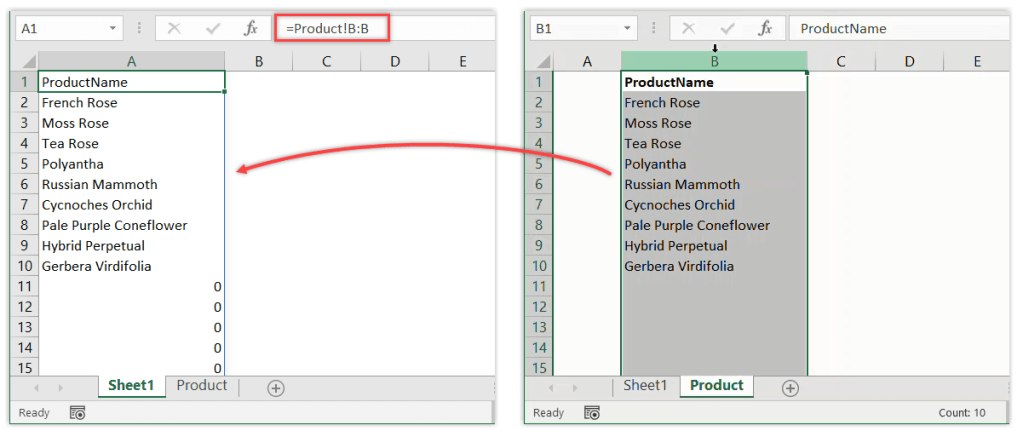

When linking cells:
- Ensure the source cell reference is correct. A typo can break the link.
- Check for circular references which can cause calculation errors.
- If you move or rename sheets, update the links manually or automatically.
🔗 Note: Excel will alert you if you've accidentally created a circular reference.
Mastering cell linking in Excel opens up a realm of possibilities for data management and analysis. It allows for real-time updates, reduces manual data entry errors, and enhances the ability to manage and analyze data across multiple sheets. Here are some final thoughts on the subject:
- Efficiency: By linking cells, you eliminate the need for manual updates, saving time and reducing errors.
- Data Integrity: Consistent data across sheets ensures that your reports and analysis are reliable.
- Dynamic Analysis: With techniques like 3D references and dynamic linking, you can perform more complex and dynamic data operations.
Excel's cell linking capabilities not only streamline workflows but also enhance the analytical power of spreadsheets, making them indispensable in modern data management.
Can I link cells from different workbooks?
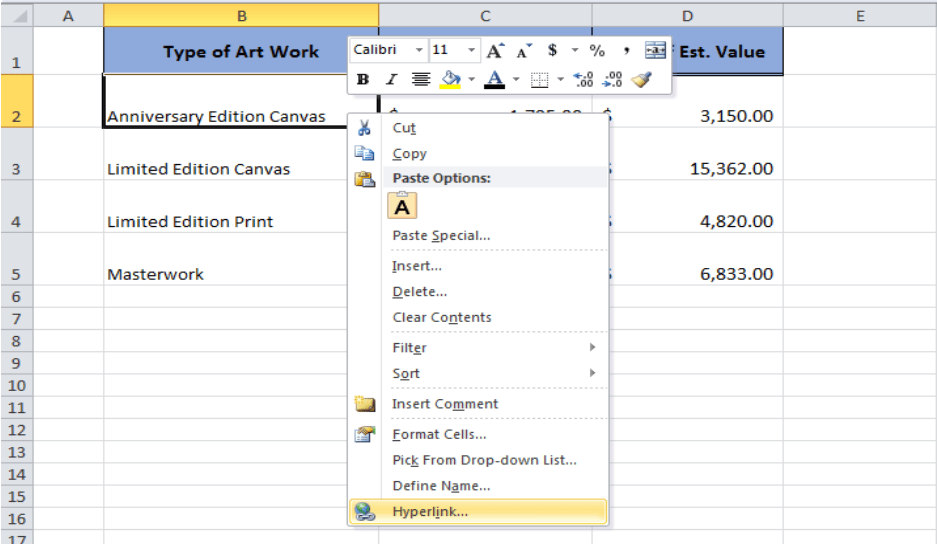
+
Yes, you can link cells from different workbooks using external references. The syntax involves adding the workbook name enclosed in square brackets to the formula, like so: =[Workbook.xlsx]Sheet1!A1.
What happens if I rename or move the source sheet?

+
Excel will break the link if you rename or move the source sheet. You will need to update the links manually or use Excel’s Find and Replace function to correct references.
How do I check for broken links in Excel?
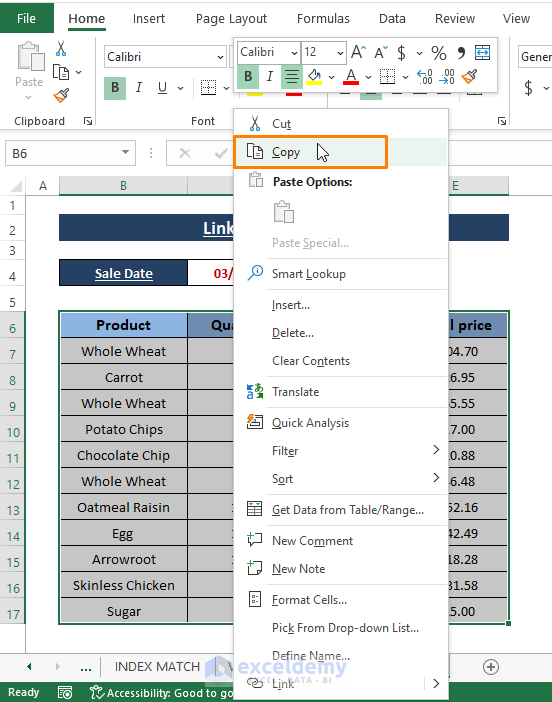
+
Excel provides an “Edit Links” tool where you can see and manage all external links. Go to Data > Edit Links to check for and fix broken links.