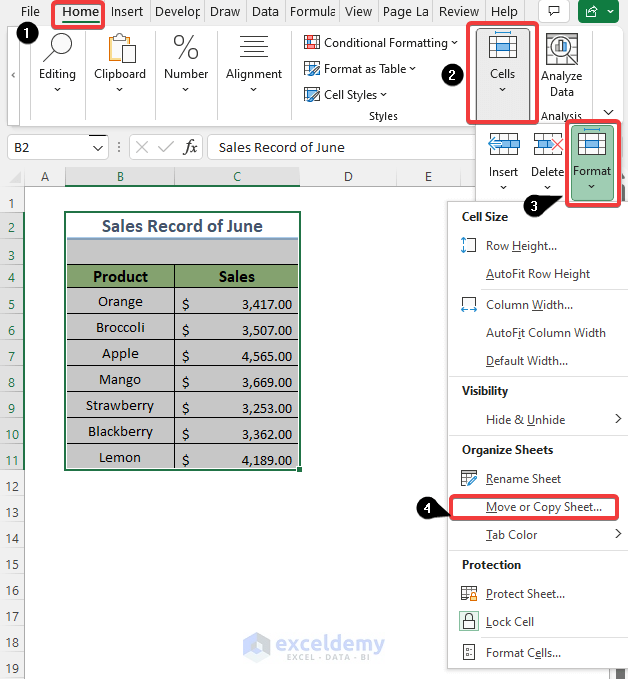3 Ways to Link Cells Across Excel Sheets

Linking cells across multiple sheets in Excel can significantly streamline your data management, making it easier to keep related information synchronized or to analyze data that is spread across different spreadsheets. Here are three methods to effectively link cells across different Excel sheets for improved productivity and data organization.
Using Cell References

The simplest way to link cells across sheets is by using cell references. This method is straightforward and requires minimal setup:
- Step 1: Navigate to the sheet where you want to display the linked data.
- Step 2: Click on the cell where you want to insert the link.
- Step 3: Type an equal sign (=) to start a formula.
- Step 4: Click the sheet tab from which you want to reference the data. This sheet will now be in focus.
- Step 5: Select the cell you want to link. The cell reference will appear in the formula bar, like this: `=SheetName!CellAddress`.
- Step 6: Press Enter to confirm the formula. The cell in the current sheet will now display the value from the referenced cell.
Here is an example:
| Sheet 1, Cell A1: 100 |
| Sheet 2, Cell B2: `=Sheet1!A1` |

If the value in Sheet 1's A1 changes, the linked cell in Sheet 2 will update automatically.
🔗 Note: This method is great for basic linking but might become cumbersome if dealing with large datasets or numerous sheets due to potential manual errors.
Named Ranges for Dynamic Linking

For a more sophisticated approach, using named ranges can provide dynamic linking:
- Step 1: Go to the sheet with the data you want to link, select the cell or range you want to reference.
- Step 2: Go to the Formula tab, click on 'Define Name' in the Defined Names group, and name your range. For example, 'SalesData'.
- Step 3: In another sheet, enter the formula using the named range: `=SheetName!NamedRange`.
- Step 4: The formula will automatically update whenever the named range in the source sheet changes.
Benefits include:
- Easier management of references across multiple sheets.
- Less error-prone linking due to the use of memorable names.
- Dynamic updates when source data changes or moves.
Named ranges can also be combined with other Excel functions like VLOOKUP or SUMIF for more advanced data manipulation.
🚀 Note: Named ranges are particularly useful for dynamic links where the source data might change frequently or expand over time.
Excel Functions and Formulas

For complex linking needs, Excel offers a variety of functions and formulas that can be used for linking:
- VLOOKUP: To find and link data from a table in another sheet based on a matching value.
- HLOOKUP: Similar to VLOOKUP but for horizontal searches.
- INDEX and MATCH: A more flexible alternative to VLOOKUP that can look up values in any direction.
- INDIRECT: To indirectly reference cells or ranges, useful when sheet names are dynamic.
Here are some examples:
- Example with VLOOKUP:
- Formula: `=VLOOKUP(lookup_value, table_array, col_index_num, [range_lookup])`
- Example with INDEX and MATCH:
- Formula: `=INDEX(return_array, MATCH(lookup_value, lookup_array, match_type))`
These functions allow for intricate linking, data retrieval, and analysis across sheets, offering greater control over how data is connected and utilized within your workbook.
In sum, linking cells across Excel sheets enhances data management and analysis by providing multiple ways to connect your data points effectively. From simple cell references to dynamic named ranges and complex functions, Excel offers versatile tools to meet various linking needs. This not only makes your data more interconnected but also facilitates updates and data integrity across your spreadsheets.
What happens if I rename a sheet after linking cells?

+
If you rename a sheet, any formulas that reference that sheet by its old name will produce a #REF! error. You must update these references manually or use INDIRECT function which can handle dynamic sheet names.
Can I link cells across different workbooks?

+
Yes, you can link cells across different workbooks by including the workbook’s name in your references. For instance: =[WorkbookName]SheetName!CellAddress. However, this requires both workbooks to be open for updates to occur automatically.
How can I ensure that my linked data stays accurate when moving or inserting rows?

+
To maintain accuracy when data moves, use named ranges or table structures. Tables automatically adjust references when rows are inserted or moved within the same table.