Link Your Scans to Excel Easily: A Quick Guide

Linking your scanned documents to Microsoft Excel can streamline your workflow significantly, enhancing both productivity and accuracy in your data handling. Whether you're dealing with invoices, receipts, or other paper documents, the integration of scans into spreadsheets facilitates easy data manipulation, analysis, and storage. This guide will walk you through the steps to link your scans to Excel efficiently, ensuring you can work smarter, not harder.
The Basics of Scanning to Excel

Choosing the Right Scanning Technology

- Scanners: Desktop or portable scanners can directly scan documents into various file formats. Opt for models with OCR (Optical Character Recognition) capabilities for better integration with Excel.
- Smartphone Apps: Numerous mobile applications now offer scanning features with OCR, turning your phone into a portable scanner. These apps often integrate with cloud services for easy document management.
Preparing Documents for Scanning
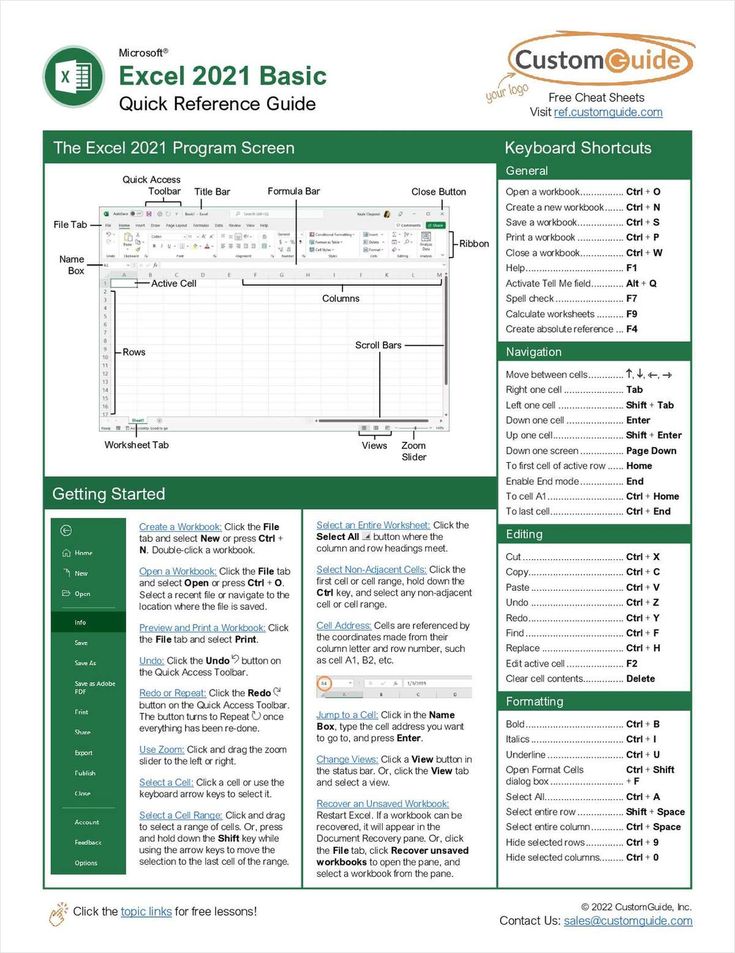
- Ensure documents are clean and free from staples, paperclips, or any attachments.
- Adjust the scanner settings for the best resolution; generally, 300 DPI is sufficient for text recognition.
- Choose the right file format:
- PDF: Ideal for preserving the document layout.
- TIFF or PNG: Useful for high-quality images where the text might be part of complex graphics.
Converting Scans to Excel

Most scanners with OCR will convert text from your scans into editable formats. Here's how to convert scans into Excel:
- Scan the Document: Using your chosen scanning method, produce a digital version of your document.
- Use OCR Software: If your scanner doesn't have built-in OCR, you can use software like Adobe Acrobat or third-party OCR services to convert scanned images into searchable text.
- Import into Excel:
- From the OCR output, manually copy the relevant data into an Excel spreadsheet.
- Or use features in some OCR software that directly create a structured data file compatible with Excel.
🔍 Note: Not all OCR outputs will be 100% accurate. Always proofread and verify data for accuracy before further processing.
Linking Scans to Excel Data
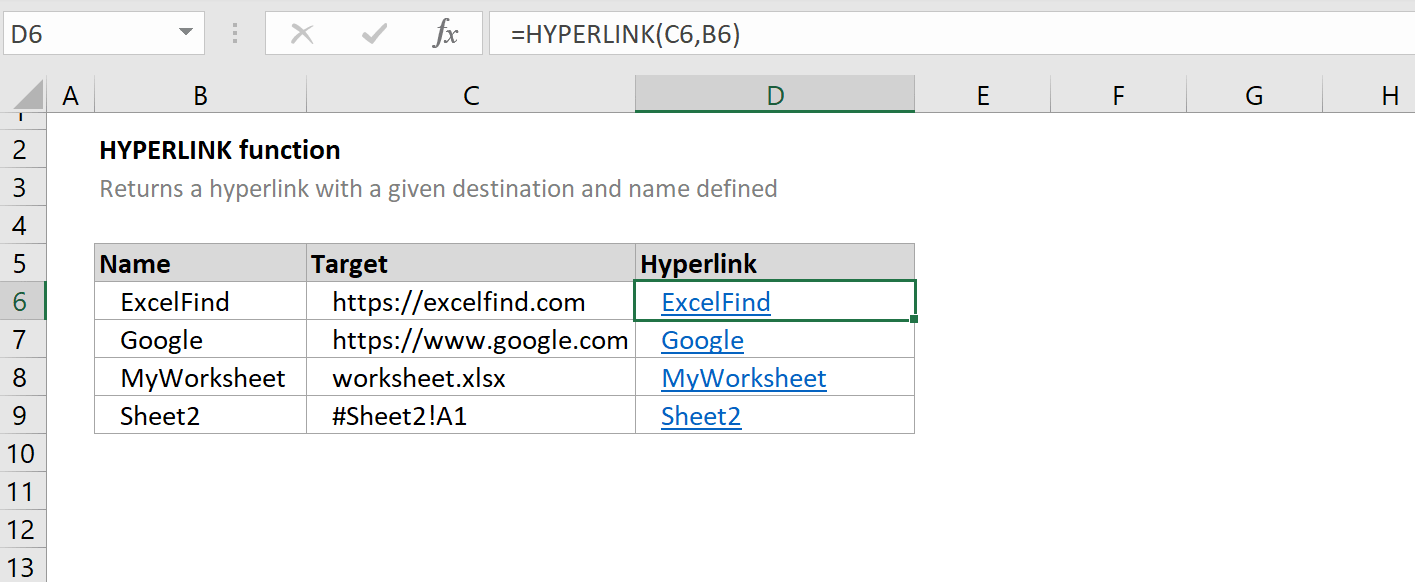
Integrating Scanned Documents

- Hyperlinks: You can insert hyperlinks to the original scan in your Excel sheet, allowing quick access to the document from the data entry.
- Embedding Images: Inserting images of your scans directly into Excel cells provides a visual representation alongside the data.
Advanced Techniques for Integration

- Using Excel's Power Query: With the right OCR software, you can export data in a format that Power Query can import directly, reducing manual entry.
- VBA Macros: Write scripts to automate the linking process, from scanning to data entry and formatting.
Best Practices for Document Management

Here are some essential tips for managing your digital documents effectively:
- Organize Your Files: Use a consistent naming convention for your scans, and keep them in well-structured folders.
- Backup and Cloud Storage: Ensure your data is backed up regularly, and consider using cloud storage for accessibility and security.
- Data Integrity: Keep an eye on data quality, verifying scans for errors, and maintaining version control for your documents.
Wrapping Up
Integrating your scanned documents into Excel not only speeds up data handling but also minimizes errors and improves document management. By following this guide, you'll be well on your way to creating a seamless, efficient workflow. Remember to choose the right scanning technology, prepare your documents adequately, and utilize advanced Excel features for the best results. With practice, you'll find the linking process becoming more intuitive and your productivity soaring.
What is OCR and why is it important for linking scans to Excel?
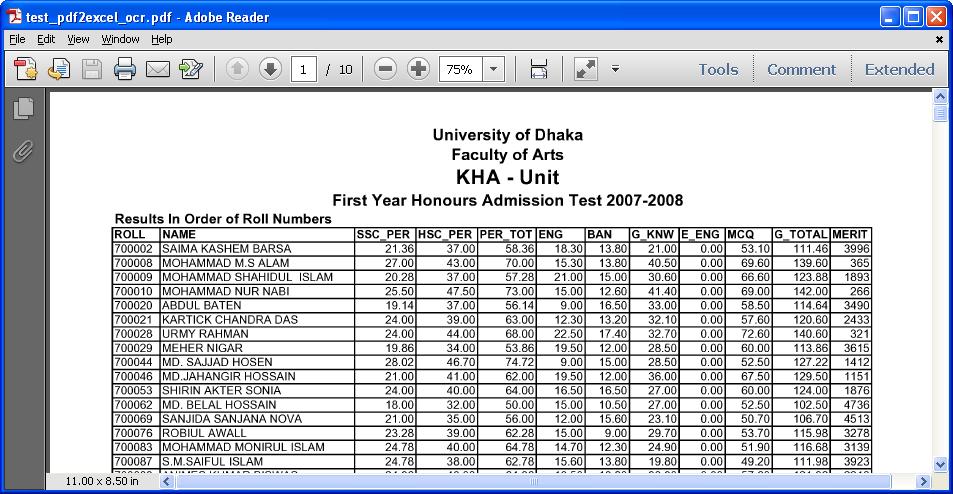
+
OCR, or Optical Character Recognition, is the technology that enables scanners and software to convert images of text into editable and searchable data. It’s crucial for linking scans to Excel because it automates the process of extracting information from documents, making data entry into spreadsheets more efficient and less prone to human error.
Can I link multiple scans to one Excel file?

+
Yes, you can link multiple scans to a single Excel file. You can either create separate sheets for each scan or use hyperlinks or embedding techniques to connect multiple scans within a single worksheet or across multiple tabs.
What are some common challenges when linking scans to Excel?

+
Common challenges include:
- Poor document quality affecting OCR accuracy.
- Data structure issues where the scanned document doesn’t align well with Excel’s grid format.
- Security concerns when dealing with sensitive documents.



