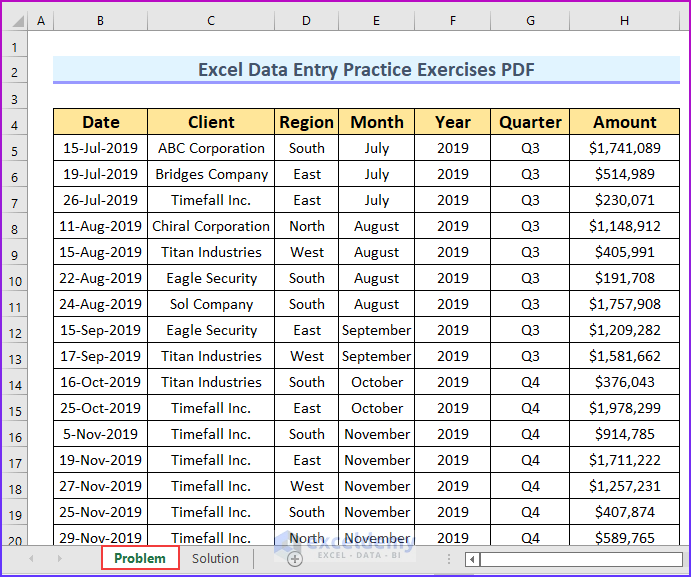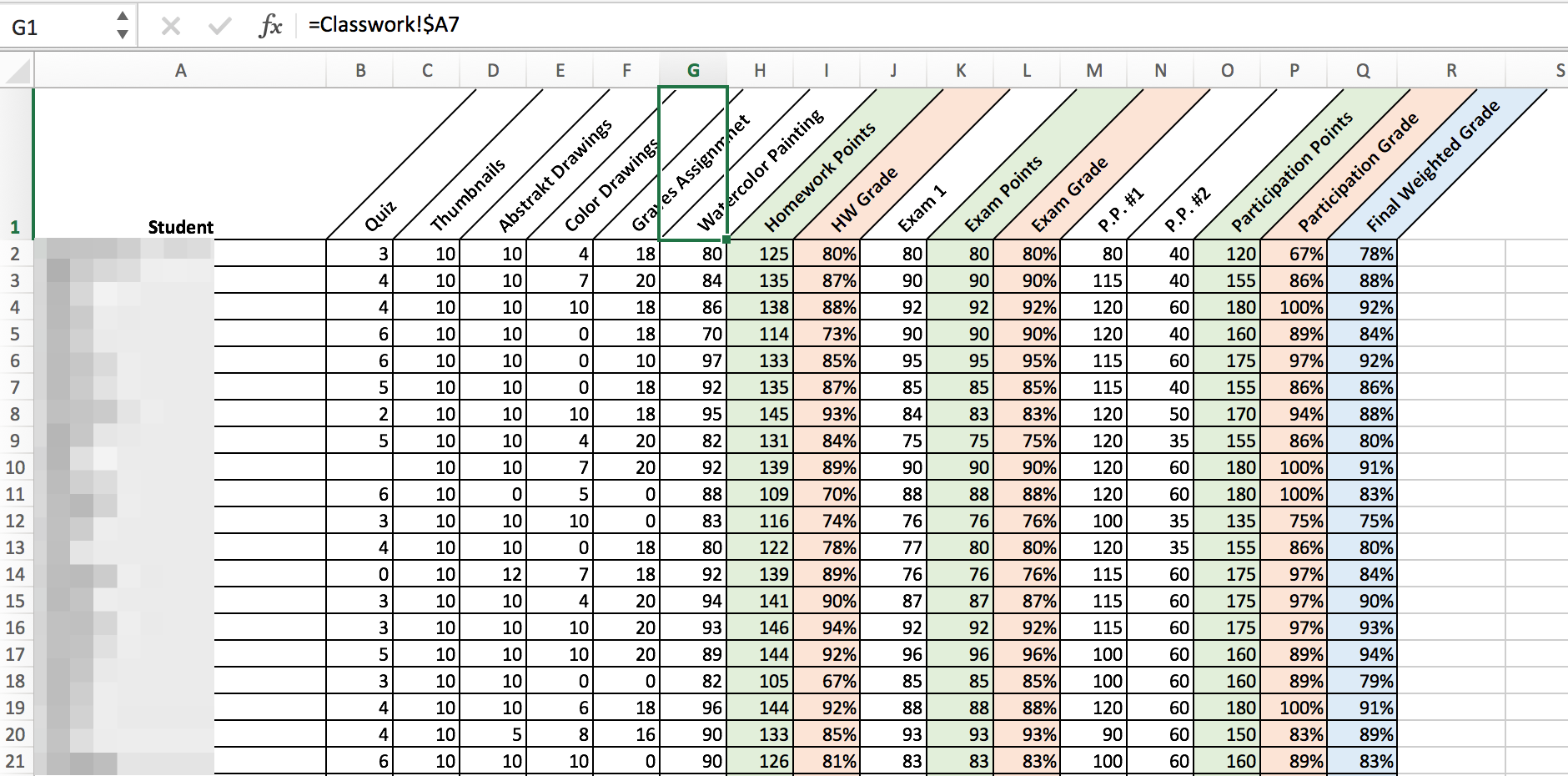5 Quick Ways to Link Excel Cells Across Sheets
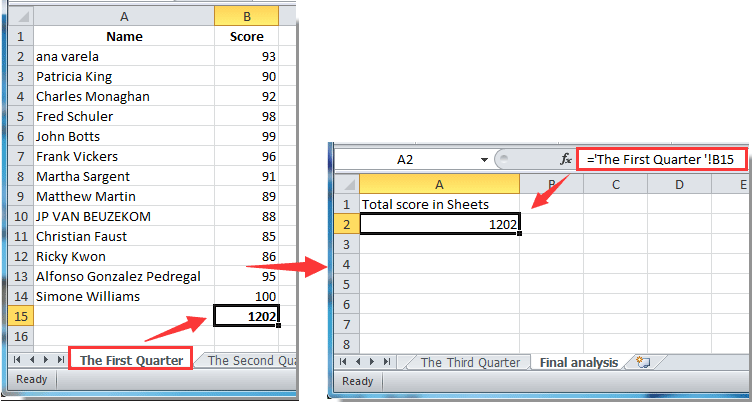
Mastering Excel can transform the way you manage and analyze data, especially when you start linking cells across different sheets. This ability to connect data between sheets not only streamlines your workflow but also enhances data integrity and organization. In this comprehensive guide, we'll explore five quick and efficient methods to link cells across sheets in Microsoft Excel. Whether you're a beginner or an advanced user, these techniques will significantly boost your productivity.
Method 1: Using Standard Cell References
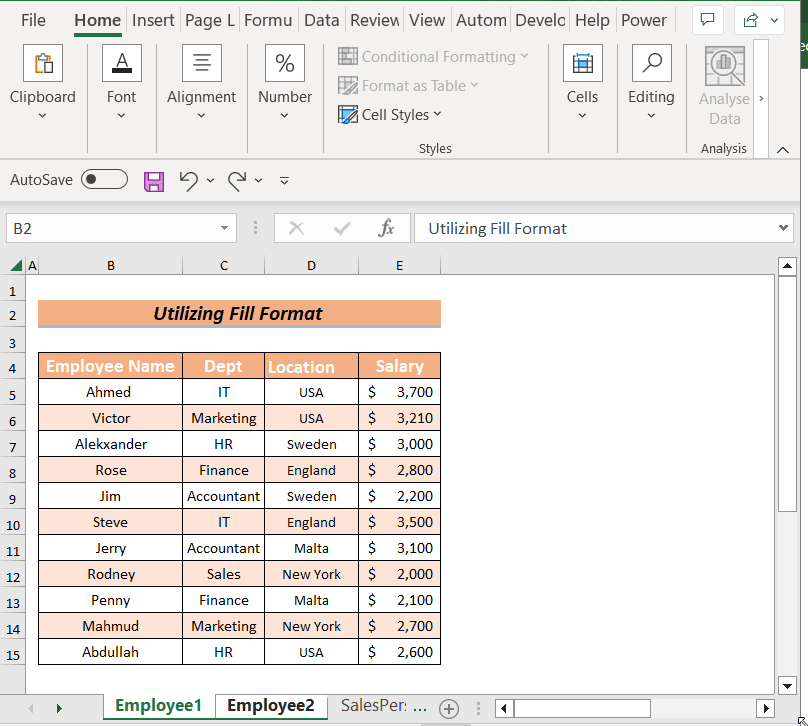
The simplest way to link cells across sheets in Excel involves using direct cell references. Here’s how you can do it:
- Identify the Source Cell: Decide which cell from the source sheet you want to link.
- Navigate to the Destination Sheet: Click on the cell where you want the link to appear.
- Type the Formula: Begin typing an equals sign (=), then switch to the source sheet and click on the cell you want to reference. Excel will automatically create the reference, like ‘=[SheetName]A1’.
Method 2: Named Ranges for Easy Linking

Using named ranges can make linking data between sheets more intuitive:
- Create a Named Range: Select the cells you want to name, go to Formulas > Define Name, enter a name, and confirm.
- Link with Named Range: In your destination sheet, simply type ‘=’ followed by the named range. For instance, if you named a range “TotalSales,” you can link it by typing “=TotalSales”.
Method 3: 3D References for Multi-Sheet Summing

When you need to sum or perform calculations across the same cell in multiple sheets, 3D references are your friend:
- Formula Syntax: Use a formula like
=SUM(Sheet1:Sheet3!B2)to sum cell B2 from Sheet1 to Sheet3.
Method 4: VLOOKUP and INDEX/MATCH for More Complex Data Retrieval
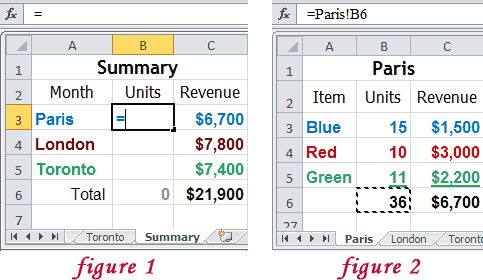
For more intricate data linking where you might need to look up values:
- VLOOKUP: Use when you’re pulling data based on a matching value. For instance, =VLOOKUP(A1,‘[OtherSheet]Sheet1’!A:B,2,FALSE)
- INDEX/MATCH: This combination offers more flexibility. Example:
=INDEX(Sheet2!B:B,MATCH(A1,Sheet2!A:A,0))
Method 5: Using Excel’s Data Consolidation Feature
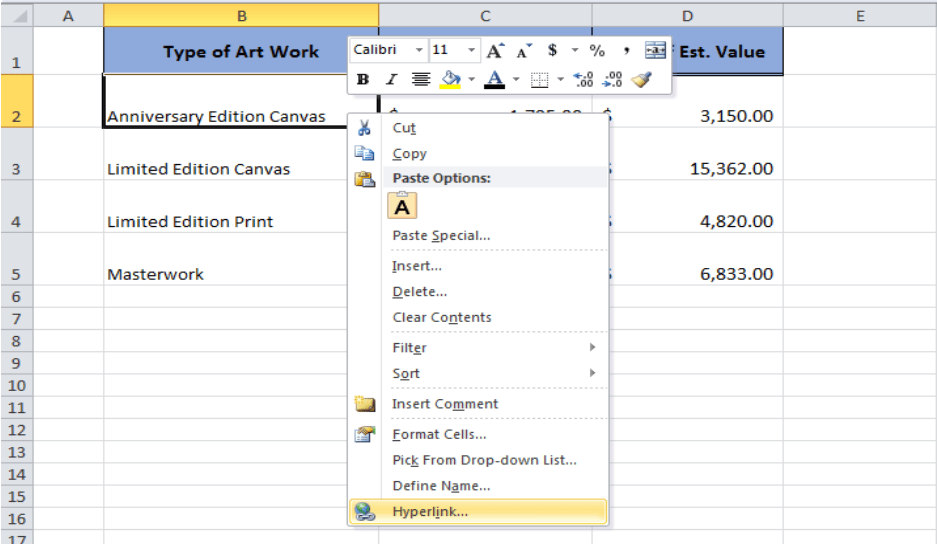
For summarizing or aggregating data from multiple sheets:
- Data Consolidation: Go to Data > Consolidate, select the function you want (like Sum or Average), choose your data range, and add sheets as required. This method is excellent for creating a summary sheet from various sources.
🖌 Note: Remember to double-check your sheet names and references for accuracy to prevent errors in linked data.
Linking cells across sheets in Excel can streamline your data management processes, making them more efficient and error-resistant. Each method provides different levels of functionality, from simple cell referencing to complex data consolidation, allowing you to tailor your approach to your specific needs. By mastering these techniques, you'll unlock a world of possibilities for organizing, analyzing, and presenting your data. The flexibility and depth offered by Excel's linking options can significantly reduce the time spent on repetitive tasks, giving you more time to interpret and act on your data.
What happens if I rename a sheet linked to other cells?

+
If you rename a sheet that is referenced in formulas or links, Excel will automatically update those references, provided you use sheet names in your links. However, if you have used named ranges or absolute references with external workbooks, those links might not update, leading to errors.
Can I link data from one Excel file to another?
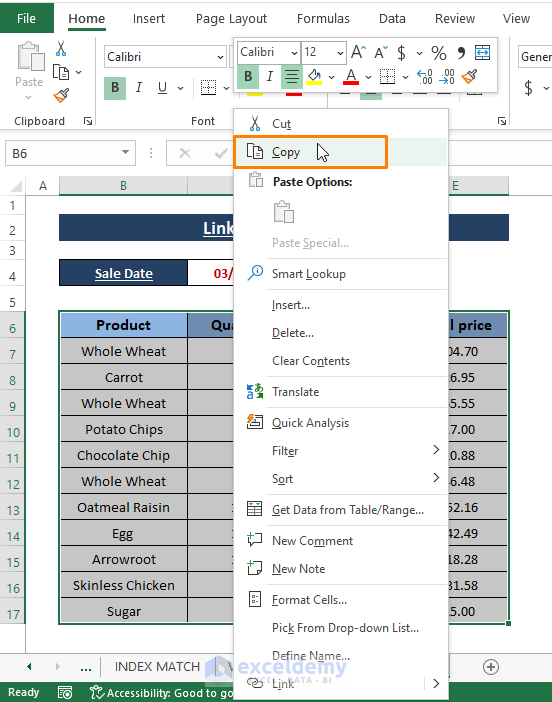
+
Yes, you can link data between different Excel files using external references. Use the format =‘C:\Path[WorkbookName]SheetName’!CellReference in your formula to achieve this.
How can I prevent circular references when linking?

+
To avoid circular references, ensure that the data flow does not loop back. For example, don’t make cell A on Sheet1 reference cell B on Sheet2, which in turn references back to cell A on Sheet1. Excel will warn you if a circular reference occurs, allowing you to adjust your formulas.