5 Ways to Enable Collaborative Excel Editing

In today's digital world, collaboration is key, especially when it comes to working with spreadsheets in environments like Microsoft Excel. Whether you're part of a small business team, a project group in a large corporation, or a classroom setting, the ability to co-author and edit Excel documents simultaneously can significantly boost productivity and streamline workflows. Here are five effective methods to enable collaborative Excel editing:
1. Using OneDrive or SharePoint

Microsoft's cloud storage services, OneDrive and SharePoint, integrate seamlessly with Excel, allowing multiple users to edit spreadsheets at the same time.
- Store your Excel file: Save your Excel document to OneDrive or a SharePoint site.
- Share the document: Click on the "Share" button in the top right corner of Excel and invite collaborators via email or by generating a shareable link. You can set permissions to control who can edit or merely view the document.
- Co-authoring: Once shared, any invited user can open the document and start editing. You'll see cursors and names of others who are currently in the document, allowing real-time collaboration.

📝 Note: Make sure all participants have signed into their Microsoft accounts to edit the document.
2. Real-Time Co-Authoring in Excel Online

Excel Online offers a web version of Excel that is inherently collaborative.
- Open Excel Online: Go to OneDrive or the SharePoint site where your file is stored and open it with Excel Online.
- Collaborative Features: Excel Online has features like comments, real-time editing, and version history, all designed for simultaneous collaboration.
- Notifications: Receive alerts when others comment or edit your document, helping maintain communication flow.
3. Utilizing Microsoft Teams

Microsoft Teams provides a central hub for all communications within an organization, including file sharing and editing.
- Upload your Excel file: Upload the Excel file to a Teams channel or directly into a private chat.
- Collaborative Editing: Team members can open the file from the chat or channel for simultaneous editing.
- Integration with Office Apps: Teams allows seamless integration with Excel, enabling you to access, edit, and share spreadsheets without leaving the platform.

4. Use a Third-Party Platform for Collaborative Spreadsheet Editing

There are many third-party tools that support collaborative editing of Excel files:
- Google Sheets: Import your Excel file into Google Sheets for real-time collaboration. While it's not Excel, Google Sheets supports many Excel functions and can save back into Excel format.
- Lua or Airtable: These tools offer a similar interface to spreadsheets but with more collaborative features like real-time updates and integrated task management.
5. Version Control with Git or Mercurial

Though typically used for coding, version control systems can also manage changes in spreadsheets:
- Convert to CSV or XLSX: Use a tool or script to convert your Excel file into a format compatible with Git or Mercurial.
- Initialize a Repository: Create a local repository for your spreadsheet and push it to a remote like GitHub or Bitbucket.
- Collaborate: Team members can clone, edit, and push changes back to the repository. Version control manages conflicts and changes.
🖥️ Note: This method requires more technical knowledge than the others but offers robust version control for tracking changes and managing multiple collaborators.
In conclusion, enabling collaborative Excel editing is not only possible but can be made straightforward with the right tools and platforms. From cloud storage solutions like OneDrive and SharePoint to real-time editing in Excel Online, Microsoft Teams for centralized team communication, third-party apps, or even advanced version control systems, there are multiple ways to ensure your team can work together efficiently. By choosing the method that best fits your team's workflow and technical proficiency, you can transform the way you collaborate on Excel spreadsheets, making the process more dynamic, productive, and less prone to errors.
How do I know if someone else is editing the same Excel file?

+
In collaborative environments like OneDrive or SharePoint, you’ll see a small flag or a list of names beside the document name in the ‘Shared with’ section, indicating who is currently editing the file. If you’re editing with Excel Online, you’ll see cursors and names of other editors in real-time.
Can multiple people edit the same Excel sheet at the same time on different devices?
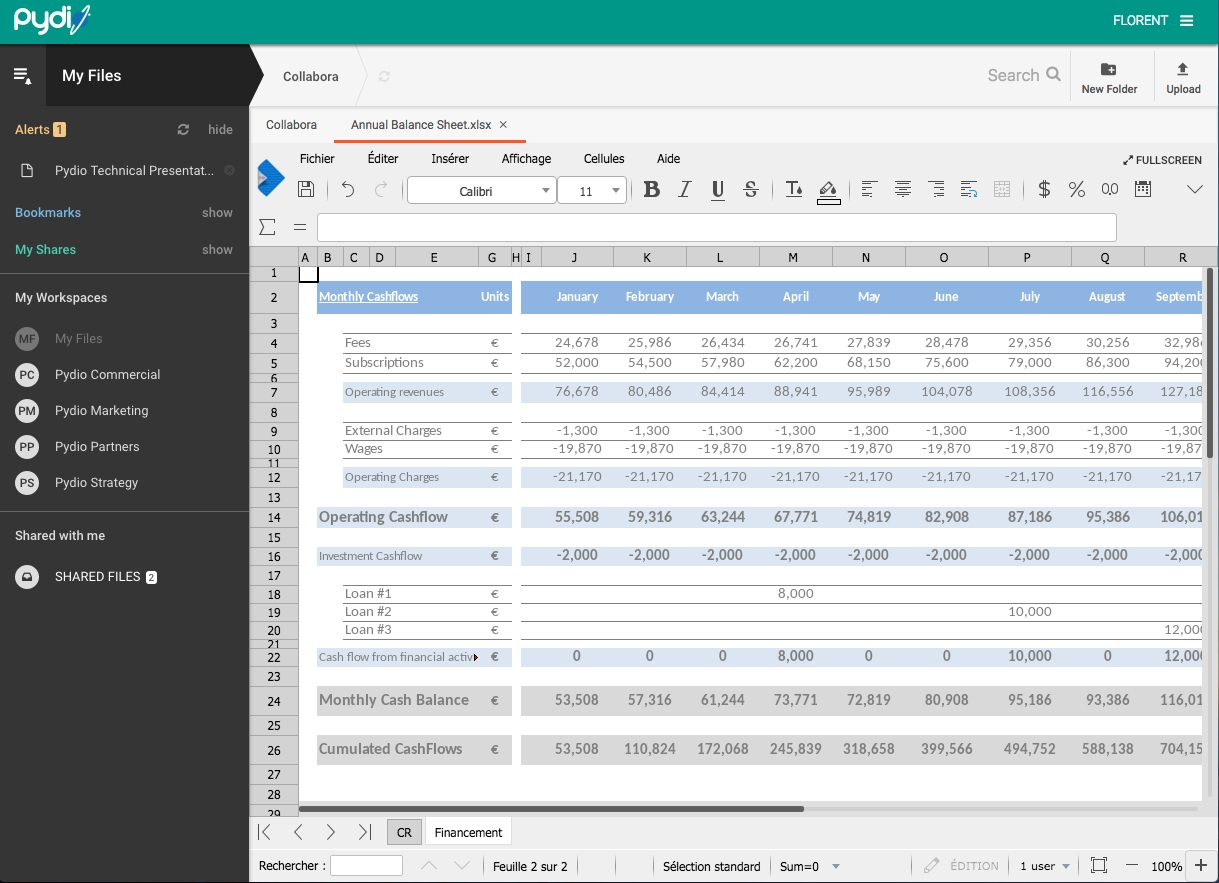
+
Yes, when using cloud-based solutions like OneDrive, SharePoint, or Excel Online, multiple users can edit the same Excel sheet simultaneously from different devices, be it PCs, Macs, iPads, or Android tablets.
Is it safe to share my Excel files for collaborative editing?

+
Microsoft’s cloud services, like OneDrive and SharePoint, have robust security measures including encryption, access control, and audit trails. However, ensure you’re sharing with trusted individuals and set appropriate permissions. Also, always back up your original file before collaborative editing to prevent data loss.
What happens if multiple users make conflicting changes at the same time?

+
Excel’s co-authoring feature manages this by allowing users to accept or reject changes. When conflicts arise, Excel will notify you, and you can decide which version to keep. Advanced version control systems like Git provide more granular control over merge conflicts.
How do I track changes made by different collaborators?

+
You can use the version history feature in Excel Online or OneDrive to see who made what changes and when. Additionally, comments in Excel allow for inline discussions, making it easier to track and communicate edits.



