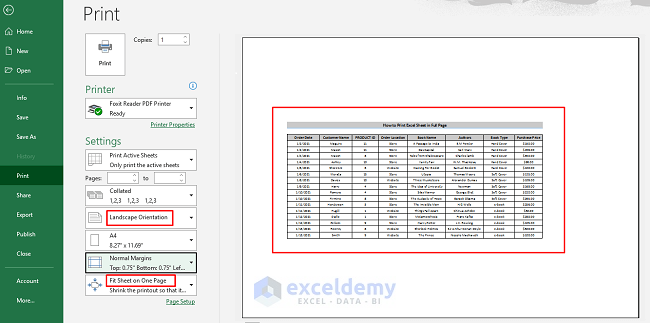5 Simple Ways to Invert Your Excel Sheet

Excel, known for its robust data manipulation capabilities, has numerous features that can streamline your work. One particularly useful yet often underutilized feature is the ability to invert the layout of a spreadsheet. Whether you need to change rows to columns or vice versa for better data visualization or to meet specific project requirements, Excel provides several methods to do this. Here are five simple ways to invert your Excel sheet, ensuring you can make the most out of your data presentation.
Inversion Through Transpose

The Transpose function in Excel is a straightforward way to invert your data:
- Select the range of cells you wish to invert.
- Copy the selected cells (Ctrl + C).
- Right-click on a new location where you want the inverted data.
- Choose ‘Paste Special’ from the menu.
- Select ‘Transpose’ in the Paste Special dialog box and click ‘OK’.
This method not only inverts rows and columns but also preserves all formatting and data types.
👉 Note: This method will not update automatically if you change the source data. For dynamic updates, use formulas.
Using Formulas for Dynamic Inversion

If you need the inverted data to update dynamically with changes in the source data:
- Choose a cell where you want the inverted data to start.
- Enter the formula:
=TRANSPOSE(A1:D10)(where A1:D10 is your original range). - Instead of entering normally, press Ctrl + Shift + Enter to array-enter the formula.
This method ensures that any changes in the original data reflect in the inverted data in real-time.
Using the Sort Feature

Sometimes, simple sorting can mimic the effect of data inversion:
- Select the range or the entire sheet.
- Go to the Data tab, click ‘Sort’.
- Sort by a column or row that, when arranged in descending order, would look like an inverted version of your data.
This method is particularly effective if your data has unique identifiers that can be sorted.
Invert Orientation with VBA

For those comfortable with Excel’s VBA (Visual Basic for Applications):
- Open VBA editor by pressing Alt + F11.
- Insert a new module and paste the following code:
Sub InvertRowsAndColumns() Dim rng As Range Dim arr As Variant Dim i As Long, j As Long Dim x As Long, y As LongSet rng = Application.InputBox("Select the range", Type:=8) arr = rng.Value x = UBound(arr, 1) - LBound(arr, 1) + 1 y = UBound(arr, 2) - LBound(arr, 2) + 1 ReDim newArr(1 To y, 1 To x) For i = LBound(arr, 1) To UBound(arr, 1) For j = LBound(arr, 2) To UBound(arr, 2) newArr(j, i) = arr(i, j) Next j Next i rng.Resize(x, y).Offset(, y).Value = newArrEnd Sub - Run the macro to invert the selected range.
This code will transpose your selected data, but it does not automatically update when the source changes.
Manual Inversion

If you prefer a hands-on approach:
- Select the range of cells you wish to invert.
- Copy these cells (Ctrl + C).
- Go to the last column and row of your selected range (e.g., if your data is in A1:D10, go to D10).
- Paste here (Ctrl + V), ensuring that you paste exactly the same number of rows and columns.
- Then, manually swap each value from the original to the new position using cut and paste.
This method is time-consuming but gives you total control over each cell’s placement.
🧠 Note: While manual inversion gives you control, it's highly susceptible to human error, especially with large datasets.
In conclusion, whether your data needs are simple or complex, Excel offers a variety of ways to invert your sheet layout. From using straightforward built-in features like Transpose and Sort to more dynamic formula-based solutions or custom VBA scripts, you have the flexibility to choose the method that best fits your workflow. Each method has its pros and cons in terms of ease of use, automatic updating, and control over data presentation. Understanding these options allows you to manipulate your Excel data efficiently, ensuring your spreadsheets meet both visual and analytical demands effectively.
What is the easiest way to invert an Excel sheet?

+
The simplest method is to use the ‘Transpose’ option in ‘Paste Special’. Copy your range, paste special, and choose transpose. This method inverts rows and columns in one step.
How do I make the inverted data update automatically?

+
Use the TRANSPOSE function as an array formula to ensure that changes in the source data are reflected in real-time in the inverted data set.
Can VBA scripts cause issues with Excel stability?

+
If written or executed poorly, VBA scripts can indeed affect Excel’s stability. Always ensure your VBA macros are well-optimized and run on well-maintained spreadsheets.