5 Easy Ways to Insert Word File into Excel Sheet

In today's fast-paced business environment, the integration of Microsoft Office applications like Word and Excel is essential for efficient document management. Whether you're compiling data for a report, organizing project documents, or merging various information sources, knowing how to seamlessly insert Word into Excel can streamline your workflow. This blog post explores five straightforward methods to help you accomplish this task effortlessly.
Method 1: Using Paste Special for Word Documents

One of the simplest ways to insert Word into Excel is by using the ‘Paste Special’ feature. Here’s how to do it:
- Open the Word document you want to insert into Excel.
- Copy the content you wish to transfer.
- Open the Excel sheet where you want the Word content.
- Right-click where you want to insert the content and select ‘Paste Special.’
- Choose ‘Microsoft Word Document Object’ or ‘Formatted Text (RTF)’ from the options.
- Click ‘OK.’
The content will be embedded, allowing for quick edits directly within Excel if you select ‘Microsoft Word Document Object.’ However, for read-only integration, you might opt for ‘Formatted Text (RTF)’.
Method 2: Linking Word Documents to Excel

If you want changes made in the Word document to reflect automatically in Excel, linking documents is the way to go:
- Open both the Word and Excel files.
- In Word, select the text or object you want to link.
- Right-click and choose ‘Copy Link to Document.’
- In Excel, right-click where you want to insert the linked object and select ‘Paste Special.’
- Choose ‘Paste Link’ and the option to link as ‘Microsoft Word Document Object’.
Now, any changes made in the source Word document will update in the Excel sheet, keeping your data synchronized.
Method 3: Object Embedding

To embed a Word file as an icon within your Excel sheet:
- In Excel, go to the ‘Insert’ tab and select ‘Object’ from the Text group.
- Choose ‘Create from File’ and browse to select your Word document.
- Check the ‘Display as Icon’ box to show an icon for the file.
- Click ‘OK’ to insert the Word document into your Excel worksheet.
This method is excellent for visually indicating that there’s additional information linked to the cell, and users can double-click the icon to open the Word document.
Method 4: Import Text from Word to Excel with Table Format

If your Word document contains tables, you can import them directly into Excel:
- Open the Word document and select the table.
- Copy the table.
- In Excel, go to the cell where you want to place the table.
- Right-click and select ‘Paste Options’ then ‘Keep Source Formatting & Embed Workbook’.
This will paste the table with its formatting, and you can still edit the cells in Excel.
Method 5: Utilizing VBA for Advanced Integration

For users comfortable with coding, Visual Basic for Applications (VBA) can automate the process of inserting Word into Excel:
Sub InsertWordDocument()
Dim wdApp As Object, wdDoc As Object
Dim rng As Range
Set wdApp = CreateObject(“Word.Application”)
Set wdDoc = wdApp.Documents.Open(“C:\Path\To\Your\Document.docx”)
wdApp.Visible = True
Set rng = wdDoc.Content
rng.Copy
‘ Clear destination range
Range(“A1”).Select
With Selection
.PasteSpecial DataType:=wdPasteRTF
End With
wdDoc.Close False
Set wdDoc = Nothing
wdApp.Quit
Set wdApp = Nothing
Application.CutCopyMode = False
End Sub
This VBA script will open your Word document, copy its contents, and paste them into Excel at cell A1 using Rich Text Format.
In conclusion, integrating Word documents into Excel sheets can enhance your productivity by making information management and reporting more efficient. Whether you're compiling data, presenting reports, or tracking project details, these methods provide flexibility and automation to suit various scenarios. By choosing the right approach for your needs, you can save time, maintain consistency, and ensure real-time updates across documents.
What is the difference between embedding and linking Word documents in Excel?

+
Embedding a document inserts the content into Excel, allowing for in-sheet editing without altering the original document. Linking, on the other hand, maintains a connection, so changes in the source Word document update the linked content in Excel automatically.
Can I insert multiple Word documents into one Excel sheet?

+
Yes, you can insert multiple Word documents using different cells or locations within your Excel sheet, either by embedding, linking, or utilizing VBA to automate the process.
Is there a way to automate the process of inserting Word documents into Excel?

+
Yes, VBA scripting allows for advanced automation, where you can specify file paths and insert contents or links into Excel sheets at defined locations. This can significantly reduce manual effort for repetitive tasks.
Can I edit the content of a Word document directly in Excel?

+
If you’ve embedded the document using the ‘Microsoft Word Document Object,’ you can edit the document within Excel. However, for linked documents, editing should be done in the source Word file for changes to reflect in Excel.
What if my Word document contains images or complex formatting?
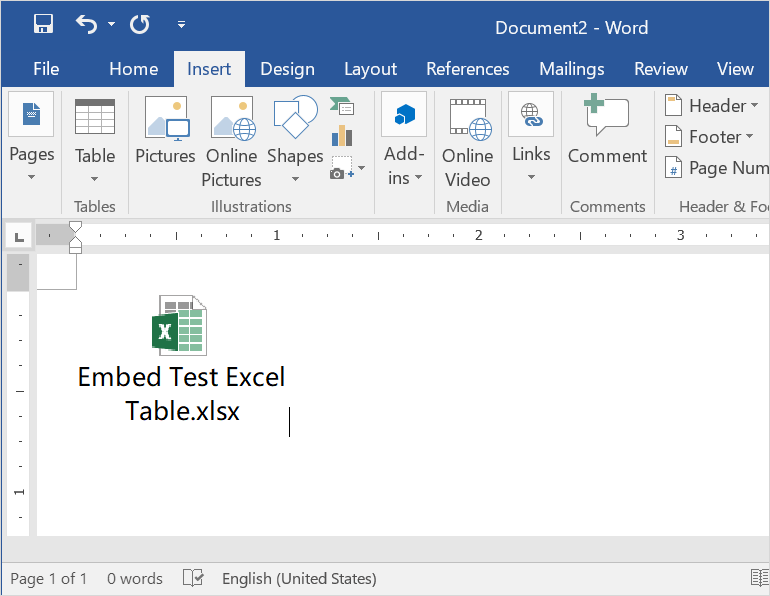
+
Most methods will retain formatting and images, but results can vary depending on the complexity. For best results, use ‘Paste Special’ with ‘Microsoft Word Document Object’ or link the document to ensure all content is preserved.



