Easily Insert One Excel Sheet into Another: Quick Guide

Merging multiple Excel spreadsheets into a single workbook is a common task for data management, consolidation, and analysis. Whether you're a financial analyst, a project manager, or just someone who enjoys the precision of spreadsheets, knowing how to insert one Excel sheet into another can streamline your work and enhance your productivity. In this guide, we'll explore various methods to achieve this seamlessly, focusing on techniques that are accessible to both beginners and seasoned users.
Understanding Excel Sheets and Workbooks

Before diving into the techniques, let’s clarify the terminology:
- Sheet: A single page within an Excel file where data is entered.
- Workbook: An Excel file (.xlsx) which contains one or more sheets.

Now, let’s explore how to merge Excel sheets.
Method 1: Copy and Paste

This is the simplest method if you want to copy data from one sheet to another:
- Open both workbooks: the one with the source sheet and the destination workbook where you want to insert the sheet.
- Select the cells or the entire sheet you want to copy from the source workbook.
- Right-click and choose Copy or use the keyboard shortcut Ctrl+C (Windows) or Cmd+C (Mac).
- Switch to your destination workbook, select the location where you want to paste the sheet, right-click, and choose Paste or use Ctrl+V (Windows) or Cmd+V (Mac).
🔍 Note: This method involves manual selection and may be less efficient for larger datasets.
Method 2: Using Excel’s Move or Copy Feature

For a more automated approach:
- With the source workbook open, right-click the sheet tab at the bottom and select Move or Copy….
- In the dialog box, choose the workbook where you want to move or copy the sheet from the dropdown menu.
- Select the Create a copy checkbox if you don’t want to move the sheet but rather duplicate it.
- Click OK to finalize.
This method not only inserts a sheet but also allows for formatting to be preserved, which is beneficial for maintaining consistency.
Method 3: Importing Sheet Data with Power Query

For those dealing with complex datasets or needing more advanced functionality:
- Open Power Query from the Data tab, then select From File > From Workbook.
- Locate and select your source workbook, then choose the sheet you want to import.
- Power Query will load the data into a new query. You can now combine, clean, or transform the data as needed before loading it into your destination workbook.
- Once you’re ready, click Close & Load to insert the data as a new sheet or append it to an existing one.
📌 Note: Power Query requires some knowledge of data transformation but offers powerful control over how data is brought into Excel.
Additional Considerations

When inserting sheets, consider the following:
| Aspect | Consideration |
|---|---|
| References | Make sure cell references are updated correctly to point to the right cells in the new workbook. |
| Formulas | Check that formulas refer to the correct data in the new sheet location. |
| Named Ranges | Update named ranges to match the new structure, if necessary. |

Additionally, here are some tips:
- If sheets are from different versions of Excel, ensure compatibility.
- Pay attention to data types and formatting when combining sheets to avoid issues with numeric or date formats.
- Use Excel's Find and Replace feature to update references automatically when moving sheets.
Final Words on Excel Sheet Integration

Inserting one Excel sheet into another can significantly simplify your data management, offering ways to consolidate information from multiple sources or just reorganize your existing workbook. From basic copy-paste to using Excel's inbuilt tools or advanced techniques like Power Query, you now have various methods to handle this task efficiently. Whether you're dealing with simple or complex spreadsheets, these techniques will enhance your spreadsheet management skills, making your work not just easier but also more streamlined and professional.
Can I merge sheets with different formats?

+
Yes, you can. However, ensure that the formatting matches or adjust it manually post-merging to maintain consistency.
What happens to my formulas when I copy a sheet?

+
Formulas will attempt to adjust automatically. If you’re moving the sheet to a different workbook, check for external references and update them accordingly.
How can I make sure data integrity is maintained when merging sheets?
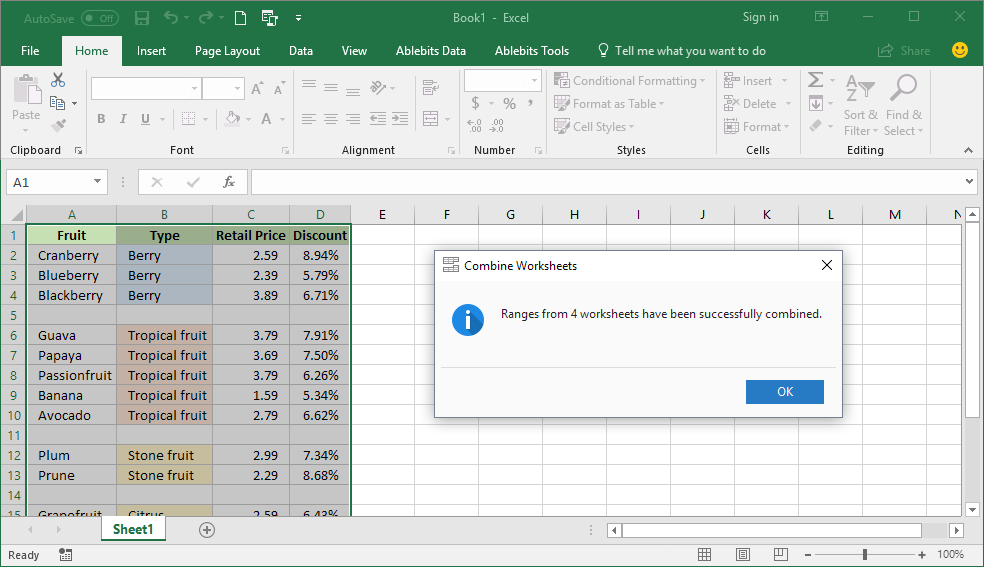
+
Maintain data integrity by ensuring reference integrity, consistent formatting, and using tools like Power Query for data cleaning and matching before merging.
What are the benefits of using Power Query for merging sheets?

+
Power Query allows for more robust data manipulation, transforming data from various sources, and can manage complex merging scenarios with ease.
Is there any tool in Excel for merging multiple sheets at once?

+
Power Query is particularly useful for merging multiple sheets. For simple tasks, the Consolidate feature under the Data tab can also work, but it’s more suited for data from separate sheets within the same workbook.



