5 Easy Ways to Insert Sheets in Excel 2010

Method 1: Inserting a Sheet Manually

The simplest way to add a new worksheet to your Excel workbook is by manually inserting it:
- Right-click on any existing sheet tab at the bottom of your Excel workbook.
- From the context menu, select Insert...
- In the Insert dialog box, choose Worksheet and then click OK.
✏️ Note: Excel will insert the new worksheet to the left of the sheet where you right-clicked. If you want to insert a new worksheet to the right of the current active sheet, you need to select the next sheet before right-clicking.
Method 2: Keyboard Shortcut

If you're looking to save time, using keyboard shortcuts can be quite effective:
- To insert a new sheet to the right of the active sheet, use
Shift + F11. - If your keyboard does not have an F11 key or you prefer an alternative, you can use
Alt + IthenW.
This method allows you to add sheets quickly without needing to take your hands off the keyboard.
Method 3: Using Excel Ribbon Commands

The Excel Ribbon interface provides another avenue for inserting new sheets:
- Navigate to the Home tab on the Ribbon.
- In the Cells group, click on the Insert dropdown arrow.
- Choose Insert Sheet.
Here is a table to show the path:
| Step | Description |
|---|---|
| 1 | Go to the Home Tab |
| 2 | Select Insert Dropdown |
| 3 | Click on Insert Sheet |
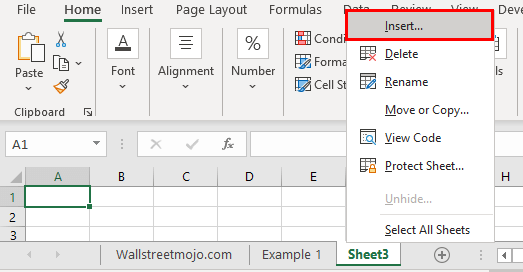
🖋 Note: This method is useful if you prefer visual navigation through Excel's interface.
Method 4: Using VBA

If you work with Excel frequently, automating tasks with VBA (Visual Basic for Applications) can be a game-changer. Here's how you can use VBA to insert a new sheet:
Sub InsertNewSheet()
Dim ws As Worksheet
Set ws = ThisWorkbook.Sheets.Add(After:=ThisWorkbook.Sheets(ThisWorkbook.Sheets.Count))
ws.Name = “New Sheet ” & Sheets.Count
End Sub
Follow these steps to use this VBA code:
- Press
Alt + F11to open the VBA editor. - In the VBA editor, go to Insert > Module to create a new module.
- Paste the provided code into this module.
- Run the macro by pressing
F5or by assigning it to a button or keyboard shortcut within Excel.
⚙️ Note: If you use this method regularly, consider creating a custom button or shortcut to execute this macro quickly.
Method 5: Dragging Sheet Tabs

Excel provides a unique way to duplicate sheets which can be used to insert new sheets:
- Hold down the
Ctrlkey. - Click and drag an existing sheet tab to where you want to insert a new sheet.
- Release the mouse button, and Excel will create a copy of the selected sheet.
This method isn't exactly inserting a blank sheet but can be useful when you need a template or similar setup.
Incorporating these methods into your workflow can significantly enhance your productivity when working with Excel spreadsheets. By understanding and utilizing these options, you can tailor your approach to suit your specific needs, whether you prefer visual, keyboard, or automation-based methods for adding new sheets.
The flexibility and ease of these insertion methods make Excel a powerful tool for data organization and analysis. Each method provides different benefits, from simple one-step clicks to complex VBA macros, allowing you to manage your spreadsheets efficiently.
Be mindful of your Excel’s performance as too many sheets can slow down your workbook. Regularly review and clean up your workbook by removing unnecessary sheets to maintain optimal performance.
Lastly, remember that learning and experimenting with these methods can not only make you more efficient but also improve your overall proficiency with Excel. Whether you’re a beginner or an advanced user, mastering the fundamentals of sheet manipulation in Excel can greatly enhance your data management capabilities.
Here’s how you can address some common questions:
Can I rename a newly inserted sheet automatically?

+
Yes, when using VBA to insert a new sheet, you can rename it as part of the macro by setting the ws.Name property to whatever name you desire. With manual insertion, you would have to rename it afterward.
What’s the maximum number of sheets I can insert into Excel 2010?

+
Excel 2010 supports up to 255 worksheets per workbook by default. However, with VBA, you can bypass this limit, but performance might degrade significantly.
How do I copy an existing sheet instead of creating a blank one?

+
To duplicate a sheet, right-click the sheet tab, select “Move or Copy…”, then check the “Create a copy” box in the dialog, and choose where you want to insert the copy. VBA can also be used for this.
Is there a way to insert multiple sheets at once?

+
You can do this with VBA by looping through a set number of sheets you want to add or by using the “Insert” option in the Ribbon’s context menu and selecting multiple “Sheet” options. However, manual methods are generally quicker for inserting single sheets.
How can I ensure my inserted sheets are organized?

+
Excel 2010 provides tab colors and renaming capabilities for easy organization. VBA can also automate sorting, naming, or setting up sheet structures. You can group or color-code sheets based on data types or analysis stages.



