5 Easy Ways to Import Excel into Google Sheets

Excel spreadsheets are essential tools for businesses, researchers, educators, and individuals for organizing, analyzing, and storing data. However, collaboration across different platforms and enhancing productivity often necessitates the integration of these spreadsheets with cloud-based solutions like Google Sheets. This blog post will guide you through five straightforward methods to import your Excel files into Google Sheets, ensuring that your data transition is smooth and efficient.
Method 1: Manual Upload

The simplest way to import an Excel file into Google Sheets is by manually uploading the file:
- Open Google Drive (drive.google.com)
- Click on New button and select File Upload
- Locate your Excel file (.xlsx or .xls) from your computer and select it
- After the upload is complete, right-click on the file in Google Drive and choose Open with > Google Sheets

Method 2: Import via Google Sheets

If you already have Google Sheets open, here's how to import directly:
- Open a blank Google Sheet
- Go to File > Import from the menu
- Select Upload from the options, then choose Select a file from your device
- Choose your Excel file to upload and decide how you want to import it:
- Replace the current spreadsheet
- Create a new spreadsheet
- Insert the data into the current sheet
- Append to the current sheet
- After selecting your import method, click Import and review the result
Method 3: Using Import Functions

Google Sheets offers functions to import data directly:
- Use the IMPORTRANGE function to import data from another spreadsheet:
- If your Excel data is online or in a CSV format, you can use IMPORTDATA:
=IMPORTRANGE("URL", "Sheet1!A1:C10")
Replace "URL" with the URL of your Excel spreadsheet in Google Drive, and "Sheet1!A1:C10" with the cell range you wish to import.
=IMPORTDATA("URL")
Where "URL" is the direct link to your file.

Method 4: Google Apps Script
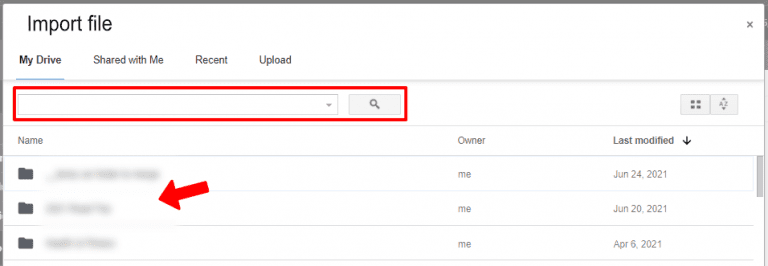
For more complex or automated import processes, you can use Google Apps Script:
- Open Google Sheets
- Go to Tools > Script editor
- Create a new project and insert this sample script:
function importExcel() {
var fileId = 'your-file-id'; // The ID of your Excel file in Google Drive
var spreadsheetId = SpreadsheetApp.getActiveSpreadsheet().getId();
var sheetName = "Sheet1"; // The name of the sheet you want to import to
// Open the Excel file in Google Drive
var file = DriveApp.getFileById(fileId);
var excel = file.getAs(MimeType.GOOGLE_SHEETS);
var sheet = SpreadsheetApp.openById(excel.getId()).getSheetByName(sheetName);
// Copy the content of the Excel sheet to Google Sheet
var data = sheet.getDataRange().getValues();
SpreadsheetApp.openById(spreadsheetId).getActiveSheet().getRange(1, 1, data.length, data[0].length).setValues(data);
}
Method 5: Using Add-ons

There are several add-ons available in Google Sheets that simplify the import process:
- Install add-ons like Excel Importer or Sheetgo from the Google Workspace Marketplace
- Follow the in-app instructions to import your Excel file
- These tools often provide additional features like scheduled imports, merging multiple sheets, etc.

In this guide, we've explored five different methods to import an Excel spreadsheet into Google Sheets, each offering unique advantages. Whether you prefer the simplicity of manual upload, the efficiency of built-in functions, or the automation of scripts, you can seamlessly transition your data to leverage Google's cloud-based collaboration tools. Remember, regular backups are advisable before any import, and check for any compatibility issues, especially if your Excel files use complex formulas or macros.
What file formats can I import into Google Sheets?

+
You can import files in .xlsx, .xls, .ods, .csv, and .tsv formats into Google Sheets.
Will all Excel features transfer to Google Sheets?

+
Most basic functionalities like formatting, cells, and simple formulas transfer, but advanced features like macros and complex Excel-specific functions might not.
Can I automate the import process?

+
Yes, with Google Apps Script or specific add-ons, you can set up automatic imports from Excel to Google Sheets.
What should I do if my large Excel file doesn’t import correctly?

+
If the file is too large, try splitting it into smaller sheets or use the Import Range function selectively to import data in chunks.



