5 Simple Tricks to Insert Excel Files into Sheets

Mastering the art of integrating Excel files into Google Sheets can streamline your data management process significantly, providing you with the best of both worlds. Whether you're an Excel power user migrating to Google Sheets or seeking to enhance your team's collaboration, understanding how to insert Excel files into Sheets seamlessly is essential. In this blog post, we'll explore five simple tricks to import Excel data into Google Sheets, ensuring your workflows become more efficient and your data remains consistent across different platforms.
Trick 1: Direct Import via Google Sheets Interface
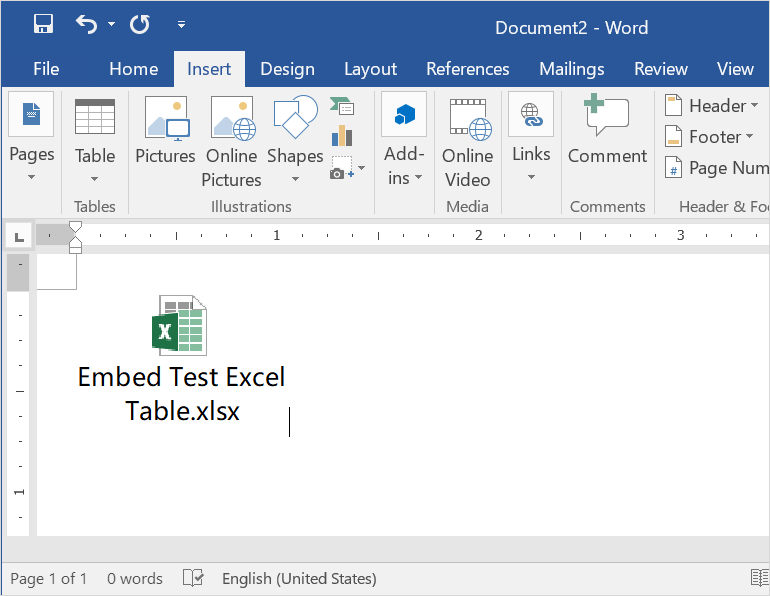
The most straightforward way to insert an Excel file into Google Sheets is through the Sheets interface itself. Here’s how you can do it:
- Open a new or existing Google Sheets document.
- Click on File in the menu bar, then select Import.
- Choose Upload to select an Excel file from your computer.
- After selecting your file, opt for either Replace current sheet, Insert new sheet(s), or Append to current sheet depending on your needs.
- Click Import data, and your Excel data will appear in Google Sheets.
Trick 2: Google Drive Integration

Google Drive offers a slick way to integrate your Excel files with Sheets:
- Upload your Excel file to Google Drive.
- Right-click the file in Google Drive, and select Open with > Google Sheets.
- Your file will automatically convert to a Google Sheets document, preserving most of the Excel formatting.
💡 Note: Ensure your Excel file is not password-protected or encrypted, as this can prevent successful import.
Trick 3: ImportRange Function

If you have the Excel file already converted to Google Sheets, you can use the IMPORTRANGE function to pull data from one Sheet to another:
- First, ensure your Excel file is converted to a Google Sheets document in Google Drive.
- In your destination Google Sheets document, use the formula:
=IMPORTRANGE(“spreadsheet_url”, “sheet_name!cell_range”)
spreadsheet_urlis the URL of the Google Sheets document from which you want to import data.sheet_name!cell_rangespecifies which cells or range of cells to import from the source document.
⚠️ Note: The first time you use IMPORTRANGE, you will need to allow access for the source sheet to share data.
Trick 4: Use an Add-on

Several add-ons can make importing Excel files into Google Sheets easier. Here are a couple to consider:
- Excel Import: This add-on allows you to import data from Excel files with various formatting options.
- Power Tools: Offers a range of utilities, including data import from Excel.
- Search for these in the Google Workspace Marketplace, install the add-on, and use it to bring your Excel data into Sheets.
Trick 5: Scripting with Google Apps Script

For advanced users, Google Apps Script can automate the process of importing Excel files:
- From within Google Sheets, go to Extensions > Apps Script.
- Write a script that uses the
fetchorUrlFetchAppto download your Excel file, then usesSpreadsheetAppto manipulate data or insert it into your sheet. - This method requires some scripting knowledge but can be highly customized.
By understanding these methods to import Excel into Google Sheets, you're equipped to choose the one that best fits your workflow, enhancing productivity and simplifying data management across different platforms. Each trick has its unique advantages, from the simplicity of the direct import method to the powerful automation potential of Google Apps Script.
Wrapping up, the ability to integrate Excel files into Google Sheets seamlessly is invaluable for anyone who works with data regularly. Whether you're migrating data for collaborative purposes or just want to keep your local files in sync with online versions, these tricks can save you time and reduce the chance of errors. By leveraging these simple yet effective methods, you can ensure your data remains accessible and up-to-date across platforms, enhancing your team's efficiency and your data management capabilities.
Can I import multiple sheets from an Excel file into Google Sheets?

+
Yes, when you import an Excel file using the import methods described above, Google Sheets will create new sheets for each sheet in your Excel file, or you can opt to append the data to an existing sheet.
Does importing Excel into Google Sheets preserve all the formatting?

+
Most basic formatting is preserved, but complex Excel features like macros or pivot tables might not translate directly. Some manual adjustments might be necessary.
What if my Excel file has large data sets; will Google Sheets handle that?

+
Google Sheets has a limit of approximately 10 million cells, but performance can degrade with very large datasets. It’s recommended to split larger files into multiple Sheets or use Google Apps Script for more efficient data handling.



