5 Easy Steps to Import Excel Data into SQL Server

Importing data from Excel into SQL Server can streamline your data management processes, especially when dealing with large datasets that require regular updates. This guide will walk you through the steps to make this task straightforward and efficient.
Step 1: Prepare Your Excel Data

Before you begin the import process:
- Open Excel: Launch your Excel workbook containing the data you wish to import.
- Data Cleaning: Ensure your data is clean. Remove or fix any blank rows or columns, correct misspellings, and standardize formats.
- Set a Header Row: Your Excel sheet must have a header row to define column names. This header will be used to map to SQL Server table columns.
- Name the Sheet: If your Excel file has multiple sheets, ensure the sheet you want to import is named for easy identification.

Step 2: Setting Up SQL Server for Import

- Connect to SQL Server: Use SQL Server Management Studio (SSMS) or any other SQL client to connect to your SQL Server instance.
- Create or Identify the Target Table: If importing to an existing table, make sure the structure matches your Excel data. If not, create a new table:
CREATE TABLE NewTable ( Column1 datatype, Column2 datatype, … ); - Enable Integration Services: Ensure SQL Server Integration Services (SSIS) is installed as it’s crucial for data import.
Step 3: Use Import/Export Wizard
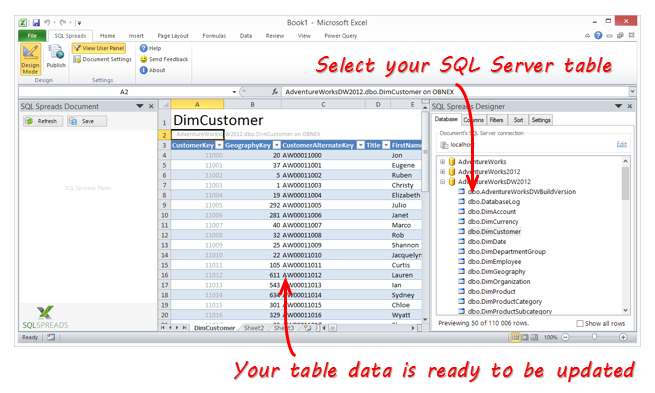
- Launch the Import Wizard: Right-click on your database in SSMS, select ‘Tasks’ > ‘Import Data’.
- Choose Data Source: Select ‘Microsoft Excel’ as your data source and locate your Excel file.
- Specify Columns to Import: Use the wizard to map Excel columns to SQL Server columns. You can:
- Map all columns or specific ones.
- Modify data types if necessary.
- Select whether to skip rows at the beginning or treat the first row as a header.
- Run the Import: Review your settings and execute the import.

Step 4: Verify Data Import
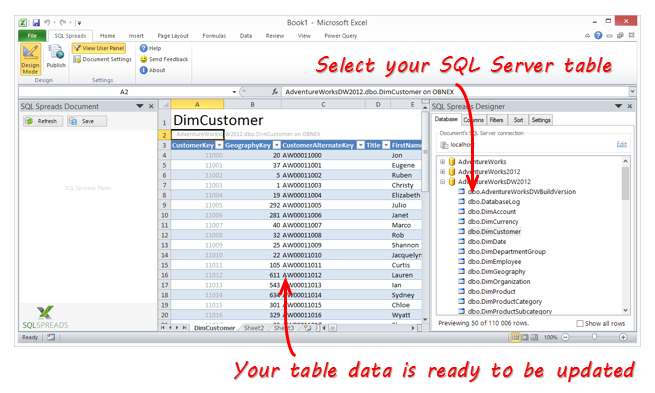
- Check Row Count: Verify that the number of rows in your SQL Server table matches those in your Excel file.
- Sample Data Check: Use queries like
SELECT TOP 10 * FROM YourTableName;to ensure data has been imported correctly. - Data Type Consistency: Ensure data types and values are correctly interpreted, e.g., dates, numbers.
📌 Note: Always verify data consistency and accuracy after an import.
Step 5: Schedule Regular Imports

- Create SSIS Package: Document the steps in SSIS or use SQL Agent to automate the import process:
- Set up an SSIS package that replicates the manual steps.
- Schedule this package to run at specified intervals using SQL Server Agent Jobs.
- Monitor: Use SQL Server logs or setup alerts to monitor for import failures or inconsistencies.
By following these five steps, you can effectively import Excel data into SQL Server. This process not only helps in keeping your databases up-to-date but also ensures data integrity across systems. Remember to:
- Prepare your data meticulously.
- Utilize the Import/Export Wizard for initial imports.
- Verify the imported data for accuracy.
- Consider automating the process for recurring data imports.
Can I import multiple Excel sheets at once?

+
Yes, you can import multiple sheets by creating separate data flows in SSIS or by using multiple steps in the Import Wizard.
What if my Excel file has a different data format?
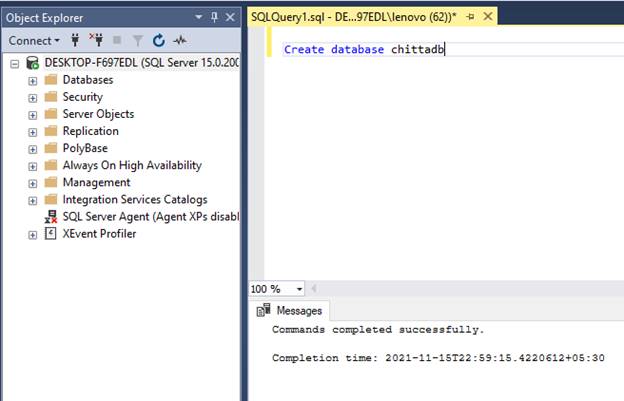
+
You might need to preprocess the data in Excel or use a data transformation step in SSIS to match your SQL Server schema.
How can I handle large datasets efficiently?

+
Use batch imports, ensure your server has adequate resources, and consider optimizing data loading with bulk insert or minimizing logging during the import.



